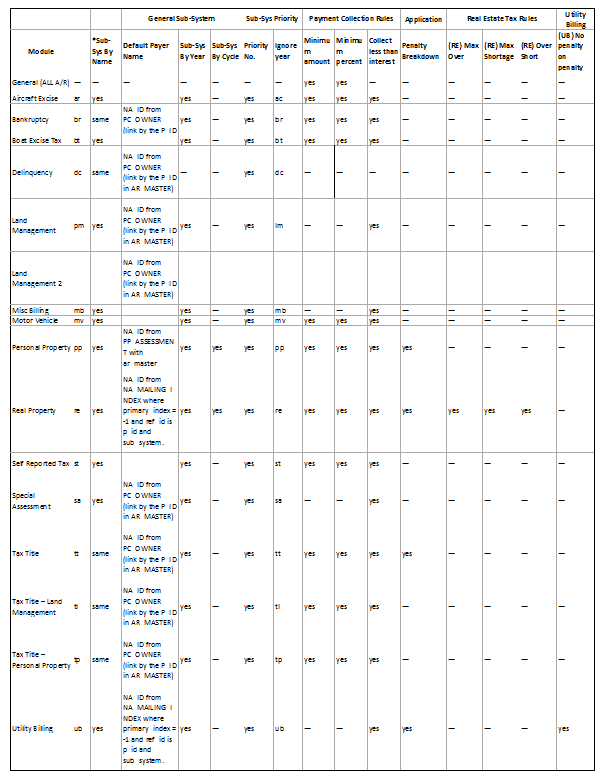Workflow Management – Automatically Generating Workflow(s)
Version 6.1
Overview
Generating Workflow(s) From an Action or Batch Process
If you need to create multiple workflows, you can facilitate the process by automating it. You can set up the automatic generation of workflows from an action or from a batch process.
You can use the same principal to automate the creation of a single workflow if this is required at a specific step in an existing workflow process. For example, once a building permit is approved, you could add a step with an action to generate an electrical permit automatically.
Workflows can be launched automatically from any of the following:
- A step or trigger in an existing workflow
- A query executed from a step or trigger in an existing workflow
- A saved dataset that a user selects when prompted when a step or trigger in an existing workflow is reached
- A query run from a batch process
Documentation
To download or read this information as a pdf, click on the following:
101-wm-fea-010.pdf
Tips
Batch Process or Action?
If you need to link the automatically generated workflow(s) to an existing workflow, it is easiest to set this up from an action. There is no automatic link from the batch process.
If you need to create a single workflow, you can automate the process by generating it from an action.
Dataset or Query?
Multiple workflows can be generated automatically for every record that is retrieved through a saved dataset or through a query.
If a query is used, the process is automatic. If a dataset is used, the user must select a dataset when the action is launched.
Business Rules
The following rules apply to the Generate Workflows action:
- A workflow can be generated from an action or from a batch process:
- A workflow can be generated from any trigger; i.e., at any point in the Workflow process, such as initiation or the completion of a status.
Prerequisites
Prerequisites are required for the following:
Queries
If you are generating workflows from a query:
The Query must be created in the GNA > Queries > Select Query Editor.
Saved Datasets
If you are generating workflows from a saved dataset:
The Dataset must be created in Govern.
Linked Workflows
If you are linking workflows to the current workflow:
The WM_ID – Workflow ID Reference Type must be created.
A Link Type with the Reference Type set to WM_ID – Workflow ID must be created on the Department > Link Types form.
Basic Prerequisites
- Workflows are created by Department and Profile. These must exist.
- The Workflow types must be created in GNA.
- The Workflow form for the selected Workflow type must be created in the Department and Profile.
- A query is required for this batch process. This must be added to the Select Queries Editor in GNA.
Generating Workflows From a Batch Process
If you have multiple workflows to create, you can facilitate the process by running the Generate Workflow(s) batch process
This batch process generates workflows from a query. A new workflow is generated for every ID that is retrieved from the query.
The new workflows are independent of any other workflows. If you want to link the new workflows to an existing one, you can use an action to generate the workflow(s).
For example, you could run this batch process to generate a workflow for every property within a selected area. The query would have to be based on a table that contains a P_ID column. The batch process would create a workflow for every P_ID.
In the following scenario, the Inspection Territory query is used.
select P_ID from PC_AREA
where INSP_TERRITORY IS NOT NULL |
When the batch process executes the query, a new workflow is created for every parcel in the inspection territory.
Notes on Generating Workflow(s) from a Query
Workflows can be based on the following System IDs:
- Name ID (NA_ID)
- Parcel ID (P_ID)
- User ID (U_ID)
- Department ID (D_ID)
The query, used to generate the workflow(s) must be based on table that contains a Name ID, Parcel ID, User ID, or Department ID column.
When the query is executed, a new workflow is created for every name or parcel that is selected in the search.
Examples of queries that could be used in a workflow are:
select NA_ID from AR_MASTER
where DC_ID IS NOT NULL |
If you add this query to the Generate Workflow action or batch process, a new workflow is created for every Name and Address in the Govern database that has a Delinquency and Collection record, either open or closed.
select P_ID from PC_AREA
where FLOOD_ZONE IS NOT NULL |
If you add this query to the Generate Workflow action or batch process, a new workflow is created for every parcel that is within a flood zone.
select * from PC_AREA
where NBHD = ‘Downtown’ |
From this query, a new workflow is generated for every record with Downtown selected as the neighborhood.
select U_ID from USR_USERFILE
where INACTIVE IS NOT NULL |
This query returns the user IDs for all active users.
select DEPT from USR_DEPT_CALENDAR
where TERRITORY = ‘East End’ |
This query returns the departments for all Department Calendars with the east end selected for the territory.
Defining the Generate Workflows Batch Process
The Generate Workflows batch process is included in the default deployment. To view of modify the Generate Workflows batch process:
- Launch GNA.
- Open the Batch Definitions Process Editor.
- Select 101-wm-bp-010 Generate Workflow(s).
The Generate Workflows runs in Synchronous mode.
- Select Sync.
| NOTE: Even if you select Async, the process will run in Synchronous mode. |
Adding the Generate Workflows Batch Process to a Profile
The Generate Workflows batch process is accessed through a Profile in Govern. Before you can run this process or set up a schedule for running it, you need to add it to the Profile or Profiles where it will be used.
To add the Generate Workflows batch process to a profile:
- Launch GNA.
- Open the Profile Editor.
- Select a Profile to which you want to add the batch process.
- Select the Links tab.
- Click the Add button under Batch Processes.
- Select the batch process.
- Click Save.
- The process is automatically synchronized.
- Repeat steps 3 to 7 for all profiles to which you are adding the batch process.
Applying Security to the Generate Workflow(s) Batch Process
Standard rules apply for setting security on this batch process.
Running the Generate Workflows Batch Process
To run the Generate Workflow(s) batch process:
- Launch Govern.
- Open a Profile that contains the Generate Workflows batch process.
- Select the Batch Process explorer.
- Select the Generate Workflows batch process.
- Select the department from the Department drop-down list.
- Select the workflow from the Type drop-down list.
- Select the code for the query from the Query Name drop-down list.
- Do one of the following:
- Click Run to run the batch process immediately.
- Click Schedule to fun the batch process at a later time or on a regular basis.
Viewing the New Workflows
A new workflow, of the selected type, is created for every record retrieved by the query that is run from the batch process.
For example, for the Inspection Territory query, a new workflow is created for every parcel record with an Inspection Territory defined on the Property Area form.
To view the new workflows:
- Launch Govern.
- Open the Profile from which the batch process was run.
- Perform a search and load the required records to the form.
- Select the Forms explorer.
- Select the workflow form.
- Select a record in the tree view.
Generating Workflows from an Action
Workflows can be automatically generated from an action launched by a trigger or an step in an activity.
Three options are given for workflows automatically generated from an action:
- A single workflow: Select this option to generate a single workflow from an action. For example, you may want to automatically generate a workflow for an electrical permit at a certain point in a building permit.
- Multiple workflows from a query: Select this option to generate multiple workflows from an action. The workflows are based on a query. See Notes on Generating Workflow(s) from a Query on page 4.
- Prompt the user: Select this option to generate one or more workflows from an action. The workflows are based on a saved dataset. When the action is launched, a prompt appears and the user selects a saved dataset.
For the workflows generated by an action, you can set up automatic linking. This can be done for a single workflow, multiple workflows generated from a query, or one or more workflows generated from a saved dataset.
- Link to current workflow(s): Select this option in combination with any of the three previous options to link the generated workflows to the workflow from which the action is launched. The linked workflows are displayed in the Name Links or Other Links tab of the Workflow form.
Prerequisites
The following configuration must be complete
- Departments
- Kinds and Categories
- Activity General Information
- An existing workflow must be created
- A query must be created in the Queries Editor for workflows generated from a query.
- A dataset must be saved in the Saved Dataset editor for workflows generated from a dataset.
Generating a Single Workflow from an Action
Follow this procedure to generate a single workflow from an action. If you would like to add automatic linking to this workflow, see Notes on Generating Workflow(s) from a Query on page 4.
Setting Up the Automatic Generation of a Workflow
The setup for the automatic generation of a multiple workflows generated from a query is performed in GNA.
There are two places to add the action:
- To an activity
- To an activity step
To set up the automatic generation of a workflow from an action launched by an activity:
- Launch GNA.
- Select Application Configurations > Workflow Management > Department.
- Select the department where the workflow will be generated.
- Select the Activities tab.
- Select the activity.
- Select a status from the Trigger drop-down list, such as Initiation or Completion of a Status.
- Select Generate workflow(s) from the Action drop-down list.
- Select the workflow type form the Type drop-down list.
- Select the Link to current workflow option to link the new workflow to the workflow from which the action is launched.
The generated workflows appear in the Names Links or Other Links tab for the workflow. For details, see
- Select A single workflow.
- Click Save.
To perform the setup to launch the action from an activity step:
- Launch GNA.
- Select Application Configurations > Workflow Management > Department
- Select the department where the workflow will be generated.
- Select the Types tab.
- Select the Steps icon.
- Select an activity in the Activities list box.
- Do one of the following:
Select At Initialize under Initialization Settings to launch the action when the permit is created.
Select a status to launch the action when that status of the activity step is reached. For example, launch the action when the activity step is completed.
- Follow steps 7 to 11 in the procedure for To set up the automatic generation of a workflow from an action launched by an activity: on page 10,
Viewing the Generated Workflow in Govern
The workflow is generated when the trigger or activity step that is associated with the action is performed.
If the Link to current workflow option is selected, the generated workflow is displayed in one of the following tabs:
- Name Links tab if the workflow is defined by Name ID
- Other Links tab if it is defined by any other supported System ID.
Generating Multiple Workflows from a Query
Generating Multiple Workflow from a Query that is executed from a action is similar to generating workflows from a batch process. See Notes on Generating Workflow(s) from a Query on page 4.
Setting Up the Automatic Generation of Workflows from a Query
The setup for the automatic generation of workflows from a query is similar to the setup for generating a single workflow. It is performed in GNA.
To set up the automatic generation of workflows from a query:
- Launch GNA.
- Select Application Configurations > Workflow Management > Department.
- Select the department
- Select the Activities tab.
- Select the activity.
- Select a status from the Trigger drop-down list, such as Initiation or Completion of a Status.
- Select Generate workflow(s) from the Action drop-down list.
- Select the workflow type form the Type drop-down list.
- Select the Link to current workflow option to link the new workflow to the workflow from which the action is launched.
The generated workflows appear in the Names Links or Other Links tab for the workflow.
- Select Multiple workflows from the query.
- Select the query from the drop-down list.
You can click the ellipsis button to view the query.
- Click Save.
Alternatively, you can launch the action from an activity step.
To perform the setup to launch the action from an activity step:
- Launch GNA.
- Select Application Configurations > Workflow Management > Department..
- Select the department where the workflow will be generated.
- Select the Types tab.
- Select the Steps icon.
- Select an activity in the Activities list box.
- Do one of the following:
- Select At Initialize under Initialization Settings to launch the action when the permit is created.
- Select a status to launch the action when that status of the activity step is reached. For example, launch the action when the activity step is completed.
- Follow steps 7 to 12 in the preceding procedure,
Viewing the Generated Workflow in Govern
The workflows are generated when the trigger or activity step that is associated with the action is performed.
If the Link to current workflow option is selected, the generated workflows are displayed in the following tabs:
- Name Links tab if the workflows are defined by Name ID
- Other Links tab if they are defined by any other supported System ID.
To view the new workflow(s):
- Launch Govern.
- Open the Profile and the workflow form that contain the workflow with the action to generate a workflow.
- Perform a search and load the required records to the form.
- Select a record in the tree view.
- Complete the required steps to launch the action that generates the workflow.
A new workflow is generated for every record that is returned from the query.
Generating Workflows from a Saved Dataset
A Dataset is a collection of name or parcel records. You can add a prompt for a dataset to a step in an existing workflow. When the step is reached, a prompt is displayed and the user selects a dataset. A new workflow is created for every name or parcel record in the dataset.
You can access the Saved datasets Govern from the Saved Datasets explorer. To create a new dataset of view an existing one:
- Launch Govern.
- Open the Profile where you are creating the new workflows.
- Select Saved Datasets.
This opens the Saved Datasets window. From there you can select an existing dataset, create a new one, or manage the datasets in the Profile.
For details on datasets, see http://kb.harrisgovern.com/101-std-fea-006
Setting Up the Automatic Generation of Workflows from a Saved Dataset
The setup for the automatic generation of workflows from a saved dataset is similar to the setup for generating a single workflow or multiple workflows from a query. It is performed in GNA.
To set up the automatic generation of workflows from a dataset:
- Launch GNA.
- Select Application Configurations > Workflow Management > Department.
- Select the department
- Select the Activities tab.
- Select the activity.
- Select a status from the Trigger drop-down list, such as Initiation or Completion of a Status.
- Select Generate workflow(s) from the Action drop-down list.
- Select the workflow type form the Type drop-down list.
Examples of Workflow Types include Addition to Building, End-of-Year Process, and License Application.
- Select the Link to current workflow option to link the new workflow to the workflow from which the action is launched.
For example, you may want to launch an electrical inspection workflow once the electrical installation is complete and the step is documented for a new building permit.
The generated workflows appear in the Names Links or Other Links tab for the workflow.
- Select Prompt the user: When this option is selected, the user is prompted to select a saved dataset when the activity step is reached.
- Click Save.
Alternatively, you can launch the action from an activity step.
To perform the setup to launch the action from an activity step:
- Launch GNA.
- Select Application Configurations > Workflow Management > Department.
- Select the department where the workflow will be generated.
- Select the Types tab.
- Select the Steps icon.
- Select an activity in the Activities list box.
- Do one of the following:
- Select At Initialize under Initialization Settings to launch the action when the permit is created.
- Select a status to launch the action when that status of the activity step is reached. For example, launch the action when the activity step is completed.
- Follow steps 7 to 12 in the preceding procedure,
Viewing the Generated Workflow(s) in Govern
To view the new workflow(s):
- Launch Govern.
- Open the Profile and the workflow form that contain the workflow with the action to generate a workflow.
- Perform a search and load the required records to the form.
- Select a record in the tree view.
- Complete the required steps to launch the action that generates the workflow.
- A prompt appears.
- Select a dataset from the Saved Dataset drop-down list.
- Click Create.
A new workflow is generated for every record in the saved dataset.
Creating Linked Workflows
If you are setting up the automatic generation of workflows from an action, you can add automatic linking. With this feature, the generated workflow(s) are linked to the current workflow They are displayed in the Name Links or Other Links tab of the workflow.
Automatic linking is available only for workflows that are generated from an action. It is not available for workflows that are generated from a batch process.
Prerequisites
If you are adding automatic linking, the following setup is required:
- The WM ID – Workflow ID Link Type must be created.
- The Workflow Link Type must be set as the default for incoming links.
Reference Type
To add automatic linking, the following prerequisite is required:
A Link Type with the Reference Type set to WM_ID – Workflow ID
To view or create this Link Type:
- Launch GNA.
- Select Application Configurations > Workflow Management > Link Types.
- Ensure that WM_ID – Workflow ID is selected from the Reference Type field.
For details, see the documentation on Link Types, see http://kb.harrisgovern.com/103-wm-parm-401
Setting the Default Workflow Type
To complete the category setup:
- Launch GNA.
- Select Application Configurations > Workflow Management > Kinds and Categories.
- Select the required Workflow Kind in the tree view on the left.
- Select the Categories tab for the Workflow Kind.
- Select the required Category.
- Select the General tab for the Category.
- Select Workflow from the Default type for incoming links parameter.
- Select WORKFLOW – Workflow from the Supported Link list box.
- Complete the remaining parameters as described under http://kb.harrisgovern.com/103-wm-parm-200.
- Click Save if you have made modifications.
Generating Workflow(s) From an Action
You can generate one or more workflows from an action. You can do this in any of the following ways:
Procedure: Adding Automatic Generation of Workflows to an Action Linked
To generate a workflow from an action:
- Launch GNA.
- Select Application Configurations > Workflow Management > Department.
- Select the department
- Select the Activities tab.
- Select the activity.
- Select a status from the Trigger drop-down list, such as Initiation or Completion of a Status.
- Select Generate workflow(s) from the Action drop-down list.
- Select the workflow type form the Type drop-down list.
- Select the Link to current workflow option to link the new workflow to the workflow from which the action is launched.
- Select any of the following:
A single workflow: to create only one workflow.
Multiple workflows from the query: This is similar to the Generate workflows batch process except that the query is launch from a step and an action.
Prompt the user: Select this option to add a prompt for a saved dataset. This appears when the step is reached.
- Click Save.
Viewing the New Linked Workflows
Linked workflows are displayed in the Name Links or Other Links tab of the workflow from which the action was generated.
To view the new workflows:
- Launch Govern.
- Open the Profile that contains the workflow form from which the action was launched.
- Perform a search and load the required records to the form.
- Select the Forms explorer.
- Select the workflow form.
- Select a record in the tree view.
- Perform the step that launches the action to generate the workflow(s).
- Select the Name Links or Other Links tab to view the liked workflows.
- Perform a search to view the new workflow form.
For example, workflows are assigned an application number when they are created. You can perform a search by workflow application number.
Applying Security on an Action
Security permissions can be set on Workflow Management Departments. They are not defined on individual actions.
To apply security on the Departments:
- Launch the Govern Security Manager.
- Select GNA > Application Configurations > Workflow > Workflow Management > Departments.
- Right click on Departments and select Edit and / or Exclusions to define permissions.
- Click Save.
101-wm-bp-010




 (0 votes, average: 0.00 out of 5)
(0 votes, average: 0.00 out of 5)
You need to be a registered member to rate this.