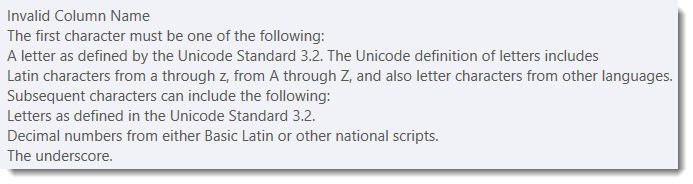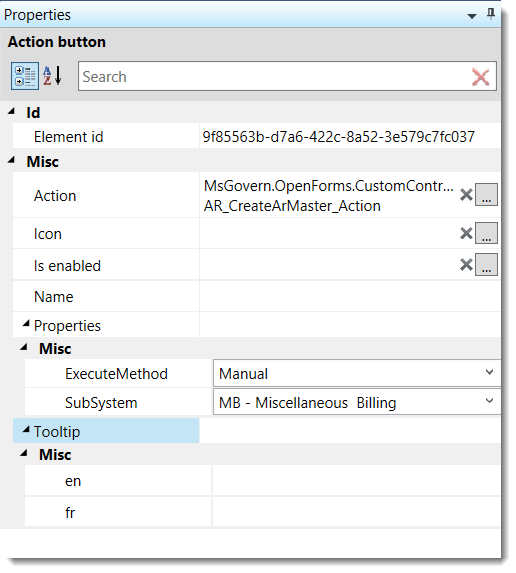Quick Search Index Group Editor
Available in release 6.0.1804 and 6.1.1804
Overview
The Quick Search Index Group Editor will enable users to create groups of indexes that can be used with a Profile, or be made available as a Quick Search Definition in custom controls like generic links. When configuring, i.e. grouping the indexes that are required by users, a “boost” value can be specified for the indexes within a group. The boost value helps to control how the index search results are presented.
Configuration – Quick Search Index Group Editor
In order to create the required table and fields required, users must run the GNA Verify Database process. No additional configuration is required.
Read More... Administrators that need to provide or restrict user access to the Quick Search Index Group Editor, can do so through the Govern Security Manager (GSM). In the GSM, under the left hand pane, locate the Quick Search Index Group Editor node. Refer to the GSM user guide for details about securing nodes. In order to access to the Quick Search Index group Editor, in the GNA ribbon… When there are no existing search groups, opening the editor will, by default, create a blank form that is ready to be configured. To create a new group, click Create a new item. Parameters for new groups are validated; a code is required and the group must contain at least one index. Upon selecting an index, the user will also be allowed to specify a “boost” value for the index. By default, the index will be assigned a boost factor value of 1. The boost factor influences how results from this index will appear in the Quick Search tab in Govern. Selected indexes can be re-positioned with a drag and drop action. The sequence number is displayed at the left of the index. The sequence number corresponds with the order it will appear in the Govern Quick Search pane. Click on the index text, and drag to the space between the indexes. Click to here to the documentation for the Govern Quick Search for details. Govern Search Saved DatasetsProvide Access to the Quick Search Index Group Editor
Using the Quick Search Index Group Editor
Creating a new Quick Search Index Group
All available indexes will be displayed in the Available Indexes pane. Administrators will need to select the checkboxes beside the indexes that they want to include in the group.Quick Search Index Group – Boost Factor
Search results from indexes with higher boost factors will be displayed before search results from indexes with lower boost factors. However, if the searched text string in index is a perfect match, and a partial match in index (B) search results from an index (A) with a lower boost factor may appear above another index (B) with a higher boost factorChanging the Order of indexes within a group
NOTE: Only selected indexes can be re-ordered.
Documentation
Related Topics
Govern Quick Search
Quick Search Index Group Editor
Govern Search Technical Specifications
Dynamic Search Objects
Dynamic Search Styles
Dynamic Search Groups
Govern New Administration (GNA)
103-ED-022