Mobile Users
| Note: The current version of the mGovern is Release 6.0 |
mGovern – Your Mobile Solution provides a secure, user-friendly interface for: transferring property records from the office server to a mobile device; updating records in the field over a wireless connection or disconnected from the office server; and keeping records up-to-date and synchronized on both the mobile device and the office server. The mGovern UI provides the same user forms and features as Govern, such as the Govern Ribbon and Status Bar, Dataset tree view, forms, reports explorer, predefined searches. Plus, it has additional features to display connection status and information and error messages.
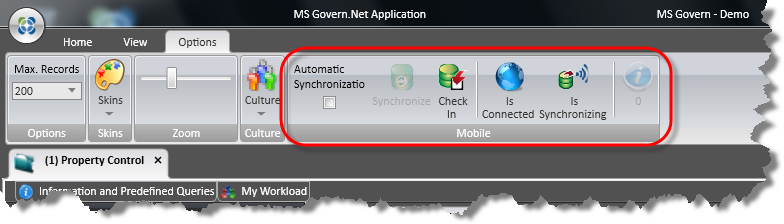 |
| mGovern 5.1 Ribbon Icons – Click image to open in new window. |
For changes to the interface that are related to the Govern Mobile application, refer to the Govern Mobile release 6.0 user guide.
Interface Highlights
![101-std-fea-001-GOV60-(UI Main-00)-[v6.0].png 101-std-fea-001-GOV60-(UI Main-00)-[v6.0].png](https://kb.harrisgovern.com/wp-content/uploads/2018/09/101-std-fea-001-GOV60-UI-Main-00-v6.0.png) |
| Principal Areas of Govern 6.0 UI – Click image to open in new window. |
As is standard for Govern applications, the version number and the name of the Connection Key that is used to access the database is located on the lower left hand side. On the lower right hand side is a status indicator for the Govern Global Message (E).
Principal Areas
The default interface consists of an application window that is divided into three (3) areas that are referred to as Panes (B,C,D), and a region called the Ribbon (A) that runs along the top.
Tabs indicating open Profiles (A) are found in the area below the Ribbon. Within Profile tabs are the workspace containing OpenForms (B), Tabbed Panes (D), and Auto-hide panes;
and Auto-hide panes (C); some auto-hide panes are referred to as Toolboxes.
![101-std-fea-001-GOV60-(UI Main-PrinciplAreas01)-[v6.0].png 101-std-fea-001-GOV60-(UI Main-PrinciplAreas01)-[v6.0].png](https://kb.harrisgovern.com/wp-content/uploads/2018/09/101-std-fea-001-GOV60-UI-Main-PrinciplAreas01-v6.0.png) |
| Principal Areas of Govern 6.0 UI – Click image to open in new window. |
Tabbed Panes
In the interface, by default, a single pane can contain sub panes. The Forms Explorer, Reports Explorer, and the Dataset Treeview are panes, that by default, are accessed through tabs located at the bottom of the Explorer pane. The My Workload, and the Information and Predefined Queries panes, are by default accessed through tabs that are located below the ribbon. The Predefined Searches tab, is accessed through a tab that is located on the right hand side of the interface.
Auto-Hide Panes
Some tabbed panes are set to auto-hide, this means that they will appear when the mouse pointer is placed over them. If the pane is not selected and the mouse pointer is moved away from the vicinity of the pane, the window will recede back to the location of the tab.
| NOTE: At times tabbed panes may not recede back to their original location when the mouse pointer is no longer in the vicinity of the tab. When this occurs, moving your mouse pointer over another tabbed pane will force the pane to recede. |
The position of tabbed panes can be modified through a series of guides that are part of the interface. See The Explorer panes. The Ribbon can also be modified through floating menu options. See Pane Options Button for details on pane menus and buttons.
Registry Manager
The Registry Manager form contains User Registry parameters that are used to modify elements of the Govern user interface. Modifications include control of the maximum numbers of search records retrieved, and the behavior of Global Message notifications.
Common Features
Visual Notifications
In Govern there are visual cues that are presented to the user that indicate the status of their data. These cues appear in the form of colored dots or borders at various locations within the application. The grid below contains a list of the types of visual cues that are observed. Samples are observed after the table below.
| Type |
Color |
Location |
Description |
| Dot |
Red |
On a form
tab |
Error in a Validation or a Query on a
form. A modifications has occurred |
| Dot |
Blue |
End of form
field |
The field is required. |
| Border |
Blue |
Form field |
This is an indication that this is the
current, active field. |
| Border |
Yellow |
Form field |
The field contains “Dirty” data; i.e. the
information has not been saved.” |
| Border |
Orange |
Form field |
Warning; unsaved change. |
| Border |
Red |
Form field |
Error in validation on query or form. |
Modified Forms (Red Dots)
In the application, the red dots that appear on the tabs within a profile. An entity within the current form has been modified, but has not yet been saved. When changes to the form have been saved, the red dot indicators will disappear as confirmation.
Field Indicators
Modifications made to a field, e.g. a change to a value, cause the field in question to be highlighted with a yellow colored border. Note the fields that appear with a Red border. These fields are in an error state, either as a result of a validation or a query.
Date / Time Picker
In Govern, a Date /Time Picker is used to select a date and time. Click the Calendar icon that appears within a parameter to select a date from the drop-down menu (A). This displays the calendar; if the current date and time are required, click on the highlighted blue current date. To navigate to future or past dates, click the year at the top of the calendar (B). Alternatively, you may also use Forward and Backwards navigation arrows on the top of the calendar (C).
![101-std-fea-001_GOV60-(UI DatePickr-01b)-[v6.0].png 101-std-fea-001_GOV60-(UI DatePickr-01b)-[v6.0].png](https://kb.harrisgovern.com/wp-content/uploads/2018/09/101-std-fea-001_GOV60-UI-DatePickr-01b-v6.0.png) |
| Govern 6.0 Date / Time Picker – Click image to open in new window. |
The Ribbon
The Govern Ribbon consists of menu tabs that allow you to configure the application through principal areas of the program.
- Home – Access to applications settings, system clipboard, and system flags.
- View – Display Govern panes and embedded applications.
- Options – Control Query results and modify interface appearance.
- Tools – Access MS Govern .NET applications and other configured external applications.
- Batch Process – This menu tab will provide access to Govern batch processes.
Home tab
Global Information group
Fiscal Year – This is the Current Year (CurrentYear) or fiscal year that is used by the department. This is the Current Year as determined by a setting requested by the user; this value can be changed.
Each department within an organization may have to define and work in a different fiscal year. For example, Building Department profile users can work in the current calendar year when maintaining data on Permits and Licenses, Tax Collection department users work with data from the previous year, but Property Assessment department profile users may have to create appraisals for a future year.
| NOTE: This field must be modified manually when the department changes to a new fiscal year. See Fiscal Year in the GNA guide. |
The Fiscal Year parameter is found under the Home tab of the Ribbon; if not visible, the ribbon is probably minimized. Right click and select the Minimize Ribbon option. See Minimizing the Ribbon.
Change Fiscal Year (Current Year)
Unlike previous releases, the Fiscal Year can no longer be changed in the ribbon. The Fiscal Year can be changed in the History Panel.
Global Messages group
The Global Messages group allows the creation of Global or Department messages that will be displayed when a selected record is accessed. Previously the messaging system was based upon a PARCEL ID (P_ID). This current implementation of the messaging system is based upon both the USERID and the Parcel ID (P_ID) for greater flexibility. For example in the Self Reported Tax (ST) module, a notice of delinquency message can now be sent to the account holder by associating the message with the USERID.
This functionality replaces the Global or Department Flag.
Global Messages
Click Global Messages to create and attach a message to a current record or dataset. The message is created in the Global Message form. These messages can be assigned a priority and made private to a department or a primary key.
Explorer Panes
To work in Govern, you will need to open one or more profiles. The Explorer Pane is the area to view the contents, or OpenForms, of an open Profile. The Profile will contain OpenForms, Reports, and Datasets. For details about Profiles, see Profiles.
Govern Pane Buttons
Although the Forms Explorer is being used in the following examples, the procedures may also be applied to the Dataset Treeview and the Reports Explorer.
On the title bar of the Forms Explorer are buttons that allow you to change the appearance of the Govern Security Manager interface.
Pane Options Button
Click on the triangular icon of the Pane Options button, or right-click anywhere along the title bar of the pane to display menu options.
Some view options available in the Pane Options Menu can be achieved by dragging the pane title bar and dropping it on a Diamond Docking Guide.
Floating
Select this option to display the pane as a floating window.
Displays
Widescreen Displays and Dual Monitors
If your system is configured with a widescreen display or you are working with dual monitors. You can take advantage of your extended desktop setup by using the Floating option for some of your panes.
To restore a floating window to its last configuration, double-click on the title bar of the floating window.
Dockable:
This is the default option; select this option to keep the panes in a docked configuration.
Tabbed:
The tabbed option is not used in Govern and so cannot be selected.
Auto Hide:
Select the Auto Hide option to dock the pane to the left hand side of the interface. The pane can now be activated by hovering the mouse over the tab (A). To restore it to its previous view, when the pane is open, reselect the Auto Hide option.
Selecting Auto Hide is the same as selecting the “pin” button on the title bar of the pane. See The Pin Button.
- To restore the pane to the Dockable view when Auto Hide is selected…
- Hover your mouse pointer over the tab on the left hand side of the window to display the pane.
- Right-click on the title bar and select Auto Hide.
Hide:
This option will hide the Forms Explorer pane.
- To select the Hide option…
- Right-click on the Forms Explorer tab.
- On the floating menu, select Hide.
When the Forms Explorer is hidden, it can be restored with a click on Forms Explorer in the View section of the Ribbon (A).
The above procedure will also reopen the Object Explorer when it has been accidentally closed.
When the Auto Hide option is selected and the pane is open, you can make the pane recede back into the tab by performing the following action, click to activate the title bar of the open pane, then click anywhere within another open pane.
The Pin button
The pin button collapses a pane and attaches it to the bottom or the side of the interface. If selected, the pin icon will appear horizontal. When you click the pin button, the pane will take on the behavior of the Auto Hide option. See Auto-hide
for details. To restore the pane to its previous view, hover the mouse over the tab, when the pane opens, click the pin to turn off the option.
Dockable Windows
Reconfiguring Panes
Panes are re-configured by dragging their title bars from one location, and dropping to another. When you drag a title bar, you will observe a Pane Preview, i.e. a transparent representation of the window pane that is being dragged. In addition an overlay of icons appear, this overlay is referred to as a Diamond Docking Guide.
When dropping the Pane Preview on one of the icons of the Diamond Docking Guide, ensure that you position your pointer directly on top of the desired icon.
The Diamond Docking Guide
Dragging a Pane Preview to a location with a Diamond Docking Guide, the pane can be positioned in one of five (5) central icons, top, bottom, left, right, and center.
In addition, there are four (4) Periphery Icons within the application window that the pane preview can be dropped onto; they are located on the top, bottom, left, and right. When a pane preview is dropped on any one of these periphery icons, the dragged pane will be placed in a position that is relative to the entire application window.
Repositioning Panes
As you drag a pane to a new location, a Pane Preview and the Diamond Docking Guide can appear in various locations. When your application window has 2 or more panes, each time you move the pane preview over any one of the panes, a Diamond Docking Guide will appear. You will notice that the five (5) position central icon appears over the active pane, and the four (4) position periphery icons always appear relative to the application window.
Placing the Pane Preview over one of the five (5) central icons will reposition the window within the pane that the central icon is located in.
Repositioning a Pane within a Pane
To reposition the Reports Explorer pane within another pane…
- Drag the title bar of the Reports Explorer pane from its original location.
- While dragging the pane, the Diamond Docking Guide will appear (A) in the center of the interface.
- Place your pointer over the number “2” position, you will notice a dark preview that indicates where the new pane will be located; release the mouse button.
In some instances, should a pane preview be placed on the number “5” position of the central icons, then the repositioned pane will be tabbed with the existing pane.
The number 5 position has been disabled for Govern so a pane preview cannot be tabbed in the center pane. What will occur is the repositioned pane will become a floating window.
When a pane has been changed to a floating window, you can double-click on the new windows title bar to return it to its previous configuration.
Removing an Explorer Pane
As individual departments have specific tasks, they may not necessarily require the same configuration. Some departments may not require access to reports, and as a result they may simply want to remove the Reports Explorer to minimize clutter.
To remove the Reports Explorer pane in the View tab (A)…
- Click the tab that represents the Reports Explorer pane.
- When the pane appears, click the Close icon, the “X” in the upper right hand corner of the pane.
The Reports Explorer pane will remain closed until it is reopened, this includes closing and reopening the application.
Reopening Closed Explorer Panes
To reopen the Reports Explorer…
- On the Ribbon, click the Views tab.
- In the View group, click Reports Explorer.
- When reopened, the Reports Explorer will appear in the position it occupied before being closed.
The above steps may also be used to reopen the Forms Explorer and the Dataset Treeview panes.
Forms Explorer
To display the OpenForm in the Forms Explorer (A), double-click on the icon. The form will appear on the right hand side in the OpenForm area (B).
There may be a slight delay between the initial click on the icon and the appearance of the form. This delay is a function of your connection speed to your database, and/or network traffic.
To open an OpenForm…
- In an open profile, click to select the Forms Explorer tab along the bottom of the pane (A).
- In the Forms Explorer pane, you will see the OpenForms that are attached to this profile.
- Right-click on the OpenForm name or icon; select Open from the floating menu.
As with opening a Profile, there may be a slight delay between the initial click on the icon and the appearance of the OpenForm. This delay is a function of your connection speed to your database, and/or network traffic.
Tab Navigation Controls
When an OpenForm appears with multiple tabs and sub tabs, a new tab with navigational buttons will appear at the far right hand side of the active tab. See OpenForms Tab Navigation Control on page.
Reports Explorer
Depending on requirements, some Profiles may be configured with reports. For example, a Business Model designed for permitting could be configured with reports that can list owners, list expired permits, or generate renewal letters.
Reports that are available in the profile can be viewed in the Reports Explorer.
Viewing Available Reports
Reports are presented in a treeview format; most reports are seen at the top level. Occasionally you will see reports presented as report groups that can be expanded with a click on the [+] to expand and on the [-] to collapse.
To view the list of available Reports in an open Profile…
- Click to select the Reports Explorer tab.
- In the Reports Explorer pane, you will see the list of available reports.
If the reports are in groups, click on the [+] to expand the group and view the report.
Profiles in Govern
The Profiles in Govern are the equivalent of a department in an office. Within this department are the tools for performing the job that is required of the department. The OpenForms and Reports that are displayed are the ones that have been assigned to the Profile in the Govern NetAdmin (GNA). For example a profile for the Building department might contain OpenForms for Building Permits, Complaints, General Permits, Grievances, Offences, Inspections, and Property Information. When this profile is being configured in GNA, the aforementioned OpenForms would be added. See Creating a New Profile in the Profile Editor section of the Govern Net Admin guide.
| NOTE: Multiple profiles and multiple instance of a profile can be opened by a user, as long as they have been given access privileges to them. |
Opening a Profile
To open a Profile or an instance of a Profile…
- Click the Govern Application Option button in the upper left hand corner of the application window.
- Select a Profile under the All Profiles list; for this example we will use a profile that is designed for maintaining parcel information – Parcel Maintenance.
When the profile is open, its name will appear on the tab preceded by a number; this is the Instance Number. When multiple instances of the same profile are open, each successive tab will bear a number that is incremented by one.
Closing a Profile
A Profile can be closed at two (2) locations, directly on the profile tab, or through the Govern Suite button.
To close a Profile…
- Locate the tab for the profile and click on the Close button “x”.
| NOTE: When you have multiple instances of a Profile ensure that the profile that you are close is the correct instance |
OR
- Click to select the Profile tab that you would like to close (B).
- Click on the Govern Suite button; select Close Profile.
Maximizing a Form
Users that have multiple profiles open, may periodically need to display one specific profile; ideally it is best to maximize this profile. This is accomplished by “undocking” the form. This option is available under the Options (tab).
To Maximize a form…
1. Click on tab of the profile that is to be maximized.
2. Select Options (tab) > Options group…
3. Click Maximize. (Alternatively click F11 on the keyboard).
To restore a Maximized form…
1. On the Upper Right Hand side of the window, click the triangular arrowhead to display the menu
2. Select the “Dock” option.
OR
1. Double click on the title bar of the Window.
To close a maximized OpenForm…
1. Click the X in the upper right hand corner of the window.
| NOTE: Should you unintentionally close the profile form, you can re-open it from the Dataset Treeview pane. Expand the record with a click on the arrow beside the record. In the expanded list of forms, select the required form. |


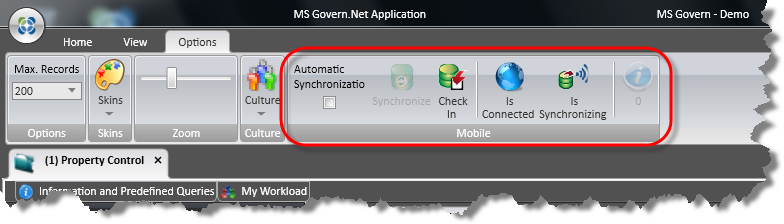
![101-std-fea-001-GOV60-(UI Main-00)-[v6.0].png 101-std-fea-001-GOV60-(UI Main-00)-[v6.0].png](https://kb.harrisgovern.com/wp-content/uploads/2018/09/101-std-fea-001-GOV60-UI-Main-00-v6.0.png)
![101-std-fea-001-GOV60-(UI Main-PrinciplAreas01)-[v6.0].png 101-std-fea-001-GOV60-(UI Main-PrinciplAreas01)-[v6.0].png](https://kb.harrisgovern.com/wp-content/uploads/2018/09/101-std-fea-001-GOV60-UI-Main-PrinciplAreas01-v6.0.png)
![101-std-fea-001_GOV60-(UI DatePickr-01b)-[v6.0].png 101-std-fea-001_GOV60-(UI DatePickr-01b)-[v6.0].png](https://kb.harrisgovern.com/wp-content/uploads/2018/09/101-std-fea-001_GOV60-UI-DatePickr-01b-v6.0.png)