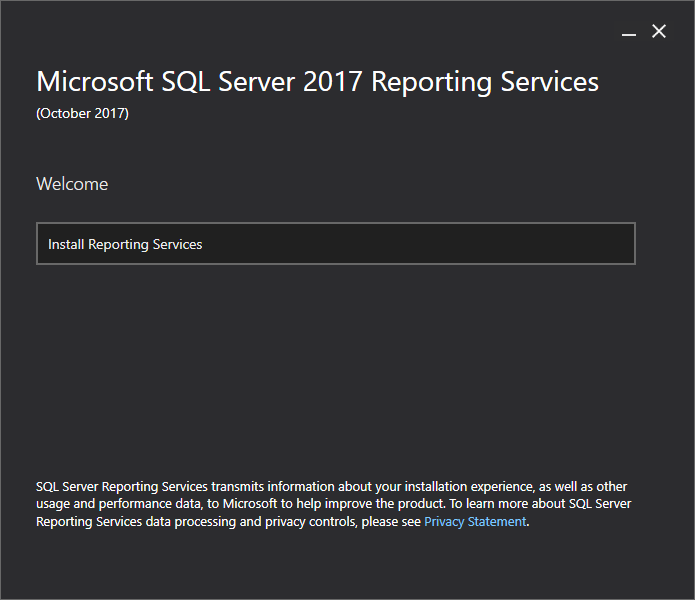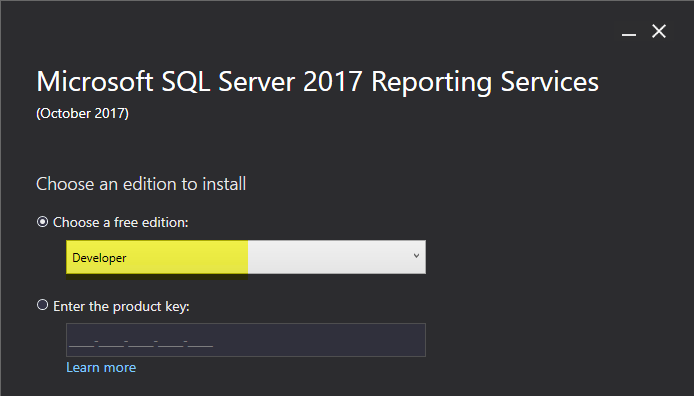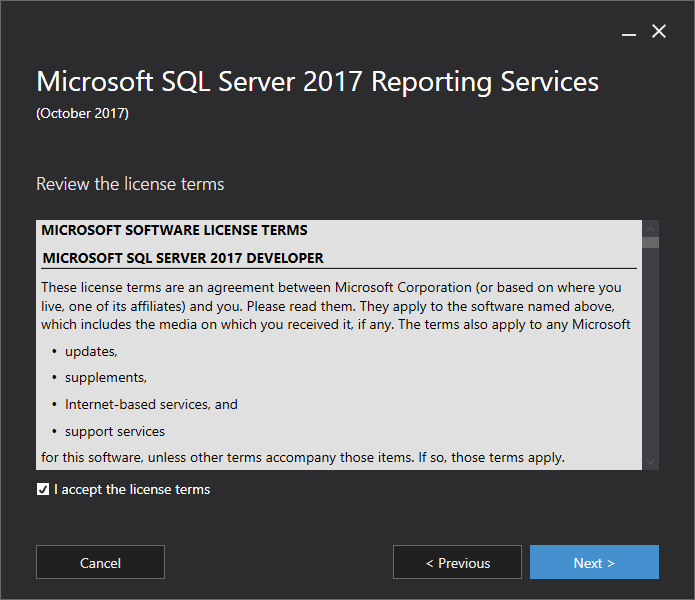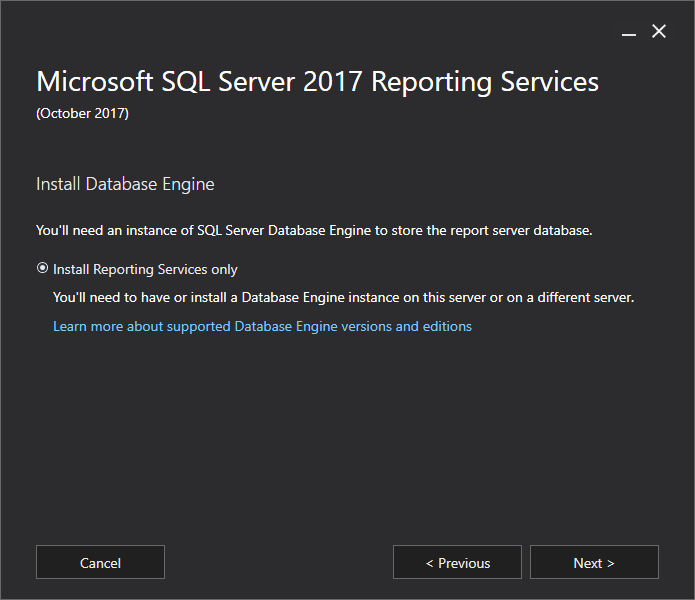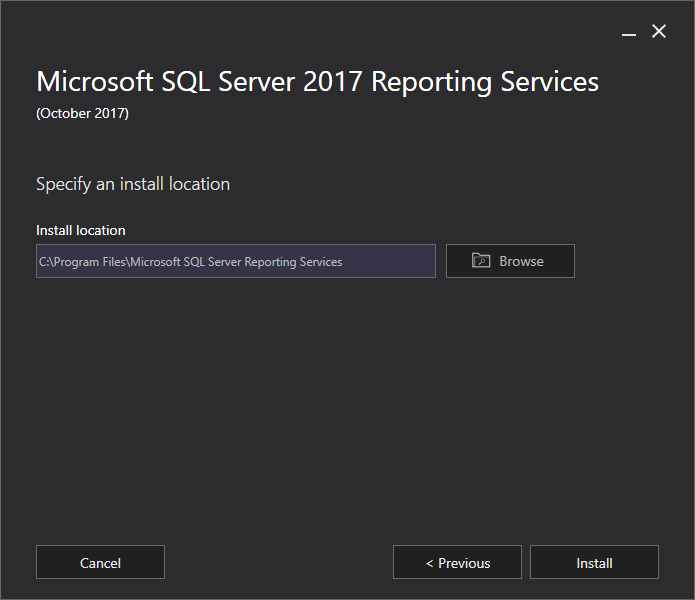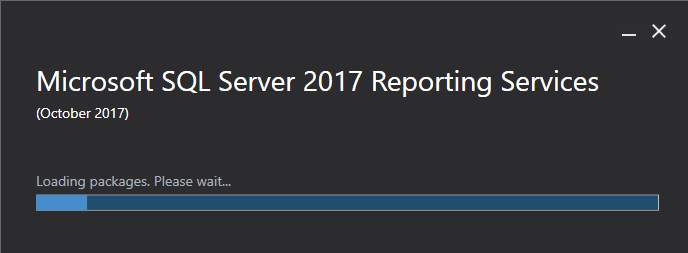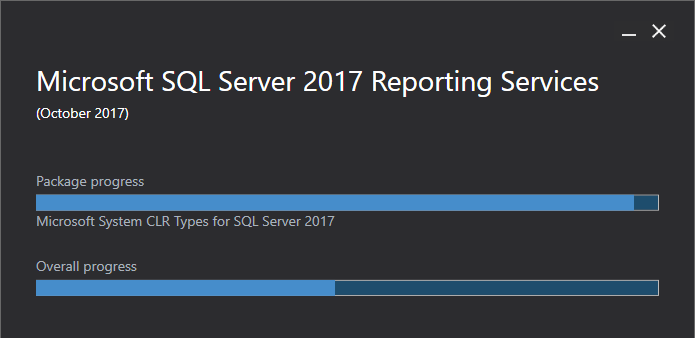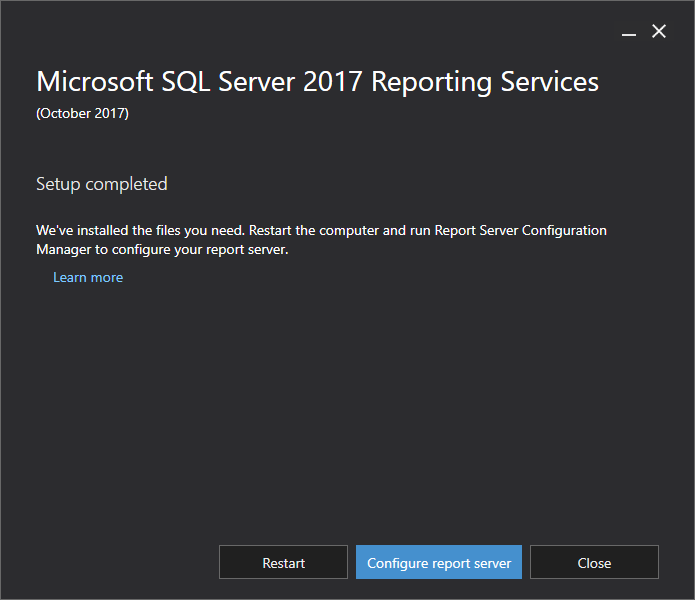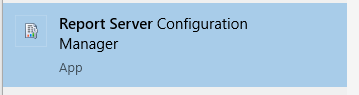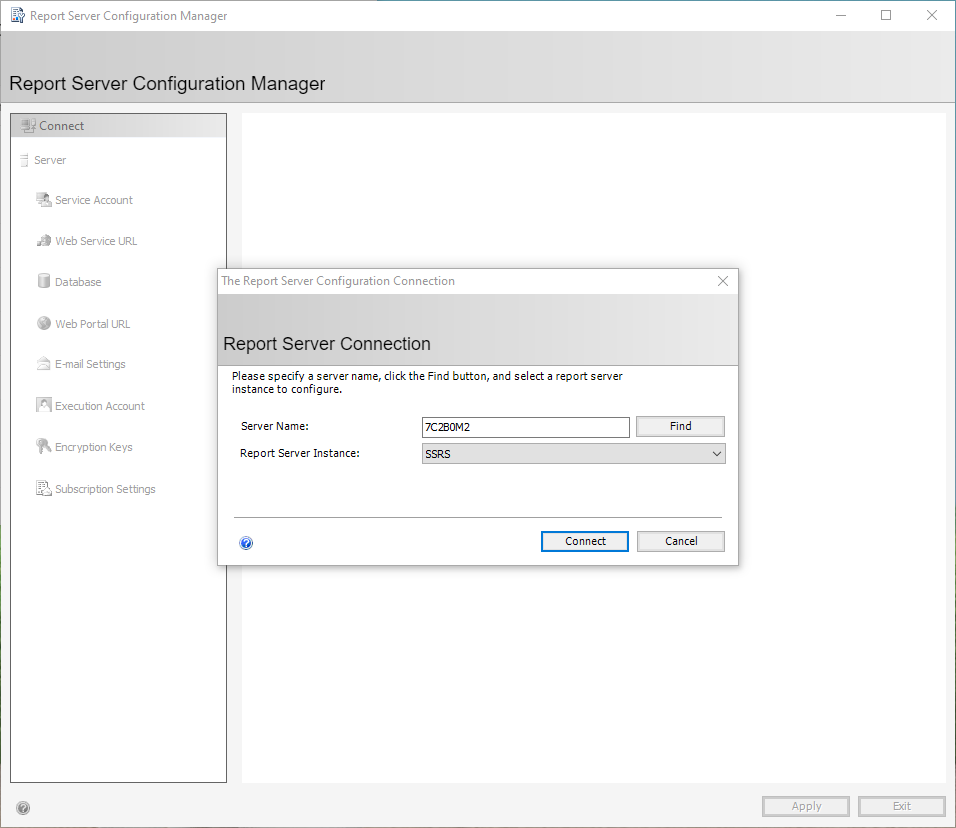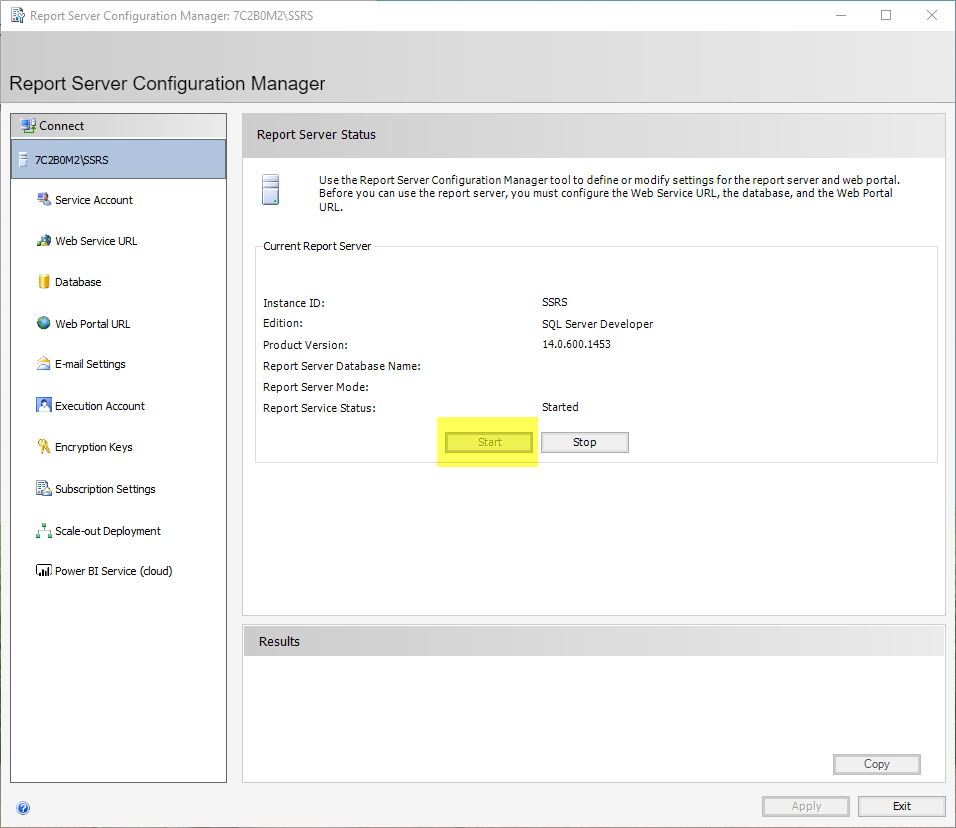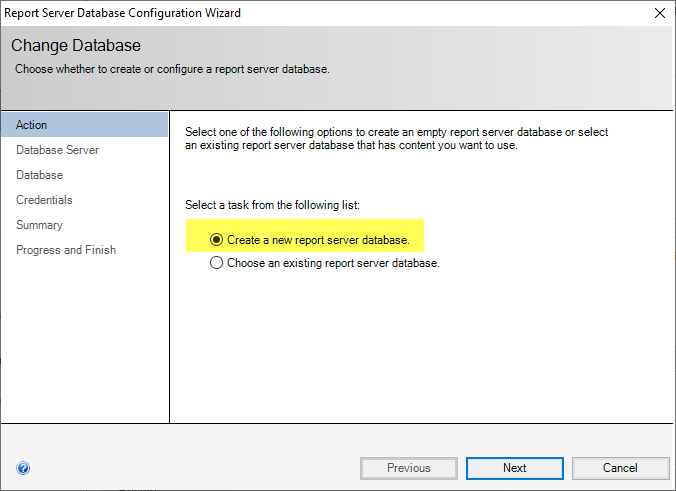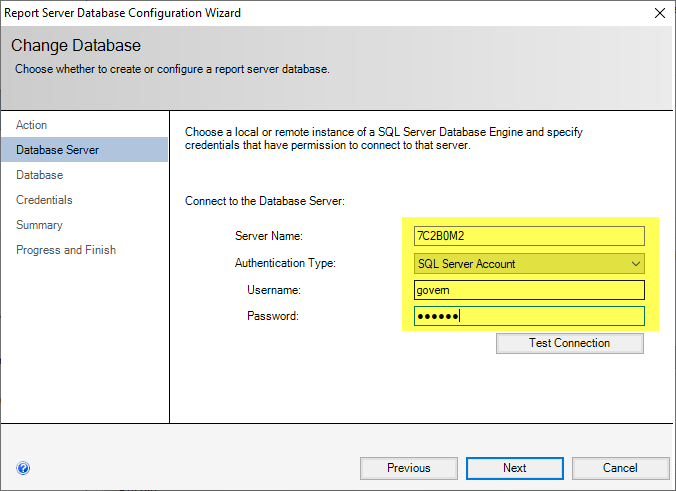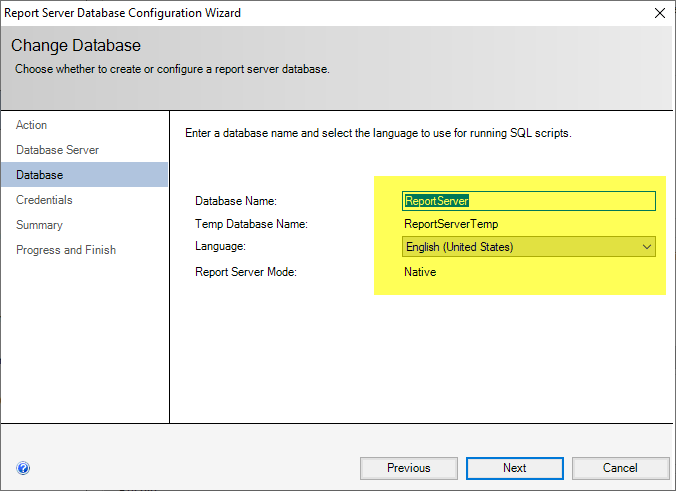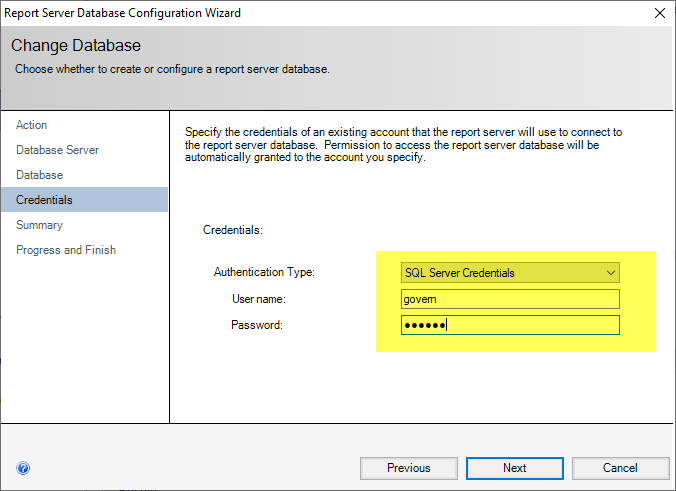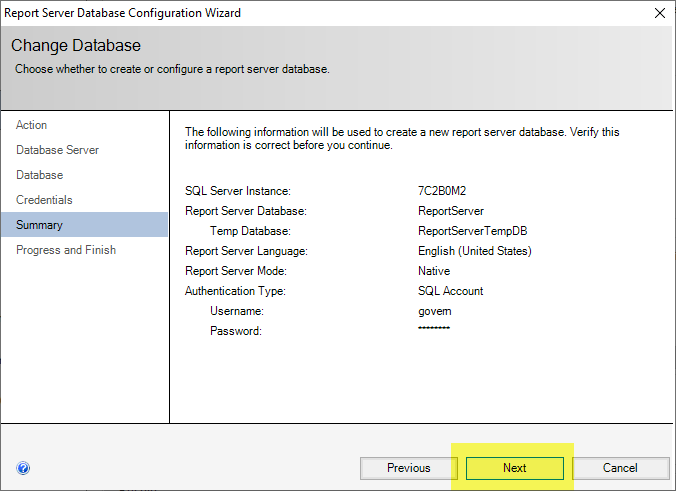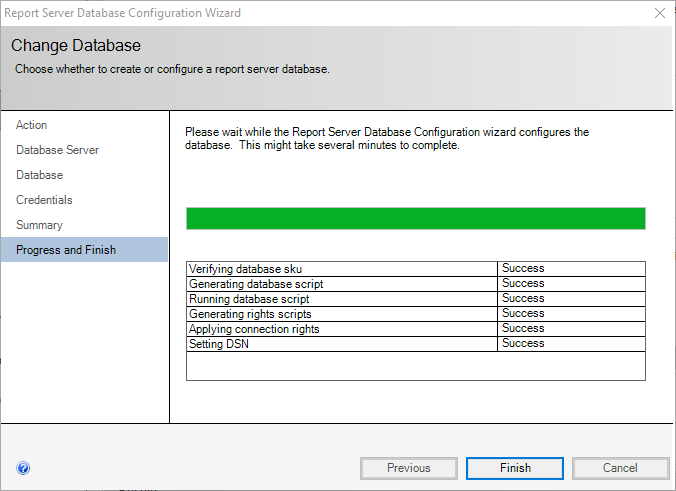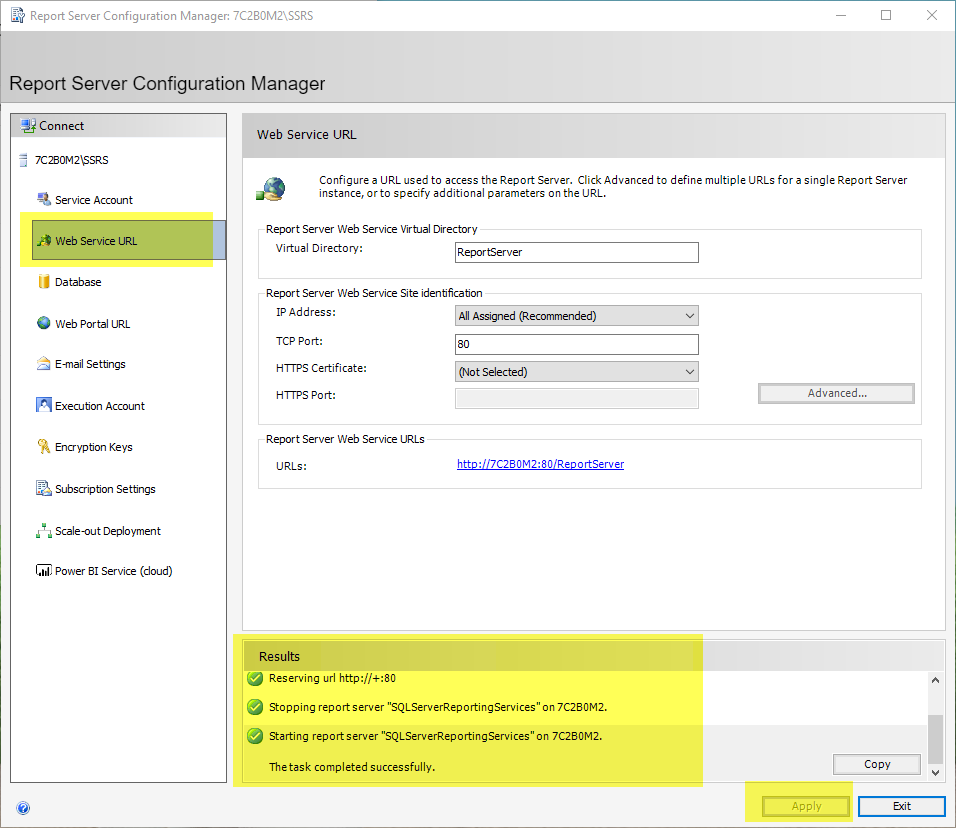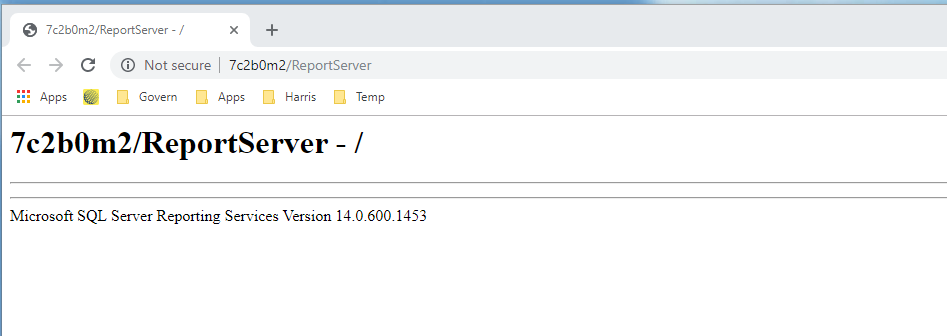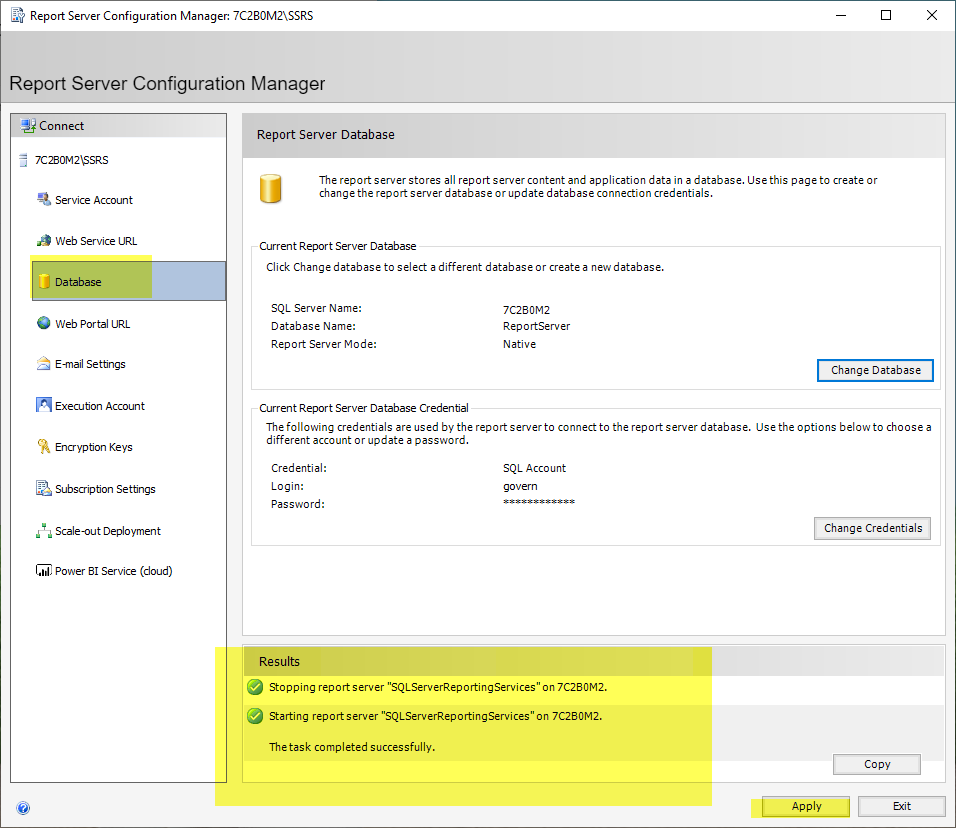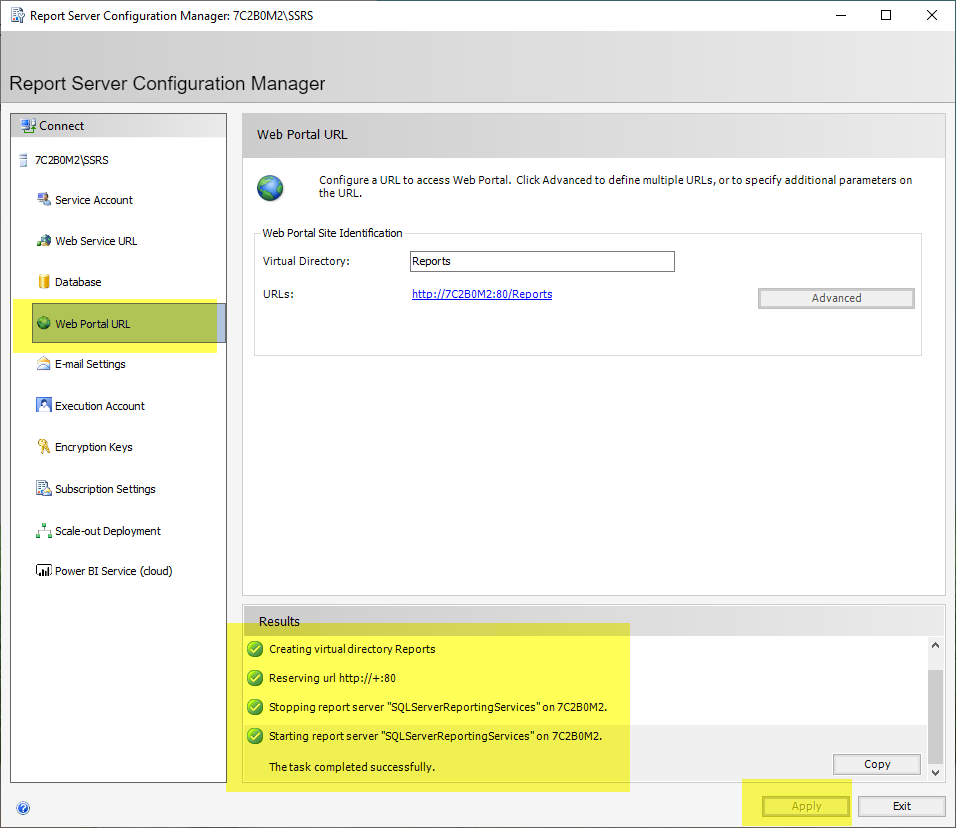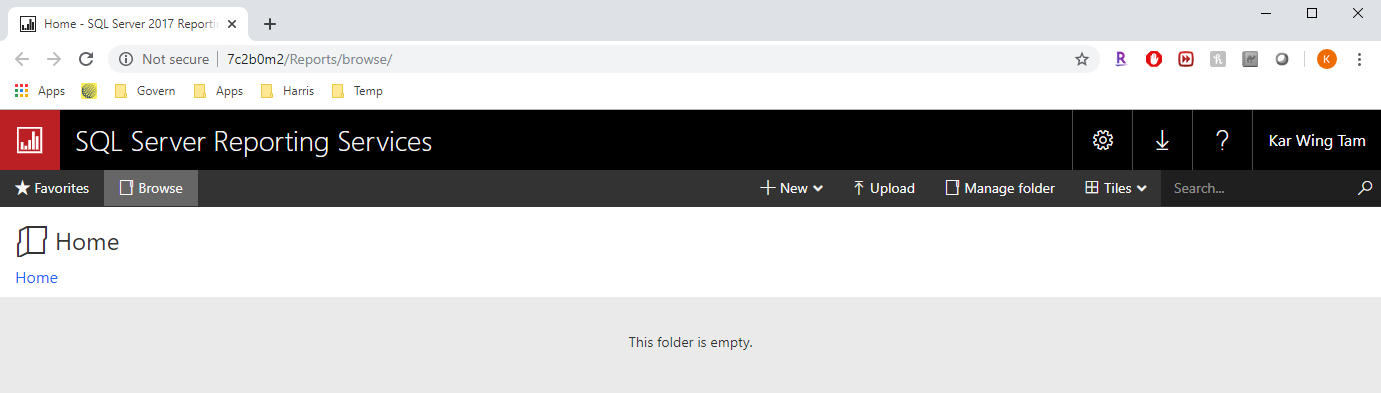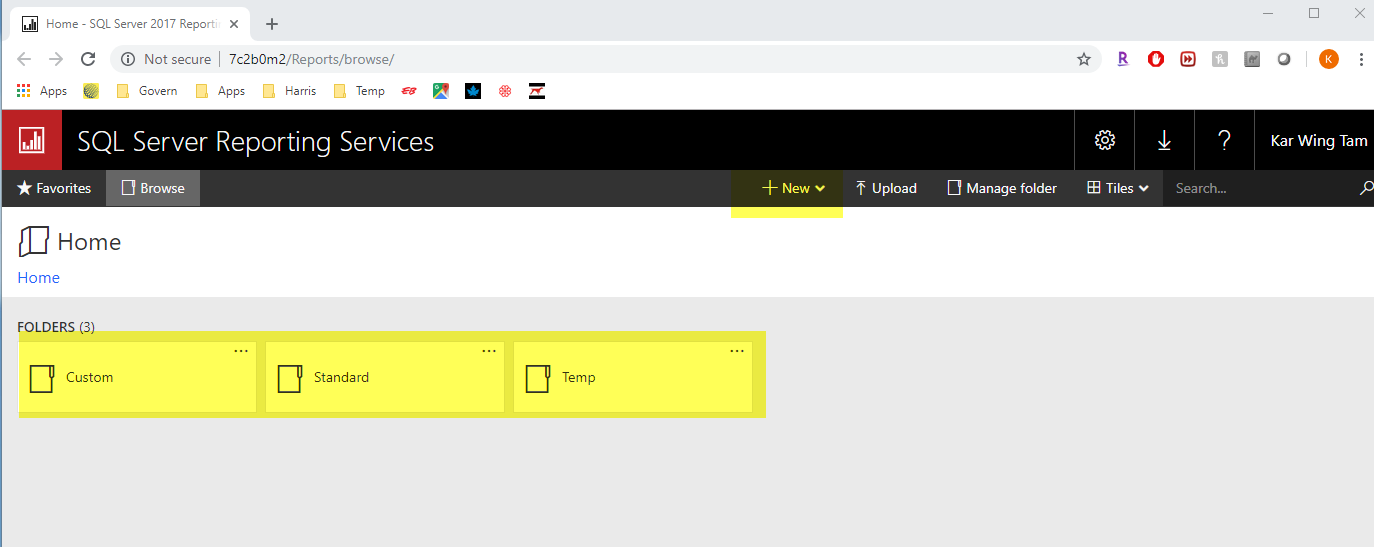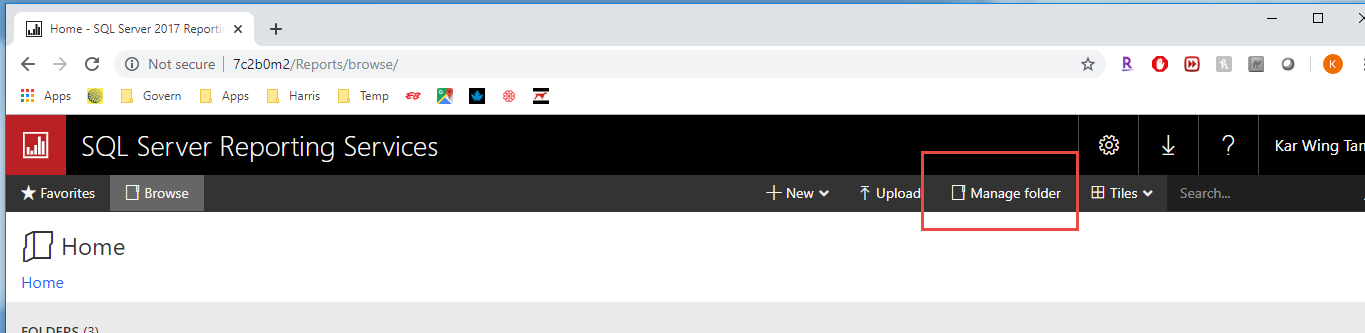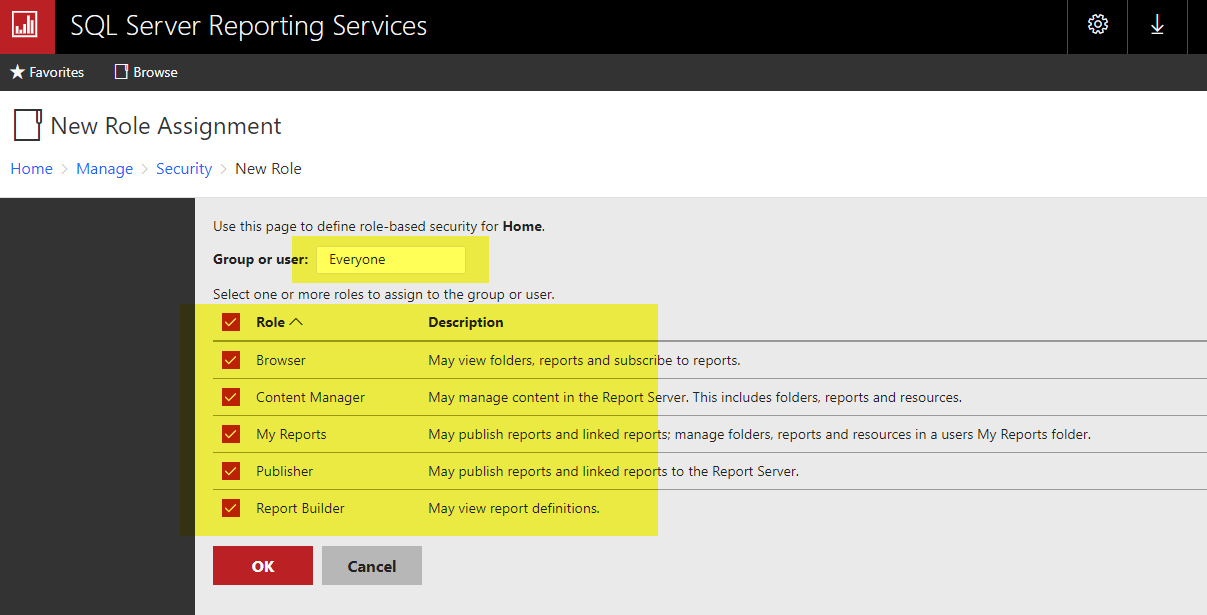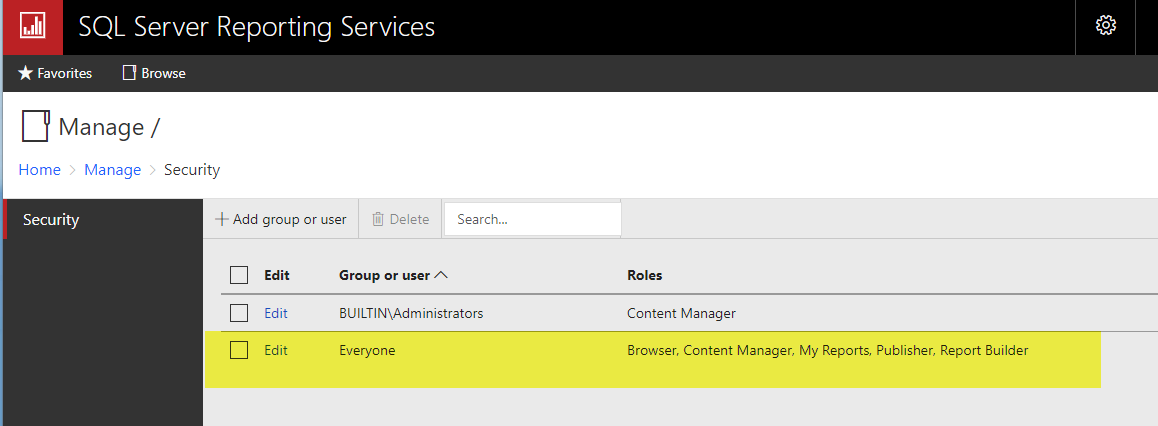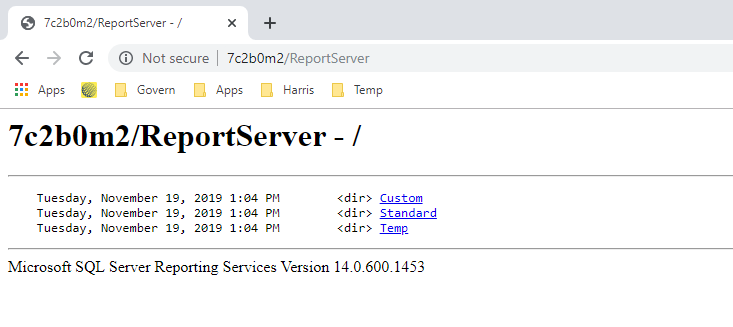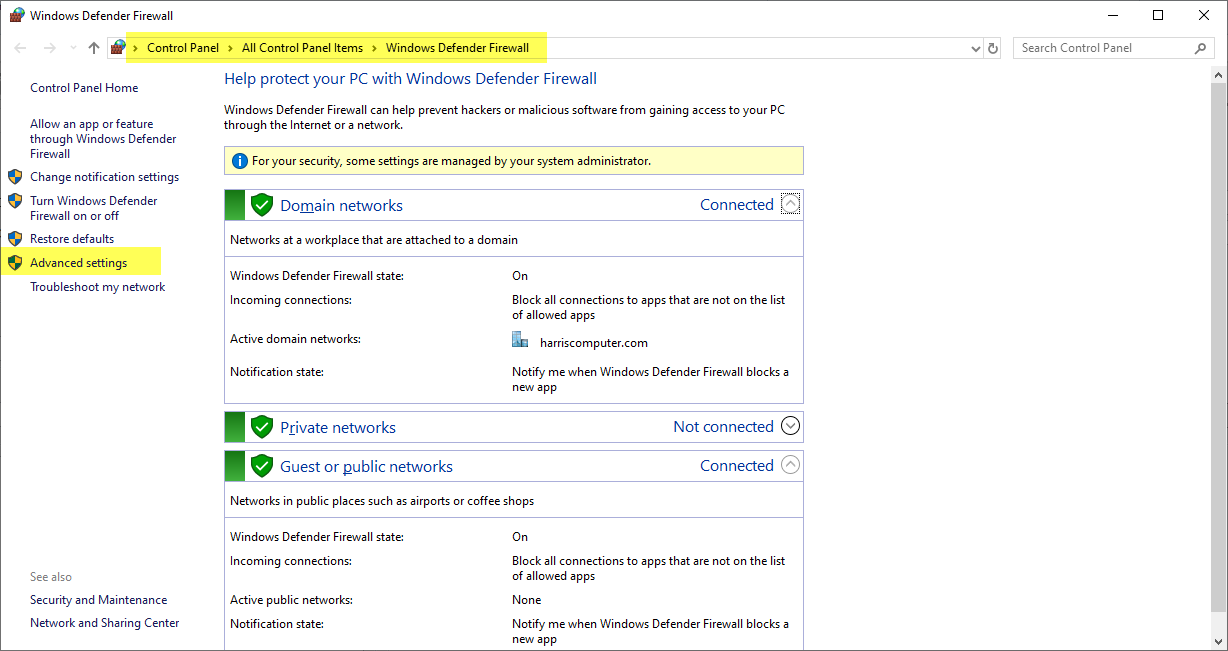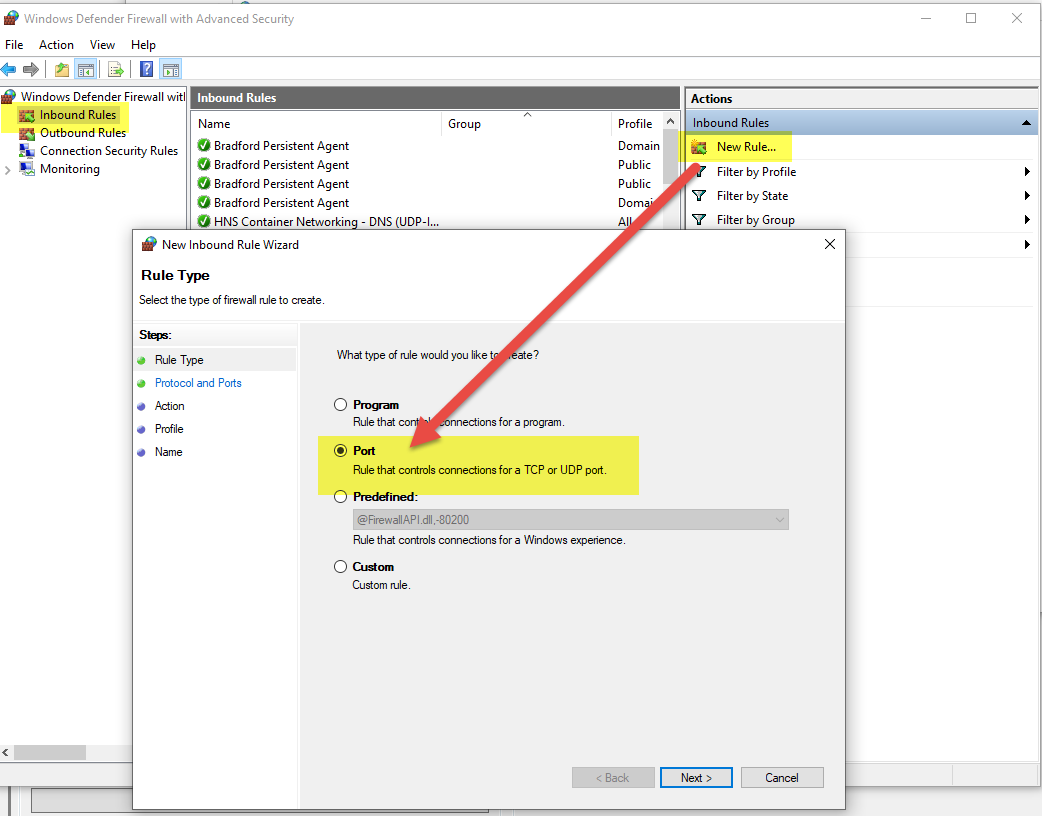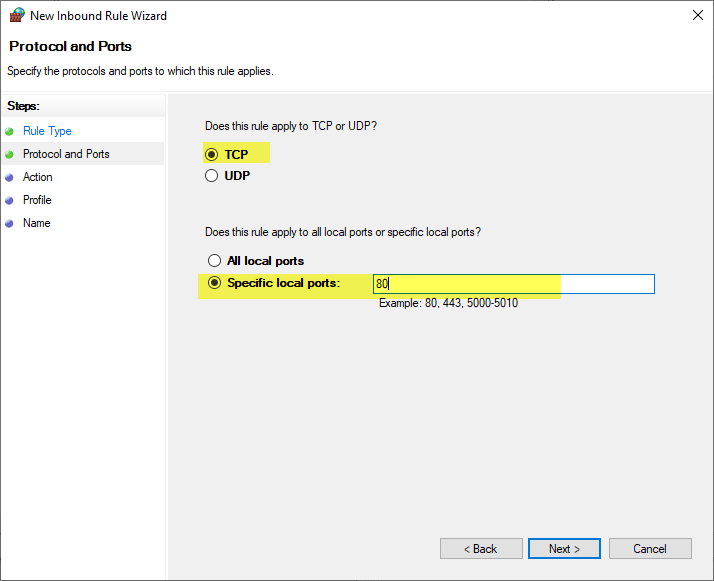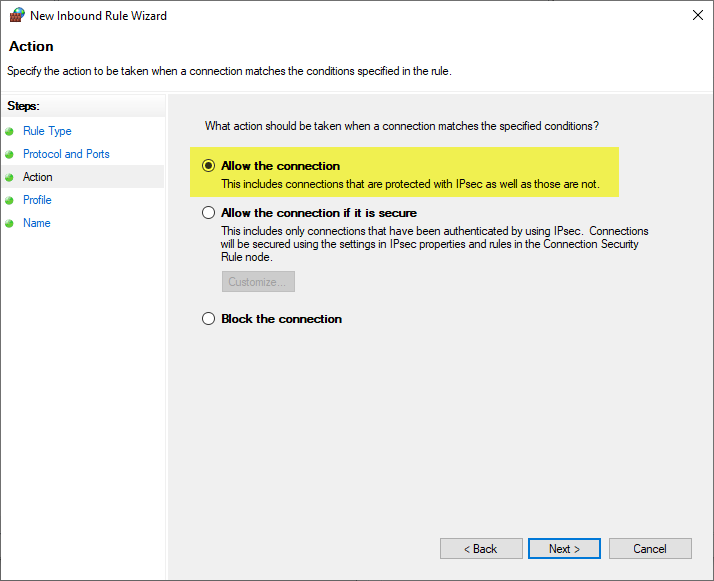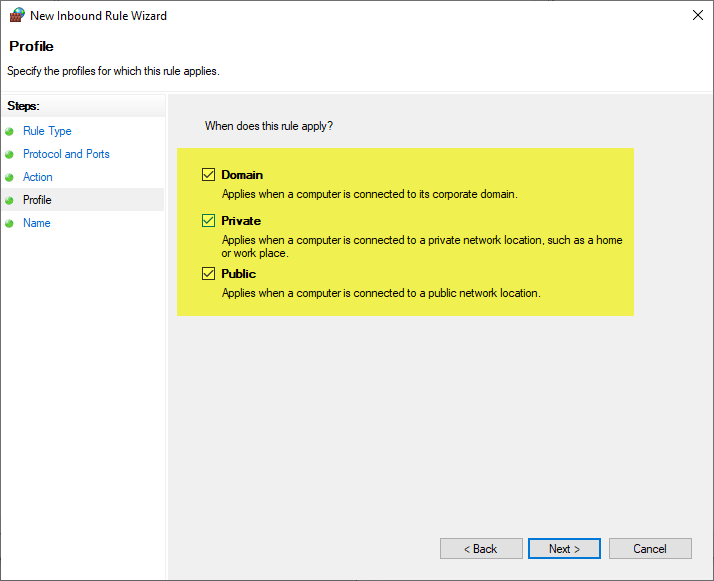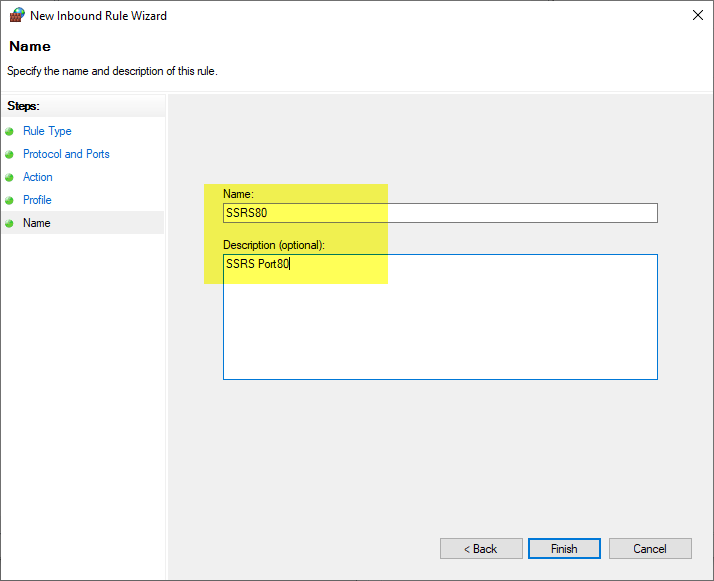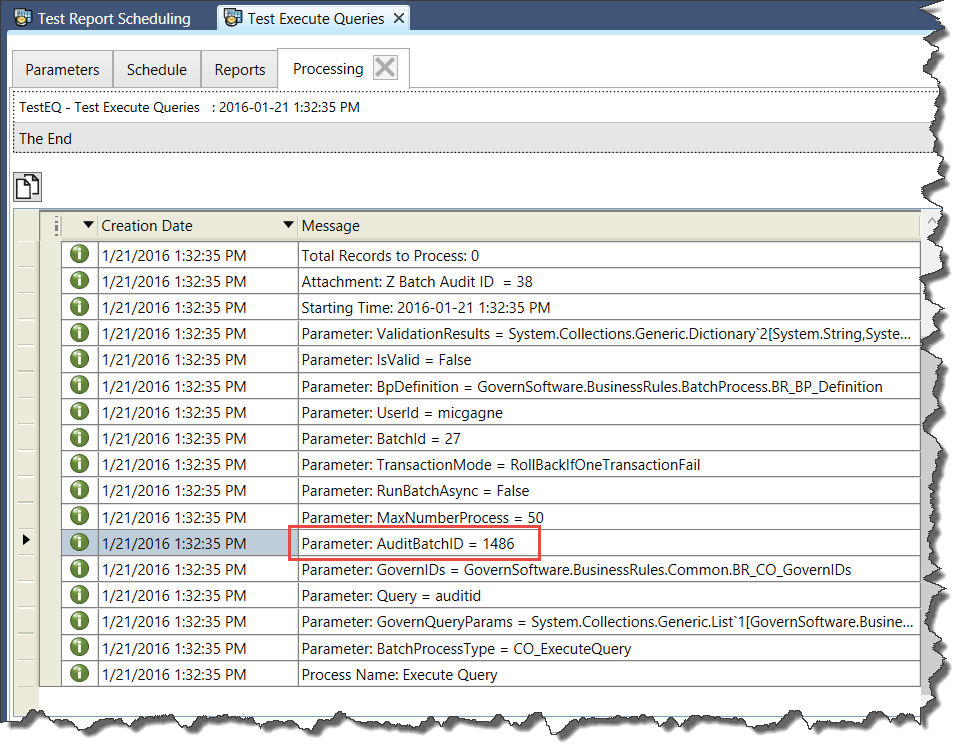System Registry Parameters
Default paths and server information are stored in the system registry.
To access, in the GNA ribbon…
- Select Parameters (tab) > System Parameters (group) > General Settings Editors.
- In the OpenForms General Settings form, select Report from the Registry Filter combo-box.
- Locate the Section Name column.
Configurable paths related to reports are presented in this section of the registry.
| NOTE: Errors will be displayed in the Report Editor if paths are not correctly defined. |
- Crystal Report
- Custom and Standard report paths
- Log File
- Standard Log Path – N.B. specified at the report level
- Report Parameters
- SSRS configuration parameters, service and connection information
Report Definition Editor
There is an underlying intelligence in the functioning of the Reports editor.
When setting up a report, both SQL Server Reporting Service (SSRS) and Crystal Reports reports are read, and the data sources are scanned.
On run-time, connection key(s), parameters and predefined criteria are used to execute the report.
Multiple report definitions can be configured for the same report. Currently there are two (2) editors:
- Crystal Report
- DocX Reports
Crystal Report Definition Editor
The report definition contains:
- Report Name
- Physical report name selected from the standard or the custom report path
- Audit Trail
- Report Group – now linked to profiles
- Recordset Key – that is to be used.
- Report Criteria
- Criteria Key
- User Selection Report Criteria Prompts that can be configured using any of the fields of tables used in the report
- Alternate Connections Key
- The deployment connection key is used when executing a report. In some cases, a secondary connection key can be provided
- For detail information, see Report Editor and Report Criteria
Report Parameters
The following are standard report parameters
| Parameter Name |
Value returned |
| Govern ID code |
Govern IDs (p_id, na_id, wm_id, etc.) |
| dept |
Ids.Dept |
| dept_label |
Vt_user WHERE tableName=’depart’ AND code=Ids.Dept |
| language |
Cuurent set language |
| year |
Ids.Year |
| rpt_county |
Sy_registry WHERE sectionName=‘general’ AND keyName-‘county’ |
| rpt_date |
‘ShortDate LongDate’ (as string) |
| rpt_default_date |
‘ShortDate’ |
| rpt_login |
Ids.User |
| rpt_logo |
Path : ‘{RegistryVaue}ReportCompagnyLogo.bmp’
Registry Value is found in the User/System Regostry using those rules:
- Try to get value from usr_registry WHERE sectionName=’govern’ AND keyName=’bitmap’
- If no value found, fall back on sy_registry WHERE sectionName=’path’ AND keyName=’bitmap’
|
| rpt_name |
Report Path |
| rpt_range |
Return, as string, all the filter dynamically applied on the Report |
| rpt_state |
Sy_registry WHERE sectionName=’general´AND keyName=’state’ |
| rpt_title |
Report description (as set in GNA) |
| rpt_ub_max_variation |
Sy_Registry WHERE sectionName=ub parameters’ AND keyName=’Max Variation’ |
| rpt_uid |
Ids.User |
| rpt_username |
OrganizationName set in GovernNetConfig.xml |
| uniform |
Sy_registry WHERE sectionName-‘work_text’ AND key_name=’Assessment Equalisation Rate’ |
Formulas for Crystal Reports
This section lists the recommended, general, read-only and conditional formulas to include when creating reports through Crystal Reports.
Recommended Formulas
Include the following formulas when you create Crystal Reports:
| Formula |
Definition |
| @rpt_date (totext (currentdate)) |
Date & Time |
| @rpt_name |
Report Name |
| @rpt_Username |
Town or Company Name |
General Formulas
Govern populates the following Crystal Reports formulas automatically, if they are included in your reports:
| Formula |
Definition |
| @dept |
Department (code) |
| @dept_label |
Department label |
| @language |
Language |
| @rpt_county |
County |
| @rpt_default_date |
Default Date |
| @rpt_login |
User name |
| @rpt_range |
Range Text |
| @rpt_state |
State |
| @rpt_title |
Report Title |
| @rpt_uid |
User identification code (UserID) |
| @uniform |
Assessment Equalization Rate |
| @year |
Fiscal year in use by current user in Govern |
Read-Only Formulas
The following Crystal Reports formulas are read-only; i.e., they must contain a non-blank value in the report. These formulas trigger specific actions or populate specific formulas:
| Formula |
Action |
| @acbill |
Refreshes the AC_POST_MASTER table with the current Aircraft ID or the current Name ID (in duplicate bill printing). |
| @all_ar_needed_ac |
Populates the value of several formulas for the current NA_ID and for the all Tax sub-systems. See the Conditional Formulas section on this page. |
@all_int
(under revision) |
Updates the following fields in the AR_ SUMMARY table for all installments with positive balance, for all Taxation and Assessment sub-systems and for the current NA_ID. (All updated installment records within a sub-system will contain the same information).
LATE_CHARGES (Accrued Penalty or Interest)
CHARGE_DATE (Current date as defined in Govern)
BALANCE_AS_OF_DATE (Total balance due, exclusive of late charges) |
| @btbill |
Refreshes the BT_POST_MASTER table with the current Boat ID or the current Name ID (in duplicate bill printing). |
| @drilldown |
Enables Crystal Reports Drill Down feature |
@govern_tx_interest
*This formula is used when calling a Web Crystal Report |
Updates the LATE_CHARGES column in the AR_SUMMARY table.
Use when calling a Web Crystal Report in the Real Property Tax Subsystem. |
@govern_ub_interest
*This formula is used when calling a Web Crystal Report |
Updates the LATE_CHARGES column in the AR_SUMMARY table.
Use when calling a Web Crystal Report in the Utility Billing Subsystem. |
| @mv_ar_needed_ac |
Populates the value of several formulas for the current NA_ID and for the Motor Vehicle Excise Tax sub-system. See the Conditional Formulas section on this page. |
| @mvbill |
Refreshes the MV_POST_MASTER table with current Motor Vehicle ID or the current Name ID (in duplicate bill printing). |
| @mv_int |
Updates the following fields in the AR_ SUMMARY table with motor vehicle excise tax information, for all installments having a positive balance for the current MV_ID. (All updated installment records will contain the same information).
LATE_CHARGES (Accrued Penalty or Interest)
CHARGE_DATE (Current date as defined in Govern)
BALANCE_AS_OF_DATE (Total Balance Due, excluding late charges.) |
| @pp_ar_needed |
Populates the value of several formulas for the current PP_ID and for the Personal Property Tax sub-system. See the Conditional Formulas section on this page. |
| @pp_ar_needed_ac |
Populates the value of several formulas for the current NA_ID and for the Personal Property Tax sub-system. See the Conditional Formulas section on this page. |
| @ppbill |
Refreshes the PP_POST_MASTER table with the current Personal Property ID or the current Name ID (in duplicate bill printing). |
| @pp_int |
Updates the following fields in the AR_ SUMMARY table, for the current PP_ID, with Personal Property Tax information, for all installments having a positive balance. (All updated installment records will contain the same information).
LATE_CHARGES (Accrued Penalty or Interest)
CHARGE_DATE (Current date as defined in Govern)
BALANCE_AS_OF_DATE (Total Balance Due, excluding late charges) |
| @re_ar_needed |
Populates the value of several formulas for the current P_ID and for the Real Estate Tax sub-system. See the Conditional Formulas section on this page. |
| @re_ar_needed_ac |
Populates the value of several formulas for the current NA_ID and for the Real Estate Tax sub-system. See the Conditional Formulas section on this page. |
| @re_int |
Updates the following columns in the AR_SUMMARY table, for the current P_ID, with Real Estate Tax information, for all installments having a positive balance. (All updated installment records will contain the same information).
LATE_CHARGES (Accrued Penalty or Interest)
CHARGE_DATE (Current date as defined in Govern)
BALANCE_AS_OF_DATE (Total Balance Due, excluding late charges) |
| @td_ar_needed |
Populates the value of several formulas for the current P_ID and for the Tax Deferral sub-system. See the Conditional Formulas section on this page. |
| @td_int |
Updates the following fields in the AR_SUMMARY table for all installments having a positive balance, with Tax Deferral information for the current P_ID. (All updated installment records will contain the same information).
LATE_CHARGES (Accrued Penalty or Interest)
CHARGE_DATE (Current date as defined in Govern)
BALANCE_AS_OF_DATE (Total Balance Due, excluding late charges) |
| @tt_ar_needed |
Populates the value of several formulas for the current P_ID and for the Real Property Tax Title sub-system. See the Conditional Formulas section on this page. |
| @tt_int |
Updates the following fields in the AR_SUMMARY table, for the current P_ID, with Tax Title/Lien information, for all installments having a positive balance. (All updated installment records will contain the same information).
LATE_CHARGES (Accrued Penalty or Interest)
CHARGE_DATE (Current date as defined in Govern)
BALANCE_AS_OF_DATE (Total Balance Due, excluding late charges) |
| @txbill |
Refreshes the TX_POST_MASTER table with the current Property ID or the current Name ID (in duplicate bill printing). |
Conditional Formulas
The Crystal Reports formulas listed in this table are populated by Govern conditionally, on the presence of the following read-only formulas:
- @all_ar_needed_ac
- @mv_ar_needed_ac
- @pp_ar_needed
- @pp_ar_needed_ac
- @re_ar_needed
- @re_ar_needed_ac
- @td_ar_needed
- @tt_ar_needed
| Formula |
Action |
@ar_interest_1
@ar_interest_2
@ar_interest_3
@ar_interest_4 |
Calculates the interest and penalties committed for the current fiscal year and the specified installment. |
| @current_due |
Calculates the total balance due for the current fiscal year, including late charges. |
| @daily_interest |
Calculates the daily interest and penalties. |
@prior_ar_fee_1
@prior_ar_fee_2
@prior_ar_fee_3
@prior_ar_fee_4 |
Calculates the demands, charges and fees committed for prior fiscal years and the specified installment. |
@prior_ar_interest_1
@prior_ar_interest_2
@prior_ar_interest_3
@prior_ar_interest_4 |
Calculates the interest and penalties committed for the prior fiscal years and for the specified installment. |
| @prior_due |
Calculates the total balance due for the prior fiscal years, including late charges. |
Tables/Fields and Naming Standards
Report File Name
- Physical report name available in the standard or custom report path
- Report File Name Maximum Length is 15
- Recorded in VT_SYSTEM where table_name = REPORTS
Report Options
- Standard report parameters that can be used in the report (ex: Department, City/Town Name, Report Title, etc.)
- Recorded in VT_SYSTEM where table_name = RPT_OPT
Report Record Set Keys
- Standard Govern IDs located in table VT_SYSTEM where table_name = BRULE
Report Definition
- Report definitions are stored in table USR_REPORT_DEF
- Table contains:
- File Name (available in Standard or Custom report paths)
- Audit Trail – deprecated
- Record Key
- LK_Brule
Batch Processing and Reports
Parameters defined for a batch process can be used by reports.
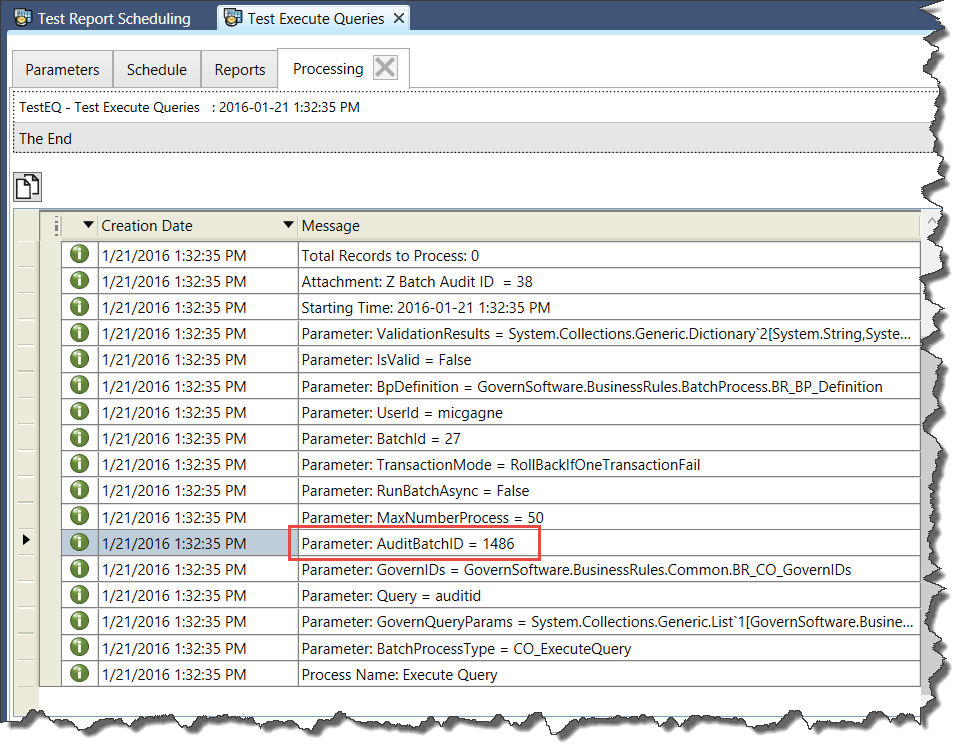
Batch Process On Completion Report
It is possible to setup a report to be executed upon a batch process definition completion.
Batch Process to Schedule Reports
It is possible to setup a batch process definition to schedule reports.
Report Formats
You can specify the output format of a report that will be generated by a batch process. Verify with IT for the list of file formats allowed for the organization.
Batch Process Parameters
The parameters defined for the batch process can be accessed by the report.
Troubleshooting
- A new installation pack for Crystal ReportTM is required to be installed on each client when upgrading to Release 1706.