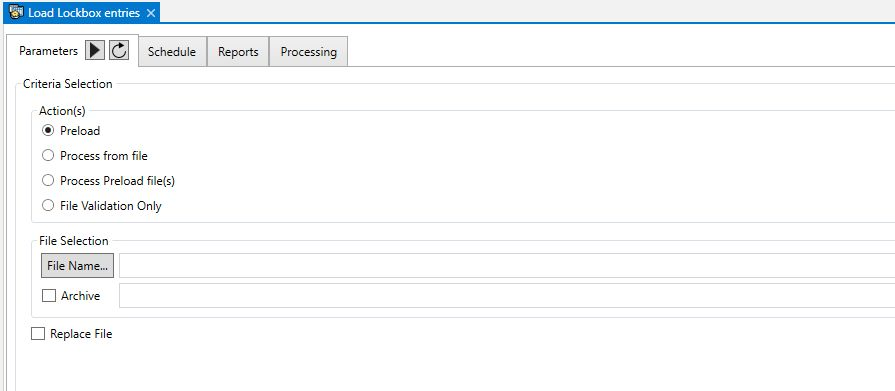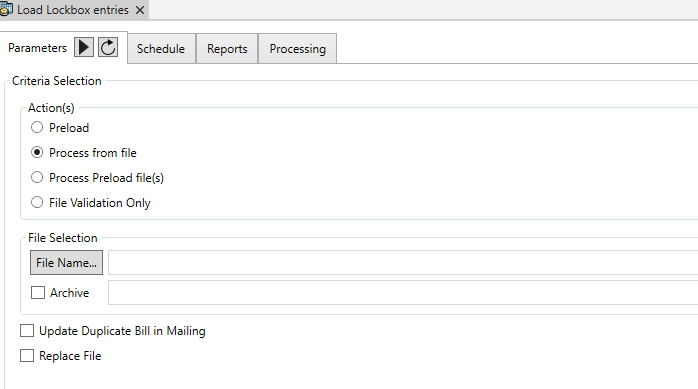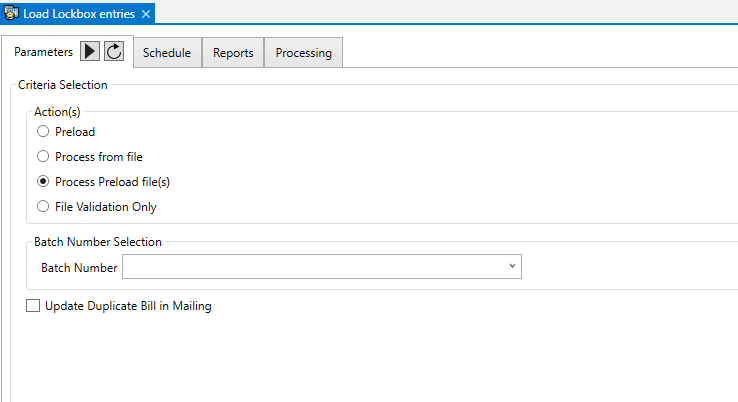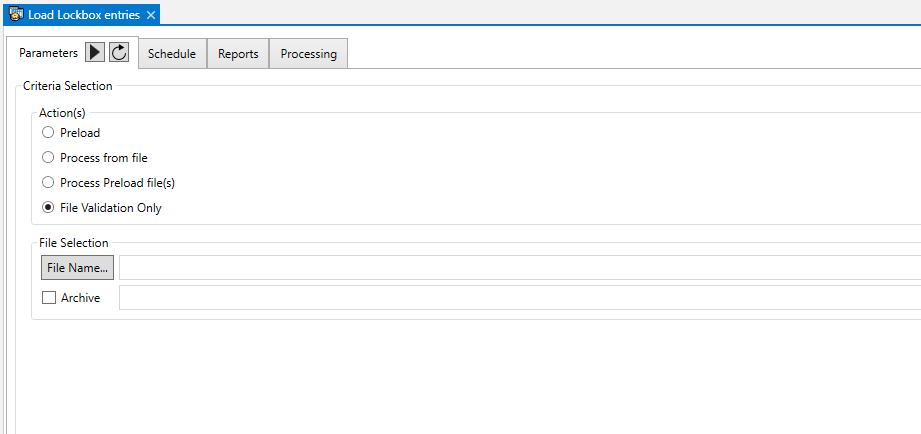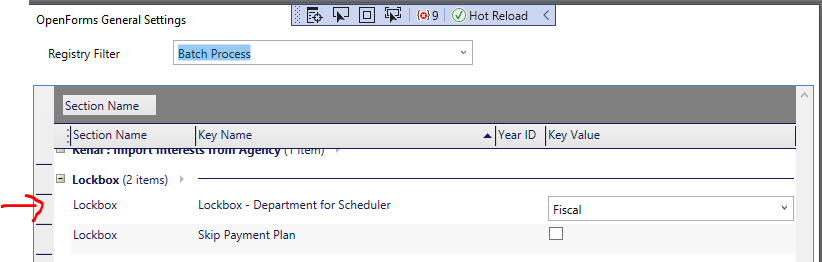Transfer Credit from One Year to Another Batch Process
Overview
The Transfer Credit from One Year to another batch process is run to adjust accounts by removing credits from one year and applying them to another. This is useful if you prefer to credit accounts at year end, rather than providing refunds for overpayments.
Transfer Credits from One Year to Another new parameters
Availability: Release6.1.1707.1303 | 6.1.1811 | 6.1.1911 | 6.1.1912
NEW! The following new option parameters are an enhancement to the existing batch process for A/R – Transfer Credits from One Year to Another.
The new modifications will allow users to…:
- Enable a minimum/maximum value to transfer
- Introduce the ability to select from a saved dataset
In addition to the above modifications, users can exclude any properties which have a credit over a specific amount, and have had an owner transfer as of Department As of Date of the current year.
The transferring of Open Credits (OCR) is now optional; a flag in the system registry will display or hide the Open Credit section of the Batch Process.
Users no longer have to select a Batch Number for the payments and reversals transactions, they will be auto-created as needed.
If the batch Process needs to auto-generate a RECEIPT_NO, it no longer uses (Table: usr_key_receipt), it now uses (Table: usr_key_dynamic) where the key_name is RECEIPT_NO[<alias_id>] where <alias_id> comes from (Table:usr_key_receipt.alias_id) and the key format (key_format) is “{0:D8}“, the same as it was formatted before. A verify database process will transfer necessary keys and drop (Table: usr_key_receipt) afterwards.
Read More...Read Less...
Govern New Administration (GNA)
There are changes in the GNA General Settings Editor to accommodate the above described options.
To locate these parameters in GNA…
- On the GNA ribbon select Parameters (tab) > System Parameters (group) > General Settings Editor
- In the OpenForms General Setting form, in the Registry Filter parameter, select Batch Process.
- Under the A/R Transfer Credits section you will note two (2) parameters: Allow transfer of Open Credits from one year to another, and Real Property – Maximum Credit Owner Transfer.
OpenForms General Settings – A/R Transfer Credits (section)
Allow transfer of Open Credits from one year to another – Select this option to allow the transfer of Open Credits from one year to another.
Real Property – Maximum Credit Owner Transfer – This parameter is used only for the Real Property Tax subsystem. This enhancement will look at the property owner to determine if the effective date of ownership is as of Department As of Date of the current calendar year that the batch process is being run in.
DEV NOTE: The query used to check the owner transfer is:
SELECT * FROM pc_owner
WITH (NOLOCK)
WHERE p_id=@p_id
AND status = 'O'
AND seq_priority = 1
AND as_of_date>=@department_as_of_date;
|
If the balance of the credit is above the amount set, then the transfer is not completed. Any amount equal to or below the amount set will be transferred. The transfer will proceed even if it is outside of the Minimum / Maximum threshold.
Batch Process parameters
In the Govern batch process, there are parameters in the Criteria Selection (group). They are as follows:
Transfer Credits from One Year to Another batch process parameter
- Saved Dataset: This dropdown selection will enable you to select from a predefined dataset built in Govern.
- It is enabled for all subsystems
- The dataset is a selection of P_ID-s, except for the subsystems which work by name (AC, BR, BT, MB, MV, ST). In instances where the subsystem is AC/BR/BT/MB/MV/ST, the dataset will be a selection of NA_ID’s.
- Minimum / Maximum Amount: new options to select a range of amounts to include in the process.
- This parameter is enabled for all subsystems. When an Minimum Amount entered, values less than the entered amount will not be processed. (i.e., Input as a Positive Value).
- If an amount is entered into the Maximum Amount parameter, anything greater than the entered amount will not be processed. (i.e., Input as a Positive Value)
- If the parameters are empty, all amounts will be processed.
Related Topics
Accounts Receivable (A/R Module)
101-ar-bp-013




 (0 votes, average: 0.00 out of 5)
(0 votes, average: 0.00 out of 5)
You need to be a registered member to rate this.