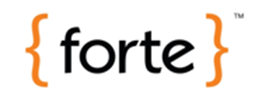Impact Assessment
Overview
This page is a summary list of changes that occurred in a given version of the product that have an impact on new deployment installation or upgrades.
| NOTE: For System Options and/or 3rd Party integrations, it is important to contact R&D as it may not be released at the same time as the module it complements. |
Govern OpenForms Version 6
Read More... Version 6.0 Considered an hybrid version, it uses Govern release 10.8 Daemon for Mass Appraisal Computation. System Options and 3rd Party Integration may or may not be released at the same time as the module. Please check with R&D. Major technology changes from Govern for Windows to OpenForms. Some features no longer applies, some were changed, some will be available in a future release, etc.
Version
Detail…
System Requirements
6.1
Design for MS SQL Server 2014 (to be validated)
6.1
Detail VT_System and VT_User tables will be removed. All the tables are available in VT_SYSTEM and VT_USER. The VT_System table definition
6.0
Table Change Event: New record locking and notification feature. When upgrading, the first time a ‘Verify Database Process’ is run, a script is executed to create a job that requires SysAdmin rights (read-write) in SQL Server. It can be executed manually by the database SA. Script name: CreateCleanupJobForRecentTableChanges. Click here for the MS SQL SERVER SCRIPT commands to execute.
6.0?
setup
Batch Process Setup Attachment Folders Access: For each batch definition, you can now specify the path and folder where the attachments (logs & output files) are to be copied.
IMPORTANT: These folders need to be shared with Read/Write access granted to the users that will run the batch process AND to the server that hosts the Batch Scheduler Service. (To grant access to a server, use the format SERVERNAME$)
6.0
sysreq
Twain for imaging is no longer supported supported by Windows. Replaced by WIA (Windows Image Acquisition).
6.0
Batch Processing Scheduler Windows Service (BSS) is now updated automatically. However, ONLY one (1) deployment connection key can be setup per machine. Appender Service is deprecated.
Database Resources and Data Model
6.1
In prior Govern for Windows release, because of the use of MS Access there was a limitation on the number of attributes in a table.
For this reason, multiple instances of the table were created (ex: LAND, LAND-2, LAND-3…) as well as an additional INFO table (Land_Info, Bldg_Info, etc.)
The following INFO tables have been merged. We will continue to create additional instances, but only after 1000 fields versus 256 as it was before,
6.1
BOECK Appraisal Methodology no longer supported. Table MA_PARM_BOECK is dropped from the standards.
6.1
Simulation Code Removed
6.0
Batch_ID was added to CC_MASTER
6.1
PC_PARCEL NON_PARCEL_FLAG and VIRTUAL PARCEL changed to Non Nullable
6.0
USR KEY MASTER Changes (impact to be verified)
6.0.1703
CREATE_DATE and CREATE_UID was added to the USR_MESSAGE (Global Messages)
Query Tool
6.1
Because of the changes in the VT system and user table, many if not all queries will need to be reviewed if not rewritten.
Mass Appraisal
6.1
Formulas and Logical Expressions are no longer supported. Replaced by expressions.
6,1
Multiple Assessment Rate (unavailable in 6.1)
6.1
Property Distance Weight (unavailable in 6.1)
6.1
Simulation code is remove. With 6.1 simulation will be done via the EMT tool.
6.1
Site records are now mandatory for all appraisal components (land, building, misc. structures, income, personal property, MRA).
The site description is setup in the query MASITELIST and will most likely be the concatenation of other fields. Split merge will group all the components by site description.
For instance Site Description = Class + Liability + Exemption
6.1
Total Override feature and new field for override amount added to land, land adjustments, bldg, misc. structures, income, mra, and personal property. Note: The reports will need to be changed because the total value if overridden will be located in TOTAL_VALUE_OVERRIDE instead of TOTAL_VALUE
6.1
MA APPRAISERS not available in 6.1.1511 See roadmap
6.1
Miscellaneous Structure not available in 6.1.1511 See roadmap
6.1
CAMA Exemptions not available in 6.1.1511 See roadmap
6.1
Copy MA Tables to Next Year not available in 6.1.1511 See roadmap
6.1
The Is Required option in mass appraisal tables will now use an expression. A new field was created to facilitate the conversion. [MA_TABLES.IS_REQUIRED_EXPRESSION]
6.1
Rename Sequence (Land, Building, MRA ..) not available in 6.1. See Roadmap
MA Income Simulation Table is no longer supported. Income method has changed.
6.1
Neighborhood Table can be set to work with jurisdictions. In lookups, the system will only show the neighborhoods for the property jurisdiction. See What’s New
Computation Sequences were changed from a small integer to a long integer. Will be formatted with 6 digits on the forms 999999.
6.1
Copy Land Record to Parcel or Dataset. It now copies the Lot Size, Lot Units Type, Units, and Unit Type where before it did not.
6.1
Formatting of MA PARM Table Values was added for the land, site, mra (adjustments) and building (elements). See What’s New and GNA Value Formatting Editor
6.1
PID (Current_PID) was added to the MA_BUILDING table. This impacts splits and merge as well as parcel duplication. A corrective script will be available the first time the Verify Database is run.
Tax Billing and Assessment
6.1.1611
TIF implementation (New Tables and Columns)
6.1.1611
Levies and Exemptions now use Expressions.
[6.1] The TIF levy parameter will always be auto-created in code. The user will not be able to see the TIF levy parameter on GNA. The only way to view a TIF levy parameter is to go in the database with the following query:
select*from TX_PARM_LEVY
where IS_TIF_LEVY =-1select*from TX_PARM_EXEMPT
where IS_TIF_EXEMPTION =-1
Name and Address (ACH Processing)
6.0.1609
ar-wnew
ACH processing available in this version. A new field was added for the Transit and Bank Sequence Description, Field sizes have changed for encryption
NA_ACH_INFO.ACH_SEQ (new field)
NA_ACH_INFO.BANK_ACCOUNT_NO (new field lenght = 44)
NA_ACH_INFO.BANK_TRANSIT_NO (new field length = 32)
6.0.1609
New Standard System Code in MAILING INDEX TYPE
Cash Collection
6.0.1603
Cash Collection module is available on OpenForms.
6.0
PAYOR_NAME added to CC_MASTER (was stored previously in CC_MASTER_NOTES)
6.0
Proportional Distribution is no longer available (Deprecated)
6.0
USR Table CC_TYPE transferred to SY TABLE CC_TYPE
6.0
CC_ID is now a Govern ID
6.0
Batch_ID was added to AR BATCH INFO
6.0
New Log files for Payment Processors WEB and Point of Sale See 317-CSI Pay
Standards Forms and Features
6.1.1503
New Roll Forward Exclusions Function
6.1
Name Belongs To Group Security does is not functional in 6.1 (see TFS 15286-15473)
5.1
My workload deprecated until the new Land Management Module is released (see 101-std-fea-019)
GNA Editors
6.1
External Command Editor no longer supports Formulas and Logical Expressions. The commands will need to be recreated using the Expression Editor.
6.1
Formulas and Logical Expressions are no longer supported. Replaced by Expressions.
GIS Integration
6.0.1511
The GIS integration now uses the Standard Application Integration Browser (frm-005).
GNA GIS Parameters, no longer needed, was removed.
GNA GIS Synchronizing Tool was modified to use a GUID format for MATIX Integration.
6.0.1511
Tool Tips are not available in version 1511.
GNA Tool Tips, no longer needed, was removed.
6.0
PC Lien Certificate default version
The lien certificate function is not part of tax title but an extract function used for reporting all balances due for a given property.
This function is not on the roadmap because it is customized for each customers or State, and the default version in VB6 was not used.
6.1
Miscellaneous Billing
6.1.1606
General Availability of OpenForms Module
Changes were made to the Database Structure to support year base parameters and new parameter tables were added (MB_PARM_CATEGORY and MB_PARM_ITEM)
Mailing Index is now used and created automatically
Workflow Management (Previously Permits & Inspections)
6.1.1609
wm-wnew
Many changes were made to the Data model. Please review the Workflow Management Install page for a checklist to review.
6.1.1609
USR_KEY_MASTER is replaced by USR_KEY_DYNAMICS (to support the Mobile option)
Version
Detail
System Requirements
—
See 6.1/6.0 above
Database Resources and Data Model
6.0
gna
Initial DB creation and tables, attributes and index updates performed by GNA Verify Database function
6.0
dbchg
See Obsolete Fields (database changes)
6.0
fea-017
Std-Fea What’s new
User Audit Trail Tables (3 new tables)
6.0
dbchg
User Added Field Definition table change. See module SRT, PP, …to be validated
6.0
dbstd
New Standard type of View
6.0
MA_BLDG_AREA removed and a new table added
Core Standards and Business Rules
6.0.1503
Roll Forward Exclusion – Configuration Screen is now available. Roll Forward will be modified at a later time. See Govern Admin Application Parameters.
Formulas and Logical Expressions in 6.0 (only) – Need to add the NO LOCK statement
Datasets, PC EXTERNAL, new Synchronize function
Property Control
6.0
Table PC_SALES is no longer used. MA_SALES will be used
Accounts Receivable Security
6.0.1503
Security for AR transaction was setup in GSM in prior releases. In version 6.0, the security setup is made in OFD.
6.0.1503
na-wnew
ACH information centralized in NA NAMES and removed from the tax module assessment tables
A/R Cycles are now Mandatory for Real Estate, Personal Property, Boat, Aircraft and Motor Vehicle (need to validate – see roadmap)
Real Property
Personal Property
6.0.1503
pp-wnew
New Version 6 Module
A/R Cycle is now mandatory
Self Reported Business Tax
6.0.1609
tech doc
setupChanges to support Estimated Filings (Garnishments)
New column NAICS created in ST_MASTER
New table ST_ESTIMATE
New form ST008
6.0.1606
Corporate Account Table created ST_CORP_ACCOUNT
6.0.1503
st-wnew
New Version 6 Module (see Upgrade technical Information)
6.0.1502
st-wnew
Exemptions linked to levies are no longer available
Mass Appraisal
6.0.1503
MA_BLDG_AREA was transferred to MA_BLDG_AREA_YEAR. Year of the area was added. The data will be converted in the verify database, but not the reports.
The Daemon was changed for Clay County and SAMA. More information will be provided on how to implement the new feature.
6.0.1503
gna
Verify Database Process
NOTE: One of the recently updated scripts in the Verify Database Process will require SysAdmin rights in SQL Server.
Script Name: CreateCleanupJobForRecentTableChanges:
System Options and 3rd Party
Version ………
Detail …….
System Option
6.0.1503
e-Government General Availability release
6.0.1503
Mobile Option General Availability release for MA, SRT and RE (to validate)
3rd Party Integration
6.0.
301-apex
APEX available. See Building Drawing
6.0.1503
Melissa Integration (to be verified)
6.0.1503
NOTE: 3rd Party upgrades to new versions is not part of the default roadmap. These upgrades are normally driven by customer project or general functionality needs.
Please contact R&D and make sure to review system (new 3rd party version to be installed or …) and functionality requirements with customer as this may change.Govern for Windows to OpenForms
For the complete report prepared by R&D, please click Feature Compare VB6 to V6 (Last Updated April 7th). As the software evolves, the additional changes will be added here:
100-ImpactAssmt


![100-(ui)-updata-[v10.8].png 100-(ui)-updata-[v10.8].png](https://kb.harrisgovern.com/wp-content/uploads/2018/09/100-ui-updata-v10.8.png)