e-Receipting Batch Process
See the Govern Roadmap.
Overview
T/C
201-ar-bp-033
See Govern Roadmap 6.0 (In Development)
The eBilling Batch Process is designed for users of the Utility Billing module in Govern for Windows. It’s functionality is to generate bills in Adobe .pdf format.
| NOTE: In Govern for Windows release 10.7, a new .NET component installer was introduced. The primary objective of this new installer was to consolidate the installation of all previous .NET installers under one common interface. One of the components used in the Utility Billing module is called Crystal Helper. Crystal Helper is used in the Utility Billing eBilling module which generates .PDF bills. Govern for Window users should ensure that they have used the most up to date version of this installer. |
201-ar-bp-034
In Development
T/C
201-ar-bp-065
Version 6.0 | Version 6.1 (In Development)
See also 101-cc-config
The Automated Clearing House (ACH) City and Bank Parameters are required for setting up ACH Processing. This is available for all Tax Assessment and Billing subsystems, and for the Utility Billing subsystem. User need to define the following parameters in the ACH City & Bank parameters section of the Accounts Receivable General Parameters form of both destination and origin bank names and routing number. – Verify Sub-systems
| Registry Type | Section Name | Key Name | Key Value | Action |
| a/r parameters | PAP by A/R sub-sytem | Yes / No | ACH (PAP) Supported via Payment Plan Select this option to add ACH Preauthorized Payment Support as an option for Payment Plans. |
|
| a/r parameters | ACH Debits File | Yes/ No | Select to allow the new ACH Debit feature | |
| a/r parameters | city bank name | NULL | Destination Bank NameEnter the name of the bank that manages your ACH processing | |
| a/r parameters | city bank routing number | NULL | Destination Routing No.Enter the routing number of the bank that manages your ACH processing. This is a unique eight digit number used to identify the financial institution. |
|
| a/r parameters | city id | NULL | to validate if still in used | |
| a/r parameters | company id | NULL | Company ID (City ID)Enter the identification number for the city or company making the deposit, in the Company ID field. Typically, this is the same as the Federal Tax ID. |
|
| a/r parameters | city bank account number | NULL | Bank Account number | |
| a/r parameters | origin bank name | NULL | Origin Bank NameEnter the name of your regular bank | |
| a/r parameters | file descriptor | NULL | A file descriptor field is available in the ACH City and Bank Parameters group in the Accounts Receivable General Parameters form. This is used for specifying a custom ACH string to insert into the header of an ACH file. The File Descriptor string is different for each bank and so should be verified before it is entered. T he string that is entered will appear as the first line the ACH file that is generated. |
|
| Module | Registry Type |
Section Name | Key Name | Key Value | Action | Notes |
| cc | a/r parameters | minimum balance | Amount | No penalty and int. generated if balance due less than this amount | ||
| cc | a/r parameters | minimum percentage | Percentage | No penalty and int. generated if balance due is less than this % | Validate business rule | |
| cc | a/r parameters | exact installment | Yes / No | Select this option to prevent collection of the second installment through the Payment Data Entry form before the first has been collected.Otherwise, if the second installment is collected while the first remains outstanding, the second installment payment is registered as the total payment in the database. |
RE only brule | |
| a/r parameters | Use proportional distribution | Yes/ No | Proportional distribution of payments. Select this option to enable Proportional Distribution for cash collection. With Proportional Distribution, payments are distributed according to the amount owed on each account. For example, if the client pays $100.00 but owes $150.00 for electricity and $50.00 for water, $75.00 is paid towards the electric bill and the remaining $25.00 towards the water bill. |
Deprecated 6.0 | ||
| e-gov | a/r parameters | Web department | If you are using the Web portal, select a default department for managing the Web data. | |||
| e-gov | a/r parameters | Mb web default class | ||||
| a/r parameters | Security by area (101-ar-fea-009) | Yes / No | If yes, Option for special security by area is turned on for additional user permissions for the A/R related functions by property area fields (i.e neighborhood, jurisdictions….) |
Deprecated or Roadmap | ||
| cc | a/r parameters | Remove discount if not full payment | No SRT discount if not full payment (a/r object? Or Cash Collection) – validate if SRT only | |||
| a/r parameters | Use new AR transactions f or payment transfers |
Need to validate | ||||
| a/r parameters | Check no. cycle | A number is entered | ||||
| cc | a/r parameters | Prorate discount on partial payment | Need to validate for cc | to verifty | ||
| a/r parameters | Bill number prefix | Select this option to use a two-digit prefix for A/R billing. If this option is selected, the Bill Prefix f field is displayed on the Govern Tax Posting to A/R batch process. |
||||
| cc | a/r parameters | Re-apply penalty | Allow Apply Penalty from A/R InquirySelect this option to display and enable the Apply Penalty Button on the Detail tab of the A/R Inquiry function.With this button, the Govern user can apply penalties on selected accounts directly from the A/R Inquiry function and Cash Collection – to validate |
to check for cc | ||
| a/r parameters | Use g/l | Select Activate G/L Validation if you are using Govern’s General Ledger interface, in order to ensure that valid G/L account types are entered for the A/R class, according to the transaction type selected. When this option is selected, only valid G/L account type fields are enabled on the G/L Distribution Parameters form, new G/L accounts are saved to the AR_PARM_GL_ACCNT table. If you are upgrading to Govern for Windows from an earlier version: The accounts saved to AR_PARM_GL_DISTR are transferred to this table. If you are not connected to a G/L interface database: The Account Type drop down lists, on the G/L Distribution Parameters form, are populated from the AR_PARM_GL_ACCNT table. |
||||
| st | a/r parameters | Period Closing Date | ??? | |||
| Accounts receivable |
Last as of date extract | Deprecated or Roadmap | ||||
| cc | a/r parameters | Seperate deposit for credit card payment | Used for e-Gov only? | in use in egov only | ||
AR Methods
The A/R Method forms are used for setting the calculation method for applying penalty and interest charges for the selected A/R Class. Penalty and Interest calculations are based on the effective date and due date of the bill. They can be applied as a one-time charge, or on a daily or weekly basis. Multiple A/R Methods are available. You can define percentages, length of discount period for calculating the interest and penalty.
Was changed to Year base Registry in v1606.
| Registry Type | Section Name | Key Name | Key Value | Action | Notes |
|---|---|---|---|---|---|
| a/r method int | due nb days | ||||
| a/r method int | interest percentage | ||||
| a/r method int | due date method | ||||
| a/r method int | Interest method | ||||
| a/r method int | Include holiday |
Deposit
| Registry Type | Section Name | Key Name | Key Value | Action | Notes |
| a/r parameters | Auto assign deposit number | Enabled, if Activate Deposit Management is turned on, Select this option to allow the system to automatically assign a deposit account number. |
|||
| a/r parameters | |||||
| a/r parameters | Integrated deposit number | Activate Deposit Management Feature Select this option to activate the deposit management feature. When Deposit Management is enabled, an organization can create a deposit number that can be assigned to a specific transaction type. For example credit card transactions. The default transaction type is setup in Cash Collection Parameters under the credit card group. When activated, this will enable the two following features to be setup within this group.
When deactivated, this will enable Default Deposit Number Group |
|||
| a/r parameters | Default deposit number 1st | When Activate Deposit Management is deactivated, this will enable Default Deposit Number Group.
|
|||
| a/r parameters | Default deposit number 2nd | ||||
| a/r parameters | Prevent override deposit number | When Activate Deposit Management is deactivated, this will enable Default Deposit Number Group. Prevent Override of the Deposit Number (used in CC?) Select this option to disable the deposit number entry screen when you launch the Payment Data Entry function, in Govern. When this option is selected, the Payment Data Entry function opens directly using the default Deposit Number and the field is disabled. |
|||
| a/r parameters | Separate deposit for credit card payments | Enabled if Activate Deposit Management is turned on, select this option to enable the separate deposit account for credit card payment option. A feature that lets the system automatically create a distinct batch for payments such as credit cards. This means that the user is not required to manually change batch each time this payment type is encountered. (in operation?) |
| Registry Type | Section Name | Key Name | Key Value | Action |
|---|---|---|---|---|
| a/r parameters | no automatic transfer for invoices | No | validate | |
| a/r parameters | no automatic transfer for invoices | No | ||
| a/r parameters | no automatic transfer for invoices | No | ||
| a/r parameters | no automatic transfer for invoices | No |
| Registry Type | Section Name | Key Name | Key Value | Action | Notes |
|---|---|---|---|---|---|
| cc | ccr integration | payment method | NULL | validate | validate |
| ccr integration | user id | NULL | |||
| ccr integration | ar id for mcr | 0 | |||
| ccr integration | mb id for mcr | 0 | |||
| ccr integration | na id for mcr | 0 |
The list of sub-systems where you can modify the A/R Parameters depend on the organization serial number. Deprecated in 6.0
Still in used in A/R parameter by sub-system – See Roadmap for more information.
The following parameters are common to several subsystems:
Link A/R to Names (Sub-System Name in SY_REGISTRY)
If this option is deselected the A/R is linked by property; if selected the A/R is linked by name. If the A/R is linked by property, the user can perform a search by property or account number when accepting payments or performing an account inquiry. If the A/R is linked by name, the user can also search by name. For some subsystems, this option is disabled and either selected, if the A/R is always linked by name for the subsystem, such as the Motor Vehicle Excise Tax subsystem or deselected, if the subsystem is always linked by property, such as the Special Assessment subsystem.
A/R Master by Fiscal Year
If this option is selected, A/R records for the account are saved by fiscal year. For some subsystems, this option is disabled and either selected, if the A/R records for the subsystem are always saved by fiscal year, such as the Tax & Assessment subsystems or deselected, if the A/R records for the subsystem are not saved by fiscal year, such as the Utility Billing subsystem.
Minimum Percent to Collect
For example: If you enter 50%, the minimum payment amount is 50% of the installment due. The user cannot enter less than the calculated amount in the Payment Amount in Govern, unless the Allow Payments < Late Charges Due option is selected, or if the user has Full Access Rights to the function. -to validate
If the previous installment is not completely paid, the remaining amount is added to the current installment. This amount needs to be paid before the minimum amount on the current installment can be collected.
Option to Reapply OCH/OCR to invoice without reference in MB, LM, ST, SA
Reapplication of Funds
| Registry Type | Section Name | Key Name | Key Value | Action | Notes |
|---|---|---|---|---|---|
| a/r parameters | Aircraft excise | yes no | Link A/R to Names | ||
| a/r parameters | Aircraft excise year | yes no | |||
| a/r parameters | Aircraft excise minimum amount | ||||
| a/r parameters | Aircraft excise minimum percent | ||||
| a/r parameters | Aircraft excise collect less than interest |
| Registry Type | Section Name | Key Name | Key Value | Action | Notes |
|---|---|---|---|---|---|
| a/r parameters | bankruptcy | ||||
| a/r parameters | Bankruptcy year | A/R Master by Fiscal Year | |||
| a/r parameters | Bankruptcy Link to Name | true-false | deprecated – will use parameter from sub-system transferred to bankruptcy to verify |
||
| a/r parameters | Bankruptcy collect less than interest | true-false | A/R collection business rule | ||
| a/r parameters | Bankruptcy Ignore Year | A/R collection business rule | |||
| a/r parameters | Bankruptcy Priority | 0-99 | Sub-System Collection priority | ||
| Bankruptcy Parameters | Set Alert when Transferring to Bankruptcy | to validate | |||
| Bankruptcy Parameters | Ignore A/R Class without Delinquency Configuration when Transferring to Delinquency |
to validate | |||
| BR ACH Parameters | Bankruptcy ACH Parameters .. | to validate is still used | |||
| a/r summarize g/l | Bankruptcy … See below | See A/R Parameters for Sub-System Parameters to summarize G/L Accounts |
| Registry Type | Section Name | Key Name | Key Value | Action | Notes |
|---|---|---|---|---|---|
| a/r parameters | Boat excise | Yes no | |||
| a/r parameters | Boat excise year | Yes no | |||
| a/r parameters | Boat excise collect less than interest | Yes no | |||
| a/r parameters | Boat excise minimum amount | ||||
| a/r parameters | Boat excise minimum percent |
| Registry Type | Section Name | Key Name | Key Value | Action | Notes |
|---|---|---|---|---|---|
| a/r parameters | Business license | Yes no | |||
| a/r parameters | Business license year |
| Registry Type | Section Name | Key Name | Key Value | Action | Notes |
|---|---|---|---|---|---|
| a/r parameters | deed | Link A/R to Names | |||
| a/r parameters | Deed year | ||||
| a/r parameters | Deed collect less than interest | ||||
| a/r parameters | Personal title minimum amount | ||||
| a/r parameters | Personal title minimum percent | ||||
| a/r parameters | Land title minimum amount | ||||
| a/r parameters | Land title minimum percent |
| Registry Type | Section Name | Key Name | Key Value | Action | Notes |
|---|---|---|---|---|---|
| Accounts Receivable | Delinquency Parameters | Set Alert when Transferring to Delinquency | True-False | Alert flag will be set on the account that was transferred to delinquency. to verify |
|
| Delinquency Parameters | Ignore A/R Class without Delinquency Configuration when Transferring to Delinquency |
True-False | A/R Classes configured without a delinquency A/R Class Code will be ignored in the transfer to verify |
||
| a/r parameters | Delinquency Collection Collect Less than Interest | True-False | Payment entry business rule – will not accept payment less than interest | ||
| a/r parameters | Delinquency Collection ignore year | True-False | Payment Application business rule | ||
| a/r parameters | Delinquency Collection Link to Name | True-False | To verify if deprecated. It uses the default sub-module transferred to delinquency Link to Name setting |
||
| a/r parameters | Delinquency Collection Priority | 0-99 | Payment Distribution Sub-module priority | ||
| a/r summarize g/l | Delinquency…. See below | See A/R Parameters for Sub-System Parameters to summarize G/L Accounts | |||
| DE |
Sub-Systems = LM, and L2
| Registry Type | Section Name | Key Name | Key Value | Action | Notes |
|---|---|---|---|---|---|
| a/r parameters | Land management | Yes – no | |||
| a/r parameters | Land management year | For year base workflow management | |||
| a/r parameters | Land management voluntary payment | ||||
| a/r parameters | Land management collect less than interest |
| Registry Type | Section Name | Key Name | Key Value | Action | Notes |
|---|---|---|---|---|---|
| a/r parameters | Miscellaneous billing | Yes no | Link A/R to Names This option is disabled and always selected for the Miscellaneous Billing subsystem. Although you can link a property to a Miscellaneous Billing record, accounts are initially set up by name. |
||
| a/r parameters | Miscellaneous billing year | Yes no | A/R Master by Fiscal YearSelect this option to save the miscellaneous billing records by fiscal year | ||
| a/r parameters | Miscellaneous billing collect less than interest | ||||
| ??? | Web Default Class | Web Default Class Select a default AR Class for miscellaneous billing payments made over the Web. A miscellaneous billing is created for subscriptions to the eProfile that are paid over the Web |
| Registry Type | Section Name | Key Name | Key Value | Action | Notes |
|---|---|---|---|---|---|
| a/r parameters | Motor vehicle | Yes no | |||
| a/r parameters | Motor vehicle year | Yes no | |||
| a/r parameters | Motor vehicle minimum amount | ||||
| a/r parameters | Motor vehicle minimum percent | ||||
| a/r parameters | Motor vehicle collect less than interest |
| Registry Type | Section Name | Key Name | Key Value | Action | Notes |
|---|---|---|---|---|---|
| a/r parameters | Personal property | Yes no | |||
| a/r parameters | Personal property year | Yes no | |||
| a/r parameters | Personal property minimum amount | ||||
| a/r parameters | Personal property minimum percent | ||||
| a/r parameters | Personal property penalty breakdown | ||||
| a/r parameters | Personal property collect less than interest | ||||
| a/r parameters | Personal property cycle |
| Registry Type | Section Name | Key Name | Key Value | Action | Notes |
|---|---|---|---|---|---|
| a/r parameters | Real property max over | ||||
| a/r parameters | Real property max shortage | ||||
| a/r parameters | Real property | Link A/R to Names | |||
| a/r parameters | Real property year | ||||
| a/r parameters | Real property cycle | Yes/no | |||
| a/r parameters | Real property over and short | Yes/no | |||
| a/r parameters | Real property penalty breakdown | Yesno | |||
| a/r parameters | Real property current year | ||||
| a/r parameters | Real property minimum percent | ||||
| a/r parameters | Real property minimum amount | ||||
| a/r parameters | Real property collect less than interest |
| Registry Type | Section Name | Key Name | Key Value | Action | Notes |
|---|---|---|---|---|---|
| a/r parameters | Self reported tax | Link A/R to Names | |||
| a/r parameters | Self reported tax year | ||||
| a/r parameters | Self reported tax minimum amount | ||||
| a/r parameters | Self reported tax minimum percent | ||||
| a/r parameters | Self reported tax collect less than interest | Yes no | |||
| Srt parameters | Check change date | Yes no | |||
| Srt parameters | check link to permits | ||||
| Srt parameters | st_account_id increment | 1000 |
| Registry Type | Section Name | Key Name | Key Value | Action | Notes |
|---|---|---|---|---|---|
| a/r parameters | Special assessment | Link A/R to Names | |||
| a/r parameters | Special assessment year | Yes no | |||
| a/r parameters | Special assessment ar class | ||||
| a/r parameters | Special assessment ar class int | ||||
| a/r parameters | Special assessment collect less than interest | ||||
| a/r parameters | Special assessment principal by year | ||||
| a/r parameters | Special assessment a/r class by project |
| Registry Type | Section Name | Key Name | Key Value | Action | Notes |
|---|---|---|---|---|---|
| a/r parameters | Tax title | Link A/R to Names | |||
| a/r parameters | Tax title year | ||||
| a/r parameters | Tax title minimum amount | ||||
| a/r parameters | Tax title minimum percent | ||||
| a/r parameters | tax title collect less than interest | ||||
| a/r parameters | Tax title penalty breakdown | ||||
| a/r parameters | Tax title pt | ||||
| a/r parameters | Tax title pt year | ||||
| a/r parameters | Tax title lt | ||||
| a/r parameters | Tax title lt year | ||||
| a/r parameters | Tax title pt collect less than interest | ||||
| a/r parameters | tax title lt collect less than interest |
A/R Master by Fiscal Year – This option is disabled and deselected. Utility Billing records are not saved by year.
| Registry Type | Section Name | Key Name | Key Value | Action | Notes |
| a/r parameters | Utility billing | Yes no | Link A/R to Names Select this option to link the A/R for the Utility Billing subsystem to the Primary Name in the Utility Billing Mailing Index. Otherwise, the A/R is linked by property for this subsystem. |
||
| a/r parameters | Utility billing year | NO | A/R Master by Fiscal Year This option is disabled and deselected. Utility Billing records are not saved by year. |
||
| a/r parameters | Utility billing penalty breakdown | Yes no | Select the Penalty / Interest Breakdown (Batch) to use the Penalty. When this option is selected, the same A/R Class Code is used for the transaction, the penalty, and the interest. However, they are entered with interest (int) and/or penalty (pen) transaction types. When a transaction is made, it is automatically divided between the class codes. The penalties and interest are calculated according to the A/R Method selected. You do not need to create separate A/R Class Codes for this transaction type. |
||
| a/r parameters | Utility billing collect less than interest | Yes no | |||
| a/r parameters | Utility billing no penalty on penalty | Yes no | |||
| Ub parameters | Update ar record in s/m | ||||
| Ub parameters | Assign ub in s/m |
| Module | Registry Filter | Section Name | Key Name | Key Value | Action | Notes |
| General | Accounts Receivable | a/r parameters | override g/l entry date by posting date | No | ||
| a/r parameters | g/l start date | 01/01/2010 | ||||
| Real Property | g/l real property inv | no | ||||
| g/l real property pmt | no | |||||
| g/l real property others | no | |||||
| Utility Billing | g/l utility billing inv | no | ||||
| g/l utility billing pmt | no | |||||
| g/l utility billing others | no | |||||
| Special Assessment | g/l special assessment inv | no | ||||
| g/l special assessment pmt | no | |||||
| g/l special assessment others | no | |||||
| Land Management | g/l land management inv | yes | ||||
| g/l land management pmt | yes | |||||
| g/l land management others | yes | |||||
| Personal Property | g/l personal property inv | no | ||||
| g/l personal property pmt | no | |||||
| g/l personal property others | no | |||||
| Motor Vehicle | g/l motor vehicle inv | no | ||||
| g/l motor vehicle pmt | no | |||||
| g/l motor vehicle others | no | |||||
| Boat | g/l boat inv | no | ||||
| g/l boat pmt | no | |||||
| g/l boat others | no | |||||
| Aircraft | g/l aircraft inv | no | ||||
| g/l aircraft pmt | no | |||||
| g/l aircraft others | no | |||||
| Miscellaneous Billing | g/l miscellaneous billing inv | no | ||||
| g/l miscellaneous billing pmt | no | |||||
| g/l miscellaneous billing others | no | |||||
| Tax Title | g/l tax title inv | no | ||||
| g/l tax title pmt | no | |||||
| g/l tax title others | no | T | ||||
| Tax Deferral | g/l tax deferral inv | no | ||||
| g/l tax deferral pmt | no | |||||
| g/l tax deferral others | no | |||||
| Tax Title | g/l tax title pp inv | no | ||||
| g/l tax title pp pmt | no | |||||
| g/l tax title pp others | no | |||||
| g/l tax title pm inv | yes | |||||
| g/l tax title pm pmt | yes | |||||
| g/l tax title pm others | yes | |||||
| Deed (deprecated) | g/l deed inv | no | ||||
| g/l deed pmt | no | |||||
| g/l deed others | no | |||||
| g/l self reported tax inv | yes | |||||
| g/l self reported tax pmt | yes | |||||
| g/l self reported tax others | yes | |||||
| g/l business license tax inv | yes | |||||
| g/l business license tax pmt | yes | |||||
| g/l business license tax others | yes | |||||
| Bankruptcy | a/r Summarize GL | Bankruptcy – Billing | true-false | Summarize G/L Accounts for … | ||
| Bankruptcy – Payments | ||||||
| Bankruptcy – Others | ||||||
| Delinquency | a/r Summarize GL | Delinquency & Collections – Billing | true-false | Summarize G/L Accounts for … | ||
| Delinquency & Collections – Others | true-false | |||||
| Delinquency & Collections – Payments | true-false | |||||
See User Registry as most parameters are recorded by user id or machine.
| Registry Type | Section Name | Key Name | Key Value | Action | Notes |
|---|---|---|---|---|---|
| Cash collection | Credit card type | ||||
| Registry Type | Section Name | Key Name | Key Value | Action | Notes |
|---|---|---|---|---|---|
| Point of Sale | CSI Cloud address | URL | |||
| Point of Sale | CSI Merchant Account Code | Alphanumeric (Assigned) | |||
| Point of Sale | CSI Password | “Provided by merchant” | |||
| Point of Sale | CSI Terminal Code | “Provided by merchant” | |||
| Point of Sale | CSI Username | “Provided by merchant” | |||
| Point of Sale | Forte Merchant ID | “Provided by merchant” | |||
| Point of Sale | Forte Password | “Provided by merchant” | |||
| Point of Sale | Forte Response Time-out (Seconds) | “Provided by merchant” | |||
| Point of Sale | Point of Sale Provider | “Provided by merchant” | |||
| Registry Type | Section Name | Key Name | Key Value | Action | Notes |
| Default | Country Format | u | |||
| Default | Format Name Proper Case | y | |||
| Full Audit Trail | Full Audit Trail | “selected” | Select to invoke full audit mode | ||
| General | County | ||||
| General | Current Year for Winnipeg Satellite Systems | ||||
| General | Customer Code | Govern 3 letter customer code | |||
| General | Database Date | MM/dd/yyyy | |||
| General | Flag to automatically open high priority messages | “selected” | |||
| General | Flag to automatically open low priority messages | ||||
| General | Flag to automatically open normal priority messages | Value not set (Default) | |||
| General | Help Folder Structure Type | Same Level (Default) | |||
| General | Login Prefix | Value not set (Default) | |||
| General | Notification flag for high priority messages | ||||
| General | Notification flag for low priority messages | ||||
| General | Notification flag for normal priority messages | ||||
| General | Primary Activation Key | 0 | |||
| General | Show English VT Description | ||||
| General | Show French VT Description | ||||
| General | State | ||||
| General | Status bar ARGB Color | ||||
| General | Use Winnipeg Satellite Systems | ||||
| General | User has unique connection key () | ||||
| Imaging | Imaging Path Level 1 | ||||
| Imaging | Imaging Path Level 2 | ||||
| Imaging | Imaging Path Level 3 | ||||
| Roll Forward | Roll Forward Audit Records | ||||
| SMTP | Default Sender Address | Typically a no reply administrator address. | |||
| SMTP | Host | Enter the host name of your SMTP server in the SMTP Host parameter. Example: 192.168.123.21, or smtp.sparta.com. | |||
| SMTP | Password | Enter the password used to access the account. Text entered into this field will appear “cloaked”, i.e. typed letters will appear as asterisks e.g. “ ** ” to hide the typed letters. | |||
| SMTP | Port | Specify the SMTP Port provided by the System Administrator; the typical port is 25. | |||
| SMTP | User | In the SMTP User field enter the username used to access the account. | |||
| Configuration of the eGovern – Public Self Service Portal |
| NOTE: For SMTP Configuration parameters for the eGovern – Public Self Service Portal, refer to General Settings Parameter – SMTP Configuration. |
| Registry Filter | Section Name | Key Name | Key value | Action | Notes |
| property control | add user name in memo | No | |||
| property control | assign multimedia in s/m, all departments | No | |||
| property control | deed process | No | |||
| property control | deed transfer owner | No | |||
| property control | deed transfer owner default | No | |||
| property control | encrypt federal id no | Yes | |||
| property control | encrypt social security no | Yes | |||
| property control | g/l interface | GL_EXPORACLEINT | |||
| property control | intergrated g/l | No | |||
| property control | legal index multi format | No | |||
| property control | summary card at form load | Yes | |||
| property control | support multiple jurisdiction | No | |||
| property control | tax map for external | Yes | |||
| property control | use word spell check | Yes | validate | ||
Registry Filter =
| Registry Filter | Section Name | Key Name | Key Value | Notes |
|---|---|---|---|---|
| a/r parameters | Miscellaneous billing | True/Flase | Link A/R to Names This option is disabled and always selected for the Miscellaneous Billing subsystem. Although you can link a property to a Miscellaneous Billing record, accounts are initially set up by name. |
|
| a/r parameters | Miscellaneous billing year | True/False | A/R Master by Fiscal Year Select this option to save the miscellaneous billing records by fiscal year |
|
| a/r parameters | Miscellaneous billing collect less than interest | True/False | Cannot collect less than the interest due | |
| ??? | Web Default Class | Ar Class | Web Default Class Select a default AR Class for miscellaneous billing payments made over the Web. A miscellaneous billing is created for subscriptions to the eProfile that are paid over the Web |
|
| Miscellaneous Billing Year Filer = None |
Miscellaneous Billing | Account Number Number of Digits | 0 to 9 | Used to generate the Account Number. The following parameters determines the number of leading zeros to add to the MB ID. |
| Invoice Number Number of Digits | 0 to 9 | Used to generate the Account Number. The following parameters determines the number of leading zeros to add to the MB_INV ID. | ||
| Activate Sales Tax | To be verified if default | |||
| By Year | Miscellaneous Billing | Activate Sales Tax | ||
| Tax Method | ||||
| Tax AR Class 1 | ||||
| Tax AR Class 2 | ||||
| Sales Tax 1 (%) | ||||
| Sales Tax 2 (%) |
Motor Vehicle Excise
| Registry Type | Section Name | Key Name | Key Value | Action | Notes | |
|---|---|---|---|---|---|---|
| Inovah | Use inovah | |||||
| Inovah | Inovah user id | |||||
| Inovah | Inovah user password | |||||
| Inovah | Inovah web service url |
| Registry Type | Section Name | Key Name | Key Value | Encrypted | Action |
|---|---|---|---|---|---|
| creditcardprocessor | creditcardprocessorcompany | NULL | 0 | ||
| creditcardprocessor | minamount | $10.00 | 0 | ||
| creditcardprocessor | monerisapi_token | NULL | -1 | ||
| creditcardprocessor | moneriscrypt | NULL | -1 | ||
| creditcardprocessor | monerishost | NULL | -1 | ||
| creditcardprocessor | monerisstore_id | NULL | -1 | ||
| creditcardprocessor | paypalpartner | NULL | -1 | ||
| creditcardprocessor | paypalpassword | NULL | -1 | ||
| creditcardprocessor | paypalport | NULL | -1 | ||
| creditcardprocessor | paypaltender | NULL | -1 | ||
| creditcardprocessor | paypaltimeout | NULL | -1 | ||
| creditcardprocessor | paypaluser | NULL | -1 | ||
| creditcardprocessor | paypalvendor | NULL | -1 | ||
| creditcardprocessor | runmode | §¸©ž | -1 |
Melissa
| Filter | Section Name | Key Name | Value | Action |
|---|---|---|---|---|
| melissa | com customerid | NULL | ||
| melissa | supported countries | us | ||
| melissa | usage | 0 | ||
| melissa | web service customerid | NULL | ||
| melissa | web service is available | yes | ||
| melissa | web service url | NULL | ||
| license | melissa | |||
| Filter | SECTION_NAME | KEY_NAME | KEY_VALUE | Action |
|---|---|---|---|---|
| bill interface font | barcode | WASP 39 L | ||
| bill interface font | barcode size | 18 | ||
| bill interface font | barcode size pb | 16 | ||
| bill interface font | barcode height | 435 | ||
| bill interface font | ocr | WASP OCR A | ||
| bill interface font | ocr size | 12 | ||
| bill interface font | ocr size pb | 10 | ||
| bill interface font | ocr height | 280 | ||
| bill interface font | postnet | WASP POSTNET | ||
| bill interface font | postnet size | 9 | ||
| bill interface font | postnet size pb | 7 | ||
| bill interface font | postnet height | 240 |
| Registry Type | Section Name | Key Name | Action |
|---|---|---|---|
| Intelligent Bar Code | generate mail barcode on save | ||
| Intelligent Bar Code | mailer id | ||
| Intelligent Bar Code | service type id | ||
| Intelligent Bar Code | barcode id |
Sire
| Filter | SECTION_NAME | KEY_NAME | KEY_VALUE | Action |
|---|---|---|---|---|
| sire | use sire integration | no | ||
| sire | user name | NULL | ||
| sire | password | NULL | ||
| sire | api key | NULL | ||
| sire | license key | NULL | ||
| sire | site key | NULL | ||
| sire | web service url | NULL | ||
100-SY-Registry
This is a feature that is designed for eGovern users that have a business need to make Miscellaneous Billing (MB) payments online.
This feature is configured in the Govern New Administration (GNA) application. To configure…
On the GNA ribbon, select the Application Configurations tab.
Create New – Click to create a new MB payment type, i.e. School Tuition, Tax, and so on.
Cancel Changes – When no configuration information is required to be entered.
Save the current item – To save any changes, made to the configuration, click Save.
Active A/R Class Link Online – To make the option available online through eGovern, click Active A/R Class Link online. Until selected the settings remain in the configuration, but is not active.
A/R Class – Select the A/R Class that the payment will be transferred from the combo box.
Name ID – The NA_ID of the account requesting the ability to make an online payment.
Miscellaneous Billing ID – A required field.
User Custom Label Text – Enter the text string that is to appear as the label
Creating an Entry
To add an entry to the list…
Deleting an Entry
Remove the current item – To delete a payment type, where there multiple entries, click to select the type from the list on the left hand column; click the Trashcan icon.
| NOTE: An entry must be made for each Misc. Billing payment type. |
201-mb-fea-005
The OpenForms Application Browser form technology is used to integrate MATIX, a GIS solution from Harris Govern.
Organizational Setup
Linked to profiles (work group), an unlimited number of forms can be setup to meet the needs in spatial and tabular data information of the work profile users as well as an unlimited number of Application Browsers by form.
Form setup options include Key Type (parcel id, name id and unformatted tax map) GIS Server URL, Synchronization Options and Tabular Data View.
It is a 2-way integration:
1) From Govern to the Application
2) From the Application to Govern
101-std-frm-005-ApplicationBrowserInterface
Click here for information on the installation prerequisites and technical setup information (std-frm-005-install)
Click here to see what is new in the Govern OpenForms MATIX Integration (222-matix-wnew)
Here are links to videos that explain the design philosophy, background, and an overview of Matix GIS integration with Govern Release 6.0.
The following is a followup on the topics covered in the above two videos…
LATEST: Monday June 29, 2015
101-std-frm-005-ApplicationBrowserInterface
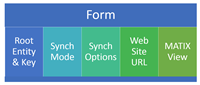 |
| Form Custom Entity Setup |
Based on the Web Browser OF technology, the setup consists of:
Creating a View to retrieve Govern tabular data needed (VW_MATIX..)
Parent Entity
Selected Key Type
Mode
Rate in Milliseconds
Synchronize Options for Current parcel or name
Synchronize Options for Current selection (i.e. selected properties on the map)
Web Site URL
GIS MATIX View
Click below is the page containing the current documentation for Matix Integration (Nov. 2017)
101-std-frm-008-MATIX Integration.pdf
101-std-frm-005-install