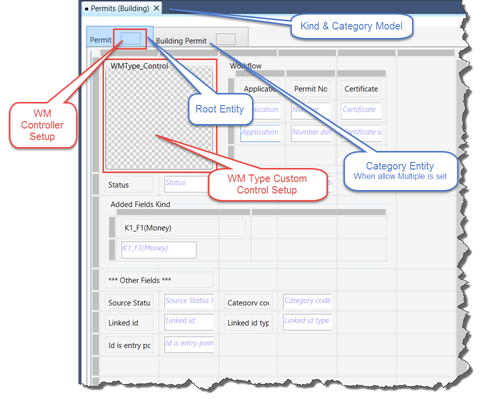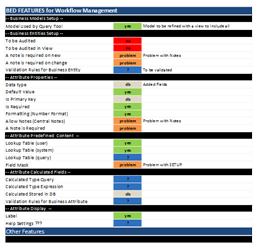Workflow Management Form Controller – WM Additional Type Custom Entity
Version 6.1 (In Development)
Overview
This controller is used for a Workflow Open Form with a category that ‘Allow additional types’. It must be set for the secondary entity, to manage the additional types.
When the Open Form is initialized, for the entity that manages the types:
- The New button is not visible
- The Delete button is not visible
- Controls read only attributes (see below)
| NOTE: This page is intended for System Administrators and Business Analysts to create a Workflow form and configure the form controllers. |
Configuration
The following is the configuration of the controller or custom control object properties.
To configure, you need to select the CATEGORY and TYPE entity from the list of entities and drag it to the form header.
Than click on the tab header to configure.
Other Workflow Type Custom Entity (WM_ADDITIONAL_TYPE)
| Element | Property | Setup |
|---|---|---|
| Browse | Columns | Select the columns for the browse and the order to appear on the field |
| Hidden on Load | If hidden on load, user will need to click on the browse button | |
| Show on Left | If not clicked will show on top | |
| Size | Space to use when the browse window is used. TIP: Reduce size during the configuration in order to have more room to see the form itself. |
|
| Controller | Controller | WM_ADDITIONAL_TYPE_CONTROLLER |
| Controller Properties | n/a | |
| Miscellaneous | Allow Delete (optional) | Allow delete of a workflow record (Standard OpenForms Option Available) |
| Allow Insert | Allow creation | |
| Allow Save | Allow save | |
| Configuration | Filter by system id | n/a |
| Filter by constants | n/a | |
| Order by | n/a | |
| Reposition | n/a | |
| ID Setters | n/a | |
| Record Description | Expression | For example: |
| Expression option | Convert Null parameters to default Value must be set to TRUE? | |
| Tab Sequence | Number | OpenForms standards |
| Text/Misc. | Text | Used for the business entity name? |
| Misc EN | Will be used for the SY DICT description? | |
| Misc FR | ||
| Internal | Element | Controlled Internally as READ ONLY |
| Attribute | The controller takes care of the following attributes so that they are read only. WM_ID, TYPE_CODE, IS_MASTER, LAST_MODIF_UID, LAST_MODIF_DATE |
|
| Other | n/a |
101-wm-install-wm_addtional_type_controller