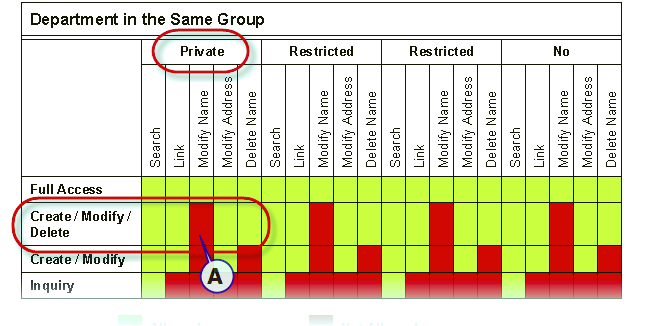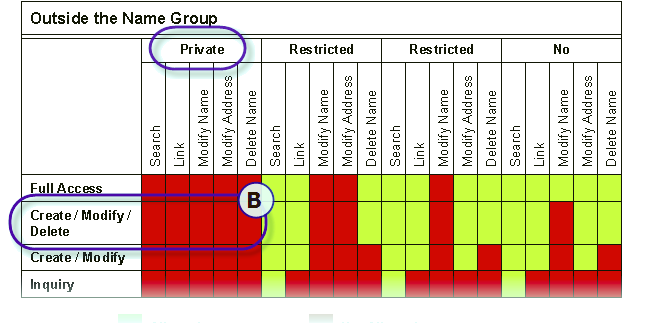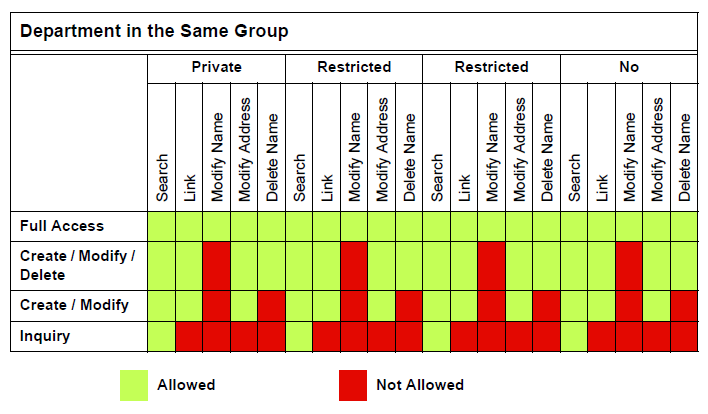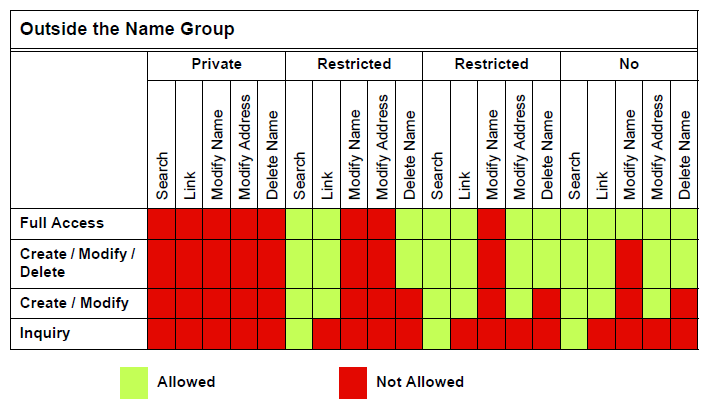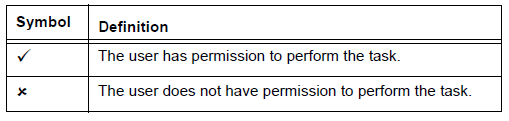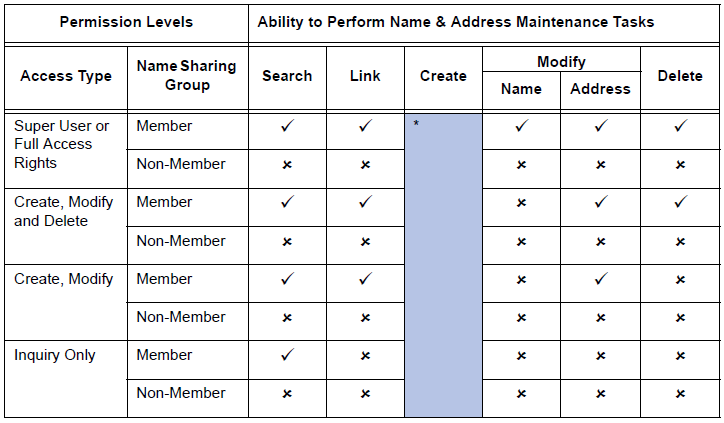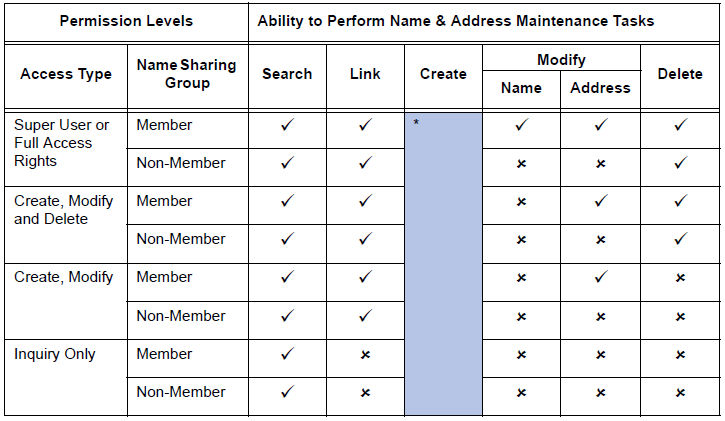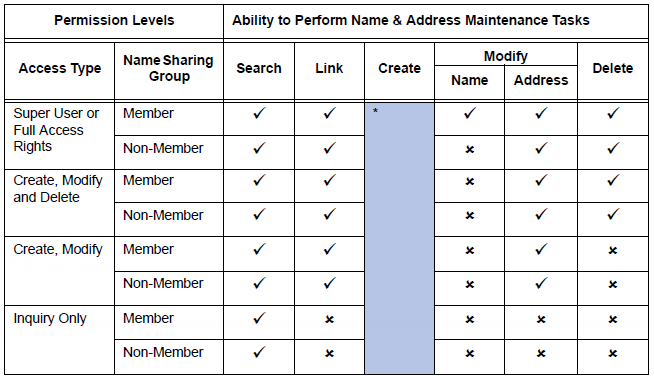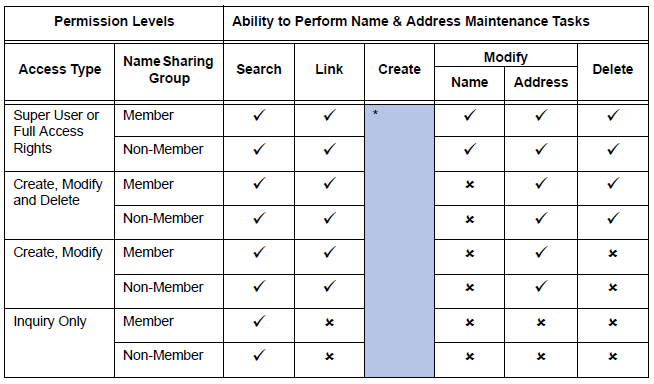In order to grant the permission to create names to any user, including a Super User or a user with Full Access Rights to the Name & Address Maintenance function, must be specified in the Security Manager (SM).
Name & Address Security Grid
The two (2) grids below should serve as a guide to the users level of access when they are Within a Department in a group, or Outside of the Name Group. For example in the Name & Address form, a user that is in the Building Department, and is a member of the Create/Modify/Delete group, within their department, for Names that are designated as Private, will be able to Search for the name, Link to the name, Modify Addresses, and Delete Names.
Although note that according to the system rule, this user is not able to Modify (A) the name. Outside of their name group they have no access (B). Refer to the grids below for details.
The following grid should serve as a guide to system imposed user restrictions for Name Sharing groups.
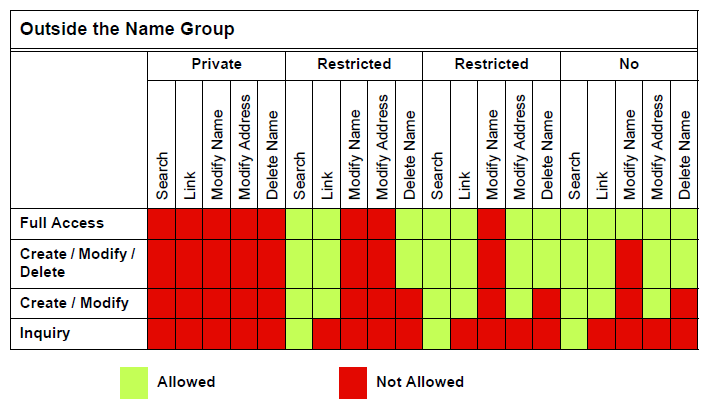
Name & Address Maintenance Security
In addition to creating a Name Sharing Group, you can further refine name and address maintenance by setting access permissions for each user.
Security for the Name & Address Maintenance function is more complex than for the other functions due to the important and sensitive nature of the data.
There are four levels of user access that can be set for each Govern function that typically provide the following rights:
- Inquiry Only: The user is only able to view the data for the specified function.
- Create and Modify: The user can view, create and modify data for the specified function.
- Create, Modify, Delete: The user can view, create, modify and delete data for the specified function.
- Full Access Rights: The user can view, create, modify and delete data and could also modify and delete historical data for the specified function.
However, in order to grant the permission to create names to any user, including a Super User or a user with Full Access Rights to the Name & Address Maintenance function, the Allow Creation of Names option must be selected on the User Maintenance form in Govern Admin.
The following tables display the different levels of access security for the Name & Address Maintenance function, according to the following tasks:
- Search: the right to search for a name and address record through the various search screens; for example the Name Search or the Name & Address Search. Refer to the Property Control guide for further details.
- Link: the right to link a name and address record to another function; for example, a Permit function, the Owner Information, Occupant / Business, Related Lien Names, ACH Information by Name or the Real Estate or
Utility Billing Mailing Index, provided the user has access rights to these functions.
- Create: the right to create a new name and address record.
- Modify Name: the right to change name data: i.e., first name, last name, company name or formatted line_1.
- Modify Address: the right to change the address part of the record.
- Delete Name and Address: the right to delete name and address records.
The following conventions are used in these tables:
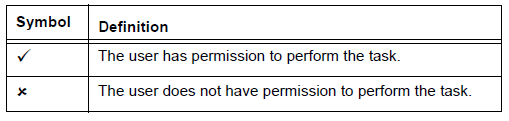
Private Names
- The permission to create names is granted if the Allow Creation of Names option is selected on the User Maintenance form, in Govern Admin. Users can then create names within their primary department and within the Name Sharing Group, selected for the department. Otherwise, users do not have permission to create names, regardless of their department, regardless of the Name Sharing Group in which the department is a member and regardless of User Access Type.
Restricted Names & Addresses
Restricted Names
No Restrictions
Summary
- Only users with Full Access Rights on the Name and Address Maintenance function can modify a name even within their Name Sharing Group.
- Even with Full Access Rights, users can modify a name, outside of their Name Sharing Group, only if the No Restrictions option is selected on the Department Setup form.
- Users with Full Access Rights, Create, Modify, Delete or Create, Modify rights can always modify an address within their name sharing group.
- These users can modify an address created outside their Name Sharing Group only if the Restricted Name or No Restrictions option is selected on the Department Setup form.
- Users with Full Access or Create, Modify, Delete rights can delete name and address records even though they may not be granted permission to create or modify them.
- All users can view and search for a name and address records unless Private names is set for the department and the department is outside their Name Sharing Group.
- Users can create names if the Allow Creation of Names option is selected on the User Maintenance form, regardless of whether or not the user’s department is a member of the Name Sharing Group and regardless of the user ‘s Access Type.
If this option is selected users can create names within their primary department and within the Name Sharing Group, selected for the department.