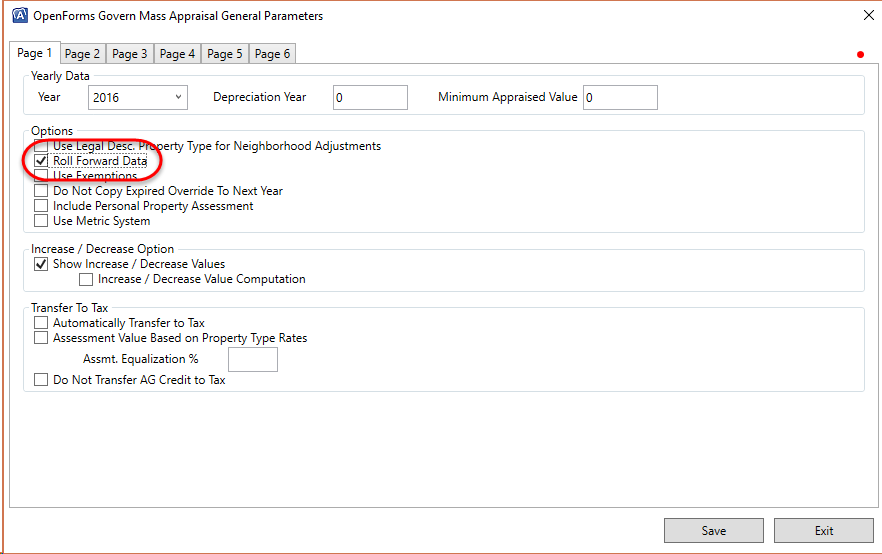Mass Appraisal Computation
Release 6.1
Overview
The following documentation is for version 6.1 only. For more detail information, see the Mass Appraisal Product Map by section (Land, Building, etc.) that includes the form, parameters and the compute.
For direct access to the parameters, see the Govern Administrator (GNA) system Product Map under Application Parameters, Mass Appraisal.
Appraisal Value Computation
| GENERAL SPECIFICATION | ||
|---|---|---|
| 101-ma-Specification | Valuation Methods Specifications | |
| MA Tables Rules Validation Tables MA Values Rules MA Modif Stamp MA Compute Entity Configuration |
MA Tables Business Rules MA Valuation Business Rules MA Modification Stamps MA Compute Entity Setup |
For Business Analysts and System Administrators |
| TECHNICAL INFORMATION | ||
| Parameter Tables Summary Info Tables & Codes Specification Grouping Specification |
MA Parameters Tables – Summary Info MA Tables & Codes – Specification MA Groups |
For Developers and Technical Users |
| All Module Diagrams Mass Appraisal (pdf) |
Database Model page (Visio Diagrams) Mass Appraisal Visio diagram |
|
| COMPUTATION DETAILS | ||
| 101-ma-compute-Property | Global Property Value | |
| 101-ma-compute-Site | Site Adjustments | |
| 101-ma-compute-LandUnits | Land Units (Dimension) | |
| 101-ma-compute-Land | Land Value | |
| 101-ma-compute-Bldg | Building Value | |
| 101-ma-compute-Income | Income Value | |
| 101-ma-compute-MRA | MRA Value | |
| 101-ma-compute-PP | Personal Property Appraisal Value | |
| SEE ALSO | ||
| 101-std-bp-001 | Evaluate Expressions | |
| 101-ma-bp-002 | Batch Compute | |
| 101-ma-bp-005 | Batch Compute of Sales Data | |
| 101-ma-fea-001 | Action Button – Force Full Property Compute |
Adjustment Computation Order
Here’s the order in which the different types of adjustments are applied for the Land and the BSE compute independent of the sequence:
Land compute
1) f – Feature
2) r – Rate adjustments
3) a – Adjustment
Building Structural Elements (BSE) compute
1) m – Area adjustment
2) s – Area size override
3) r – Rate adjustment
4) a – CAMA adjustments
5) q – Quality points
6) t – Overall adjustments
7) o – Depreciation override
8) d – Depreciation ítem AND e – Depreciation table override
9) g – Global adjustments
Controller Properties
A miscellaneous property parameter is available in most of the Mass Appraisal Components Forms.
Different properties are available:
ComputeExecuteCondition
This property can be set to TRUE or FALSE.
Behavior when set to:
- FALSE
- Standard Setup- Recomputes the current and child records as well as the MA_SITE and MA_MASTER (to update the new component value and linked values such as Income)
- TRUE
- Special Cases – Recomputes ALL component records (buildings, land, etc.) and the MA_SITE(s) and MA_MASTER for the property. For instance, special land records may impact the value of all lands. If this is the case, the parameter can be set to true using an expression to set it when these land types are present.
101-ma-compute