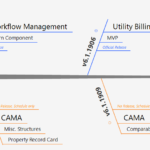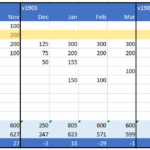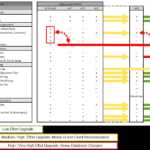Accounts Receivable (A/R) Inquiry Notes
Overview
Use the Notes tab of the A/R Inquiry form for adding comments and warning codes, additional information about delinquent charges, history, arrears, and ACH payment information to the selected record.
Documentation
For the complete reference guide, see 101-all-001-GovernAccountsReceivable-(man)-(6.0)
For the A/R Transaction Rules, see 101-ar-001-AR-TransRulesGL.
Prerequisites
The following Regular User Validation Tables are required for the A/R Alerts, Warnings, and Protest Codes.
- ARALERT: for the A/R Alert Codes
- ARWARNC: for the A/R Warning Codes
- ARPROT: for the A/R Protext Codes
- COLLAGCY: for the Collection Agencies used for A/R
To access these tables:
- Launch GNA.
- Select Editors > User Validation Table Editor.
- Select Regular from the Table Type drop-down list.
- Select the table.
- Click Codes to add, modify, or delete codes.
- Click Save.
Completing the Notes Form for Alerts and Warnings
The form contains the following sections:
- General Information
- ACH Information
- Notes and Comments
General Information
Alert Code: Select an Alert Code from the drop-down list (Table: VT_USR_ ARALERT). An Alert is more severe than a Warning. If an alert code is associated with the account, no payment entry can be made.
Warning Code: Select a Warning Code from the drop-down list (Table: VT_USR_ARWARNC). A Warning is less severe than an Alert, in that a notification is sent, but the user can make a payment entry.
Collection Agency: Select a Collection Agency for the account from the drop-down list (Table: VT_USR_COLLAGCY).
Notes and Comments: Enter any notes or comments for the account.
Additional Information
Not Subject to Delinquent Charges
Select this option if you don’t want any interest calculated on the current account. Otherwise, these charges are calculated automatically.
History / Inactive Account
Select this option to indicate the account is historical or inactive. No further Accounts Receivable transactions can be performed on the account.
Arrears
Select the calendar beside the Arrears date field to select the date that the account went into arrears. Depending on your organization, the date could be populated by a batch process.
ACH Information
Amount: This field displays the amount for the selected record. This can be the amount of the displayed installment or a fixed amount. To override this value, for example, for partial payments, modify the field directly and click Save.
Installment: If the displayed amount is an installment, this field displays first, second, third, fourth or total (Table: VT_SY_INSTALL).
Active Flag: The Prepare Data for ACH File process sets the Active Flag to Pending. In the Pending state, you can:
- Modify the displayed amount.
- Change the Active Flag to Manually Deactivated.
Records set to Manually Deactivated are not included in the ACH File. Use this state for accounts that cannot be prenoted; for example, invalid accounts.
ACH Date: This field displays the date the Prepare Data for ACH File process was run.
Fixed Amount: Select this option if the selected amount is a fixed amount.
101-ar-frm-003