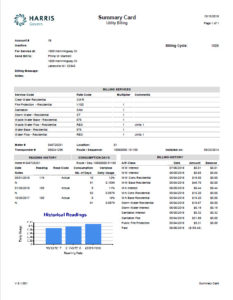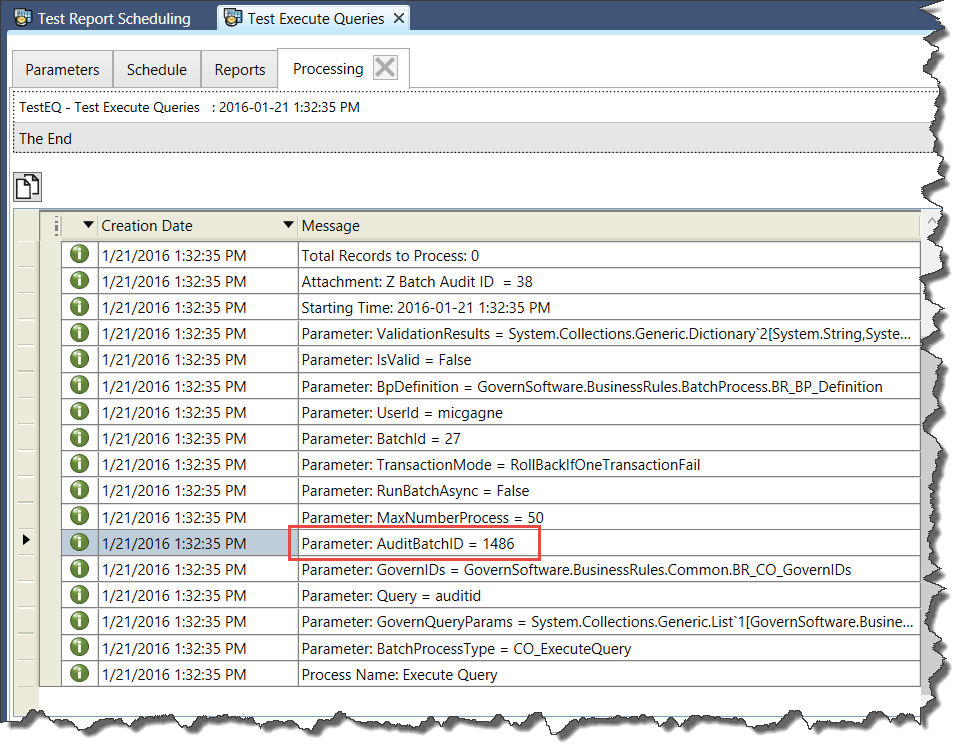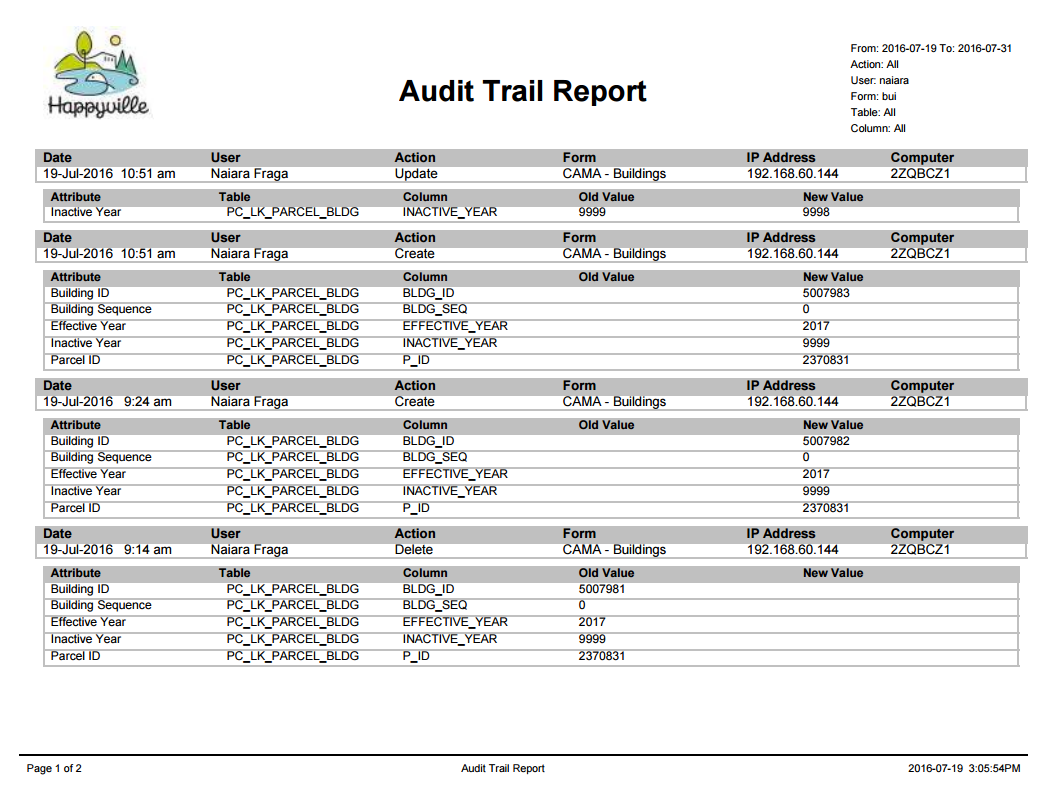Standard Reports List
Overview
The following is a list of the Standard Reports that are available in Govern. The links on this page will be updated periodically. When updates are made the page will appear on the list of posts that appear on the upper right hand side of this page.
Standard Reports
- 100-reporting
- 101-std-rpt-001-toreview
- 101-std-rpt-002-BusinessEntityAudit
- 101-std-rpt-003-GNAParametersAudit
- 101-std-rpt-038-SystemDictionary
Reports by Modules
Read More...Utility Billing (In Development)
Accounts Receivable / Cash Collection / Misc. Billing
Property Control
Tax
Workflow Management
Reporting – Crystal Reports
Link to Confluence (Access required)
https://harrisgovern.atlassian.net/wiki/spaces/govrd/pages/492077121/Reporting+-+Crystal+Reports
Read More...
Code
Description
Technical Documentation
User Documentation (KB)
ar-005.rpt
A/R Activity
ar-rpt-004.rpt
Cash Balancing Report
cc-rpt-058.rpt
Receipt
cc-rpt-060.rpt
Deposit Receipt
gl-rpt-001.rpt
Auxiliary Ledger
mb-rpt-003.rpt
Invoice
pc-rpt-001.rpt
Owner Listing
pp-rpt-001.rpt
Personal Property Computation Summary
re-rpt-001.rpt
Tax Computation Register
re-rpt-002.rpt
Tax Computation Summary
re-rpt-005.rpt
Tax Receiver’s Totals (As of Date)
re-rpt-008.rpt
Real Property Tax Dashboard
reTaxSum.rpt
Tax Computation Summary
std-rpt-000.rpt
Govern Report Formulas
std-rpt-001.rpt
User Batch Audit Report
std-rpt-002.rpt
Audit Trail Report
std-rpt-003.rpt
GNA Audit Trail Report
std-rpt-038.rpt
Data Dictionary
st-rpt-001.rpt
Self Reported Tax Summary
wm-rpt-000.rpt
Workflow Summary
wm-rpt-001.rpt
Workflow – Step & Activities
wm-rpt-002.rpt
Workflow – Matrix
wm-rpt-003.rpt
Workflow List
wm-rpt-010.rpt
Application Letter
wm-rpt-011.rpt
Workflow Cash Balancing Report
wm-rpt-013.rpt
Permit Poster
wm-rpt-015.rpt
Permit – Renewal Letter
wm-rpt-018.rpt
Workflow – Process Audit
wm-rpt-100.rpt
Workflow Dashboard
wm-rpt-200.rpt
Animal License
wm-rpt-201.rpt
Building Permit
Reporting – SQL Server Reporting Services (SSRS)
Link to Confluence (Access required)
https://harrisgovern.atlassian.net/wiki/spaces/govrd/pages/492077127/Reporting+-+SSRS
Read More...
Code
Description
Technical Documentation
User Documentation (KB)
OF Reference Changes
Test Case
ubLien.rdl
Lien Preliminary List
Water Lien (Prelim Dtl)
ubLienEx.rdl
Lien Preliminary List Exempt
Water Lien (Not subject to lien)
ubLienSum.rdl
Lien Preliminary List Summary
Water Lien (Summary)
ubReadHist.rdl
Reading Edit List
Reading Edit List
ubReading.rdl
Reading History
Reading History
ubSumCard.rdl
Summary Card
Summary Card
101-ub-rpt-001-ubsummarycard
Add Standard Reports to Report Parameter Editor: UB – Summary Card
UB – TC – RPT – UB Summary Card
Reporting – Word
Link to Confluence (Access required)
https://harrisgovern.atlassian.net/wiki/spaces/govrd/pages/491978764/Reporting+-+Word
Read More...
Code
Description
Technical Documentation
User Documentation (KB)
OF Reference Changes
Test Case
st-rpt-100.docx
Sales Tax Period Correction
st-rpt-101.docx
Sales Letter
100-ReportingLists