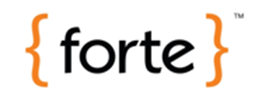Web Browser Integration (WBI)
Overview
The OpenForms Application Browser form technology is a form that is based on the Web Browser OpenForms technology. This form can be used as a container for simple, e.g. Web Browser, to complex integrations such as MATIX, a GIS solution from Harris Govern.
An unlimited number of forms can be set up to meet the requirements for displaying spatial, and tabular content of profile users. In addition, an unlimited number of Application Browsers can be configured in a form. Forms can be set up with options that can include the following Key Types, e.g. Parcel ID, Name ID as well as Unformatted Tax Map). Other options include configuration by GIS Server URL, through Synchronization Options, and by Viewing Tabular Data.
Form basic integration, Web Browser Integration (WBI) can be used for adding an interactive website to Govern OpenForms. For example, you could use WBI to add a Geographic Information Services (GIS) web browser interface, such as the Govern GIS Explorer, to a Govern user form and Profile. You could then select records in Govern and view them on the GIS interface. You could also select records on the GIS interface and load them to the Govern Treeview, with the option to set up manual or automatic synchronization between Govern and the website.
The WBI control is added to a custom entity in the Govern OpenForms Designer (OFD). All the configuration is performed in the OFD including any related security settings.
WBI is supported by most websites. It is fully integrated with Govern. It implements predefined commands to add the following functionalities:
- Loading all records from the Govern treeview to the website
- Loading the active record in Govern to the website
- Replacing all records in the Govern treeview with a list provided by the website
- Replacing the active record in Govern with a list provided by the website
Configuration
Custom entities are used for adding specific predefined controls to a Govern form. In this case, a custom entity is used for adding Web Browser Integration (WBI) functionality. A custom entity cannot stand alone. It needs to be added to an existing form. The form must be added to Profile.
You can add the same custom entity to multiple forms, and add the forms to multiple Profiles, if required.
You need to select a Parent Entity for your new custom entity. Usually, this is the Root Entity.
The following rules apply:
- The WBI control must be added to a custom entity.
- The custom entity must be added to an existing form.
- The form must be added to a Profile.
- The Dataset Type Code for the Profile must be set to Parcel ID (P_ID) or the Name ID (NA_ID), and must correspond to the value set for the SelectedKeyType.
- The Dataset Type Code is shown in the following screen shot:
Documentation
Click on the link below to view a .PDF containing details about Web Browser Integration and configuration procedures.
Adding and Configuring WBI
Video Demonstrating Test Tool
A video demonstrating how to test the integration will be be posted below shortly.
Click here to view the How To demo video
What’s New!
Web Browser Integration (WBI) was introduced in Govern 6.0. As of Govern OpenForms version 6.0.1405, it is used for integrating the Govern GIS Explorer with Govern.
| NOTE: The WBI control is used for integrating GIS functionality with Govern as of Govern OpenForms 6.01.1405 |
Troubleshooting
Any issues that may be related to the Web Browser Integration form will be listed below.
No Access to the Wiki (Log In Error)
Symptom
This error displays a Script Error screen which appears on top of a Wikispaces sign in screen.
Resolution
A solution to resolving this error is to log in to the Wiki prior to launching Govern. When you have successfully logged into the Wiki, start Govern and open the form with the Web Browser Integration form.
Related Topics
- Web Browser Integration Form (std-frm-003)
- Application Browser Integration Form (std-frm-005)
- Application Browser Matix Integration Form (std-frm-008)
- Matix Integration – What’s New (222-matix-wnew)
- GIS Integration – Matix (222-matix)
- GIS Integration – ALL (203-all-gis)
- PC/GIS Web API
101-std-frm-003-WebBrowserIntegration