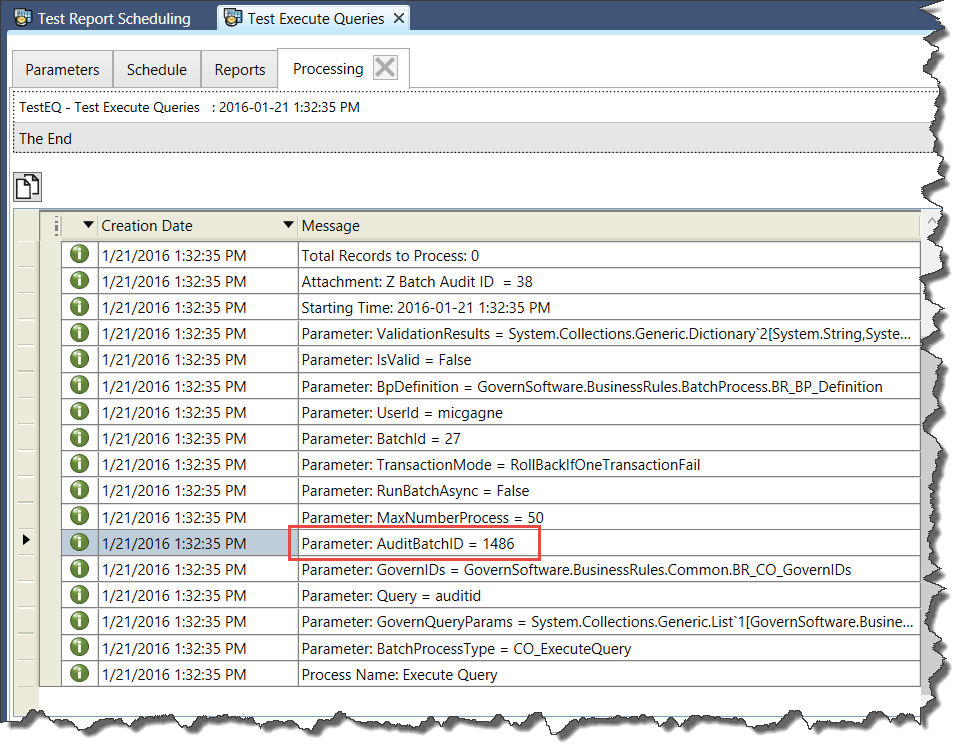User Interface
As the purpose of the Email Editor is to create email message templates, the User Interface (UI) is not unlike a standard email message creation interface. The parameters that are specific to the editor are as follows:
To access the Email Template Editor in the GNA:
- Locate the GNA ribbon.
- On the GNA ribbon, click Editors (tab) > Editors (group) > Email Template Editor.
Email Template Editor – tabs icon
The Email Template tab icons will allow you to create a copy, i.e. duplicate an existing, save, or delete a template.
Create a New Template
Click to create a new template. When a new form is initialized, the Cancel Delete
Duplicate an existing Template
When an existing template is selected, a click on duplicate will create a copy of the template. All aspects of the template are duplicated, except the Code.
Save a Template
After creating a template form and completing any required parameters, click Save to save the form.
Delete a Template
To delete a current template, select the form from the list to make it current click; click Delete.
Cancel current changes
The Cancel Changes icon will only be displayed when a new template is being created, or a modification has been made to an existing one. Click to cancel restore any change made, or to exit from creating a new template.
Refresh
Use Refresh to update the settings of the Govern application, or changes affecting the database. For example when changes are made to a Profile, Menu, External Application, or Search objects.
Email Template (tab) – parameters
Code Name – When generating a new template, the code parameter will not be populated. After the save action, the field will be populated with the Code and the English long description.
Code – Enter a code name. (15 char. Max.)
English Short description – Enter a short description to be displayed for fast data entry, or look-ups where space is limited on the forms.
English Long description – The content in this field is displayed on look-ups, forms, and reports. This content is displayed with the Code to provide a code name that appears list of available codes on the left hand side (LHS).
About the Parameters Expressions field
Some parameters such as the “To” field, although hardcoded, can be overwritten with a query that will allow you to list all, or specific users, within the organization.
Parameters Expression – The Parameter Expression field, users can define Expressions containing variables for all the fields that you would like to make available in your template. Variables can be used in the Subject, the Body, and the parameters for the Report.
| NOTE: You cannot type directly into this field, but rather click the ellipsis button […] on the right-hand side (RHS) of the field to access the Govern Expression Selector. |
Ex.: In the following example of an expression, To, Name, Amount, and Address, are all variables that will be available in the template.
{
To=’csavage@happyville.com’;
Name=’Dr. Clark Savage Jr.’;
Amount=Format(2500, ‘c’);
Address= 350 5th Ave, Suite 86, New York, NY 10118, USA’
}
From – The “From” field is completed by the user; a value should be entered as a default.
To – In the “To” field you can enter a variable that will auto-complete when it is entered, e.g. @To
Subject – Enter the subject of the email message.
Email Template Editor – Message sub-tab parameters
Messages that are intended for the body section of an email message are composed here. As with the “From” and “To” fields, variables can be introduced. Click to select the Messages tab.
Ex.: The following example is a body message, containing variables for the template.
Dear @Name
The amount of @Amount has been outstanding for more than 90 days. If this amount is not settled soonest, it will lead to receivership proceedings. Please don’t make us angry, you wouldn’t like us when we’re angry. Make the arrangements to settle this amount within 15 days of receiving this message, OR ELSE.
Have an Average Day! 😐
Happy Ville Receivers Office
| TIP: When working with the Expression Selector, and you start to define a constant, i.e. “@”, a floating list of system constants and Govern ID’s are displayed for selection. Constants that appear in this list can be added through the GNA Constant Value Editor. |
From – The “From” field is completed by the user; a value should be entered as a default.
To – In the “To” field you can enter a variable that will auto-complete when it is entered, e.g. @To
Subject – Enter the subject of the email message.
| NOTE: Parameters that are used in the message, and for the To and From fields are defined in the Parameters Expression field. |
Email Template Editor – Message sub-tab parameters
Messages that are intended for the body section of an email message are composed here. As with the “From” and “To” fields, variables can be introduced. Click to select the Messages tab.
Ex.: The following example is a body message, containing variables for the template.
Dear @Name
The amount of @Amount has been outstanding for more than 90 days. If this amount is not settled soonest, it will lead to receivership proceedings. Please don’t make us angry, you wouldn’t like us when we’re angry. Make the arrangements to settle this amount within 15 days of receiving this message, OR ELSE.
Have an Average Day!
Happy Ville Receivers Office
The content of the Message field is maintained as Rich Text Format (RTF). It supports text formatting and embedded URL links, but it does not support images. In addition the system spell checker is active at all times; as is standard for spellcheckers, unknown words will be underlined with a jagged red line.
NOTE: Text can be pre-formatted in a word processing application like MS Word, but issues may arise when the text is copies and pasted into the message field. Attempts to re-format the text may be inconsistent. When possible restrict formatting to the message sub-tab parameter. Avoid copying blocks of text with images embedded.
Email Template Editor – Recipients sub-tab parameters
While the To field on the editor is a free-form field that can allow the user to enter any email address, the Recipients tab contains the list of predefined recipients of the email message. Through the Recipients tab, users are allowed to add recipients from the list of Govern Users or Govern Roles. Refer to the 103-ed-017 Email Template Editor – Send to Internal User option document for details on this feature. Note that when a Role is referenced but no longer exists in the system, an error will be displayed. Any emails that were not successfully sent will be logged by the system.
Under the Recipients tab is a split pane user interface. The two panes are titled Available, and Selected. They allow users to monitor the addition or removal of recipients. Under the Available list are the users that can be added as recipients of the email message.
| TIP: Below the sub-tabs section is the Used In grid with the arrowhead to collapse the section. If the grid is visible, click the arrowhead to collapse the grid, and create more space for the split pane interface. |
Adding Users or Roles as recipients
To select and add a user from the list…
- 1. Under the Available grid, click to select a user.
- 2. Click [>>] to add the selection to the Available column
OR
- 3. A double click on the required selection in the column will also add the selection.
Names Users or Roles that have been added to the Selected column are removed from the Available column.
| NOTE: Multiple users can be selected with an extended selection using the Shift or Ctrl keys. Use the Shift key to make multiple selections that are contiguous, use the Ctrl key to make multiple random selections. |
Preselecting one or more recipients
To preselect one or more recipients, i.e. add them to the To field in the email, after adding them to the Selected column, enable the checkbox beside their name.
Impact of Preselecting a Recipient
The impact of this option is seen if the user generating the email message does not have the security rights to access the To field. This situation arises when the Send Email action is configured as an Action button. Without access, a user will not be able to add remove recipients. This security option is available during configuration in the OpenForms Designer (OFD).
Email Template Editor – Reports sub-tab parameters
The Reports tab is composed of two (2) scroll-able grids that display the list of reports that have been configured with the email message template, Reports grid (top), and a lower Used In grid, that lists the locations where the template is used. These grids can be sorted in ascending or descending order by column heading.
When the email message is to be accompanied by a report, click to select the Reports tab. One or more reports can be added to the email message through the Reports grid.
Reports grid
Attach a Report to the Email Message
When configuring reports with the email template, some reports may require entry of variables that are required for the report to function. These variable can be set by writing an expression with the variable, and entering it in the Parameters Expression field in the form. See //Parameters Expression// field for details about entering expressions.
To attach a report…
- On the Reports tab, click [ + ].
- A blank field is inserted at the top of the grid. Note that when there is a pre-existing list, the new field will always be inserted at the top.
- Under the Report Name column, click in the field to display the combo box. Click to select one of the available reports.
- The column beside the Report Name is the Output column, click to display the combo-box for a list the output formats that the report will be sent in.
- Select an output format.
- Click Save on the main Email Template tab to save any changes.
| NOTE: Multiple reports, in multiple formats, can be appended to the list. When specific reports are not available, ensure that you have access rights to them. The Output formats listed under the Output column are a function of either Crystal Reports. The report in the selected format will then be attached to the email message. |
| DEV NOTE: When configuring the Email action with reports that require user prompts, ensure that an expression has been configured to address them. If not these prompts will generate an error in Govern that will prevent the email from launching. |
Deleting a Report from the List
To delete a report from the list…
- On the grid, click to select the report that you would like to remove.
- On the Reports tab, click [ – ].
- Click Save on the main Email Template tab to save any changes.
Used In grid
The collapsible Used In grid will list all locations that the currently selected email template has been used in.
| NOTE: The Used In grid can be collapsed or expanded to conserve screen space. |
Configuring an Email Action
When email templates have been defined they can be configured as an Action both at the Step level, and at the Activity level. The same parameters that appear in the template are present in the action, i.e. Delay and Override options.
To configure a Step Action…
In the Govern New Administration (GNA)…
- Open the GNA Workflow Department form.
- Select the Types tab.
- Choose a type that will be configured with an action.
- Click Steps on the Types tab.
- Select the activity step that requires the action.
- Click [ + ] to add the action.
- In the Add a new action modal window, configure the action.
When the activity step is initialized, the action will be performed based upon the step configuration.
To configure an Activity Action…
In the Govern New Administration (GNA)…
- Open the GNA Workflow Department form.
- Select the Activities tab.
- Locate an existing activity, or create a new one.
- On the right hand side (RHS) click [ + ] on the Actions tab to create a new action.
- Configure the form as a standard action; at the Action option, select the Send eMail action.
- Choose one of the existing templates.
- Save the configuration.
The action will be performed based upon the trigger that was configured for it, e.g. Initiation, or one of the Completion statuses.
Configuration of the Action Button
OpenForms Designer (OFD)
An Email Template can be configured as a standard Action Button, i.e. useable in most modules, and can be launched from a form tab in the profile. Configuration is through the OFD.
| NOTE: The Email Action button cannot be added to the tab of a custom entity. |
For configuration instructions for the action button, refer to Workflow Management Action – Generate Email on the Wiki.
Presentation in Govern
Action Button
When configured as an action button in Govern, the Send Email button is presented in the tab, e.g. Building Permit profile. When it is launched, it will display the Send Email window. Users are able to edit email messages based upon the permissions that were we configured, e.g. Delay Delivery, overrides for the To, Subject, and Body. Under the Attachments tab, you will see any associated reports that were configured to be sent with the email message, and the size. Once the email has been reviewed, the user is able to send or cancel the message.
Activity Step Action
The behavior in Govern for the Activity Step action is the same as when the email message is launched from an action button. When an action step to generate an email message is encountered, the Send Email window is displayed for the user. Users will be able to edit email messages based upon the permissions that were we configured, e.g. Delay Delivery, overrides for the To, Subject, and Body. Under the Attachments tab, you will see any associated reports that were configured to be sent with the email message, and the size. Once the email has been reviewed, the user is able to send or cancel the message.
Documentation
Click below to access or download documentation for this editor.
103-ed-017_GNA_Email_Template_Editor.pdf
Click below to access or download documentation for the Linked Names option.
103-ed-019_Email_Template_Editor-Send_to_Internal_User_option.pdf
| NOTE: At a later point, both of the documents located above will be combined. |
See Also