Release 6.1 [To be reviewed]
Overview
OpenForms Reference information. Intended for Business Analysts and System Administrators.
The page contains general information on the system standards queries and distributed forms.
Distributed Forms
The following forms are distributed via the Enterprise Migration Tool EMT Import/Export in the Utility menu in the OpenForms Govern’ Administrator (GNA) system.
The forms can be copied and modified in the OpenForms Designer (OFD).
| Form No. |
|
Page Link/Product Code |
|
Description |
| MA017 |
|
101-ma-ofr-017 |
|
CAMA – Land |
| MA021 |
|
101-ma-ofr-021 |
|
CAMA – Value Override |
| MA015 |
|
101-ma-ofr-015 |
|
CAMA – Sale info |
| MA014 |
|
101-ma-ofr-014 |
|
CAMA – Property Info |
| MA |
|
101-ma-ofr- |
|
Buildings (contains BSE and ) |
| MA |
|
101-ma-ofr- |
|
CAMA – Building Drawing |
| MA016 |
|
101-ma-ofr-016 |
|
CAMA – Site |
Site
[in development]
Business Entity Designer
Model & Entities
- The Model is CAMA Sites.
- Business entities include MA_Sites_Values and MA_Sites_History. These entities are linked by P_ID.
Attributes
Three attributes are added to the form in the BED.
These are calculated values that use the following expressions.
- BUILDING_DIR IsNull(@attrINCOME_DIR_VALUE,0)-IsNull(@attrLAND_VALUE,0)
- BUILDING_GRM IsNull(@attrINCOME_GRM_VALUE,0)-IsNull(@attrLAND_VALUE,0)
- BUILDING_MRA IsNull(@attrMRA_VALUE,0)-IsNull(@attrLAND_VALUE,0)
| NOTE: The same attributes and entities are added to the CAMA Property Information form. |
OpenForms Designer
Controller for Site Information
- Assembly: MsGovern.OpenForms.CustomControls.dll
- Class MA_Site_Controller
Site Information > General tab
- The General tab is configured by a custom control:
- MASiteAdjustments_Control
- The control displays a grid used for entering the site adjustments for the site.
Controller for Site History
- Assembly: MsGovern.OpenForms.CustomControls.dll
- Class MA_SiteHistory_Controller
Site Information ID Setters
- P Id Parcel ID
- Frozen Id Frozen ID
- Year Id Year ID
Site History ID Setters (to be verified)
Order by
- Site No Ascending
- Year Id Ascending
- Frozen Id Ascending
Land
Model
The Land Information Model Land Information form has two entities:
The exemptions entity is useful if you have real property tax exemptions that can be applied directly to a land record.
Data associated with MA_EXEMPTIONS are saved to MA_LK_EXEMPTIONS
Controllers
MA LAND
- Assembly: MsGovern.OpenForms.CustomControl.dl
- Class: MA_Land_Control
- The Controller has a custom save and delete.
- The custom save is used for creating the original record (Frozen ID -1)
MA LAND Form Action Buttons
- Copy Land to copy the land data info from current land record
- Paste Land to paste the land data info to current land record
- Refresh to compute data and reload the form
MA_LAND ADJUSTMENT
Custom Entity
- Assembly: MsGovern.OpenForms.CustomControl.dl
- Class: MA_LandAdjustments_Control
Buildings
under construction
Reference Database tables
PC_PARCEL_LK_BLDG
MA_BUILDINBG
MA_BUILDING_INFO (merged with MA_BUILDING)
MA_BUILDING_DRAWING
MA_BUILDING_AREA by year
MA_BUILDING_1, _2, _etc.
Data Model
General Information on the models used for the forms
Property Control
Parcel [pc_parcel] is active [effective year, inactive year]
Parcel linked to buildings [pc_pid_lk_bid] active [effective and inactive date]
Building can be linked to property location (ex: corner address)
Building can be linked to building (ex: unit to condo complex building, premise renting in…)
Building can be master in building link (ex: condo complex building, rental building…)
Occupant records can be linked to building
Mass Appraisal (by year)
Building can be linked to a parcel that is linked to condo appraisal
Building can be linked to a parcel that is linked to premise rental appraisal
Building can be linked to a parcel site record by year
Building can be linked to a parcel income record by year
Building can be linked to a parcel MRA record by year
Miscellaneous Structure records can be linked to building
Occupant records can be linked to building
What’s New
The following are additions and changes related to the CAMA OpenForms Reference:
Release 6.1.1605.245 / 6.1.1603.316
A new field called VALUE_OVERRIDE has been added to the following forms:
- Buildings
- Income
- Misc Structures
- Site
- Land
- MRA
Deployments and Versions affected:
- GOVERN_REFERENCE_V61_DEV_MTL-SQL2012_SQL 6.1.1605.245
- GOVERN_REFERENCE_V61_REL_MTL-SQL2012_SQL 6.1.1603.316
Location of the changes are indicated below.
CAMA Buildings
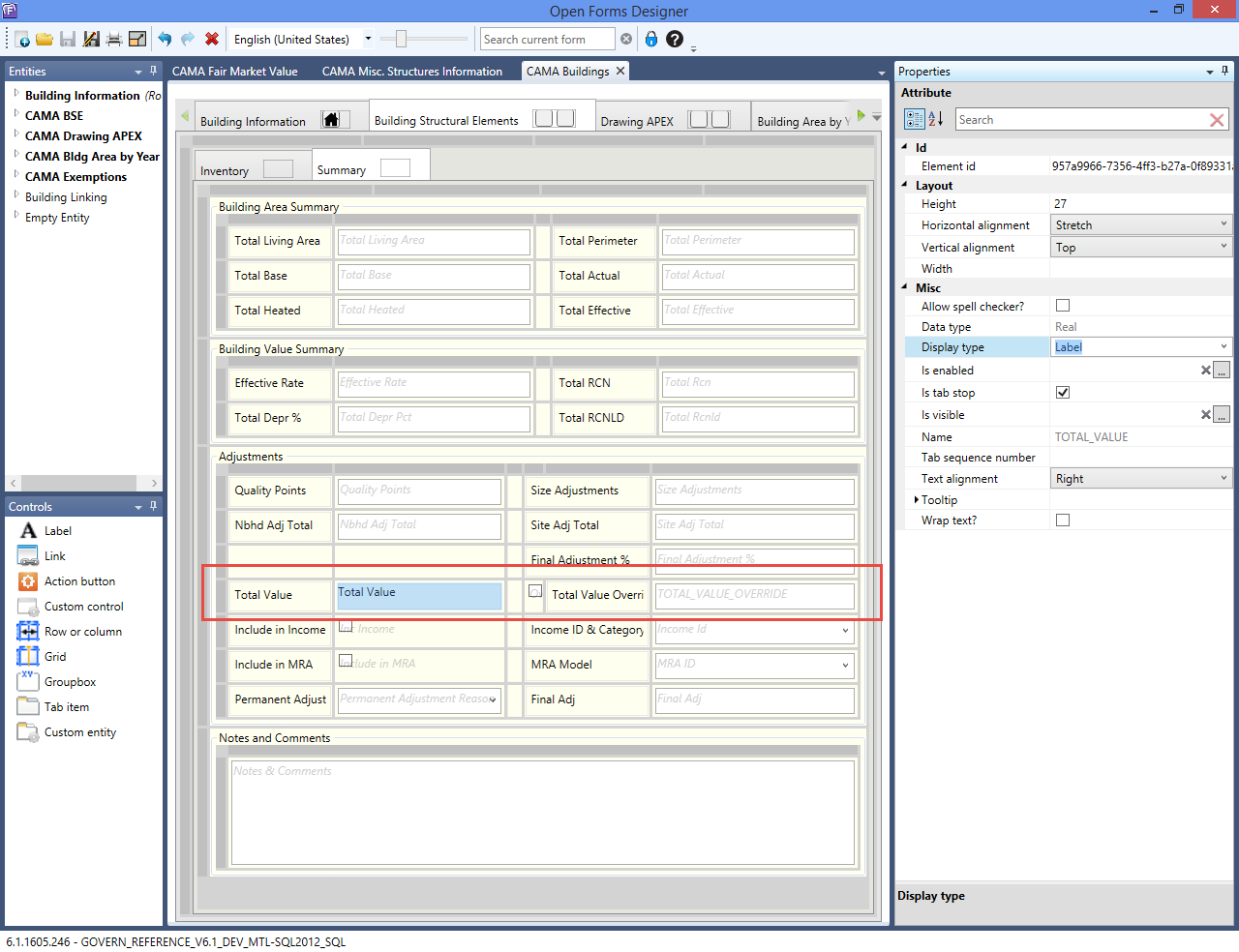 |
| Click to view full size image. |
CAMA Land Information
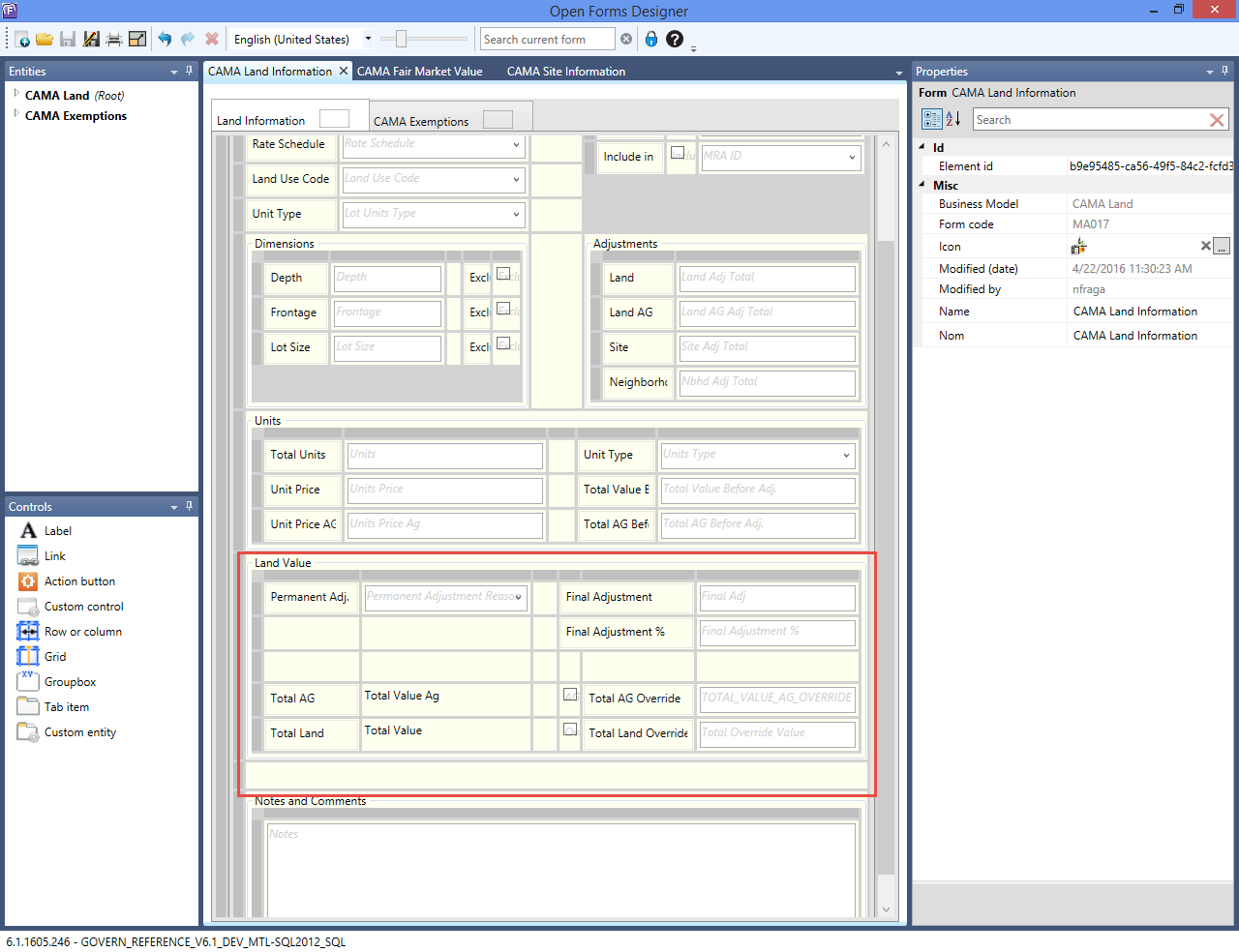 |
| Click to view full size image. |
CAMA Misc. Structure Information
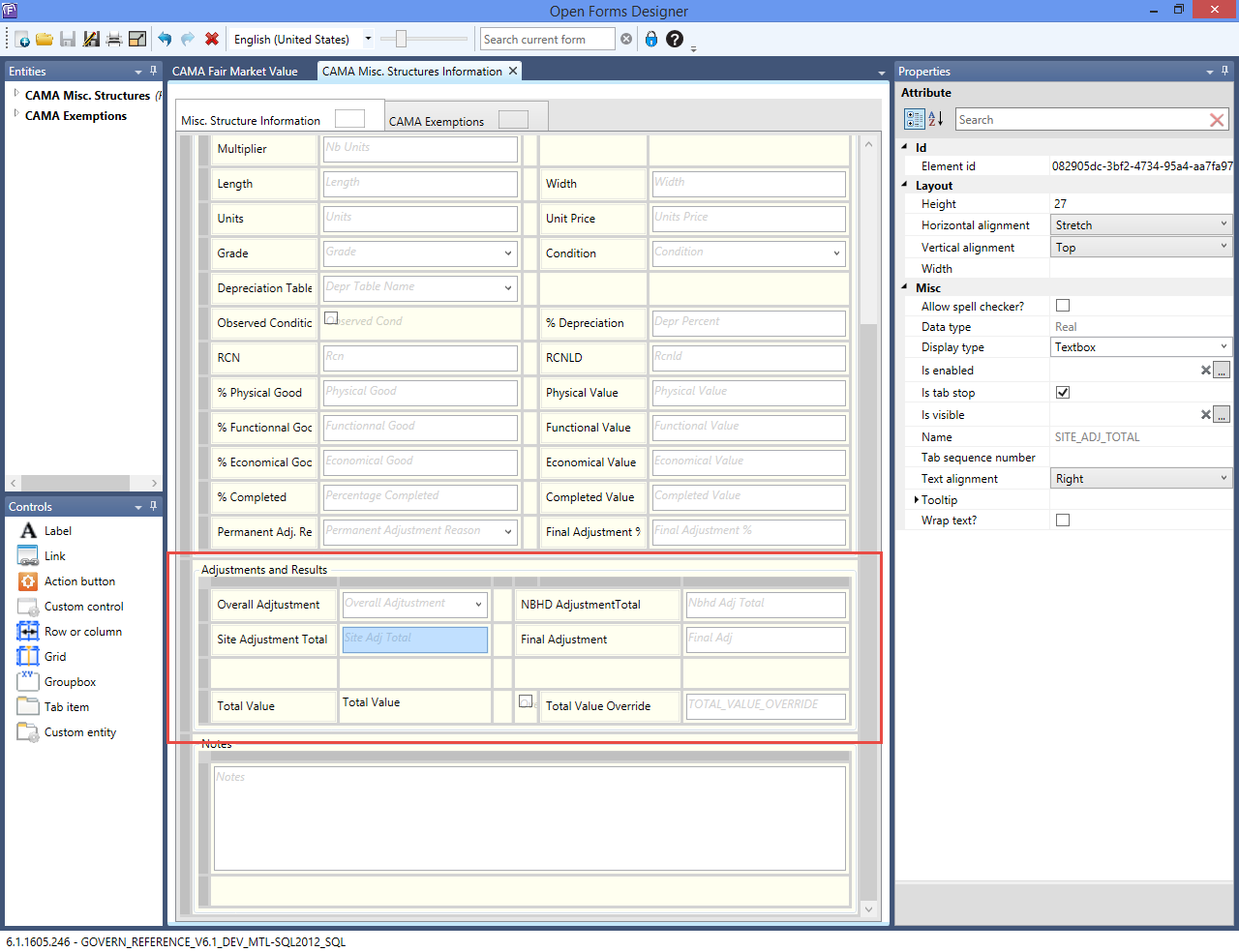 |
| Click to view full size image. |
CAMA Site Information
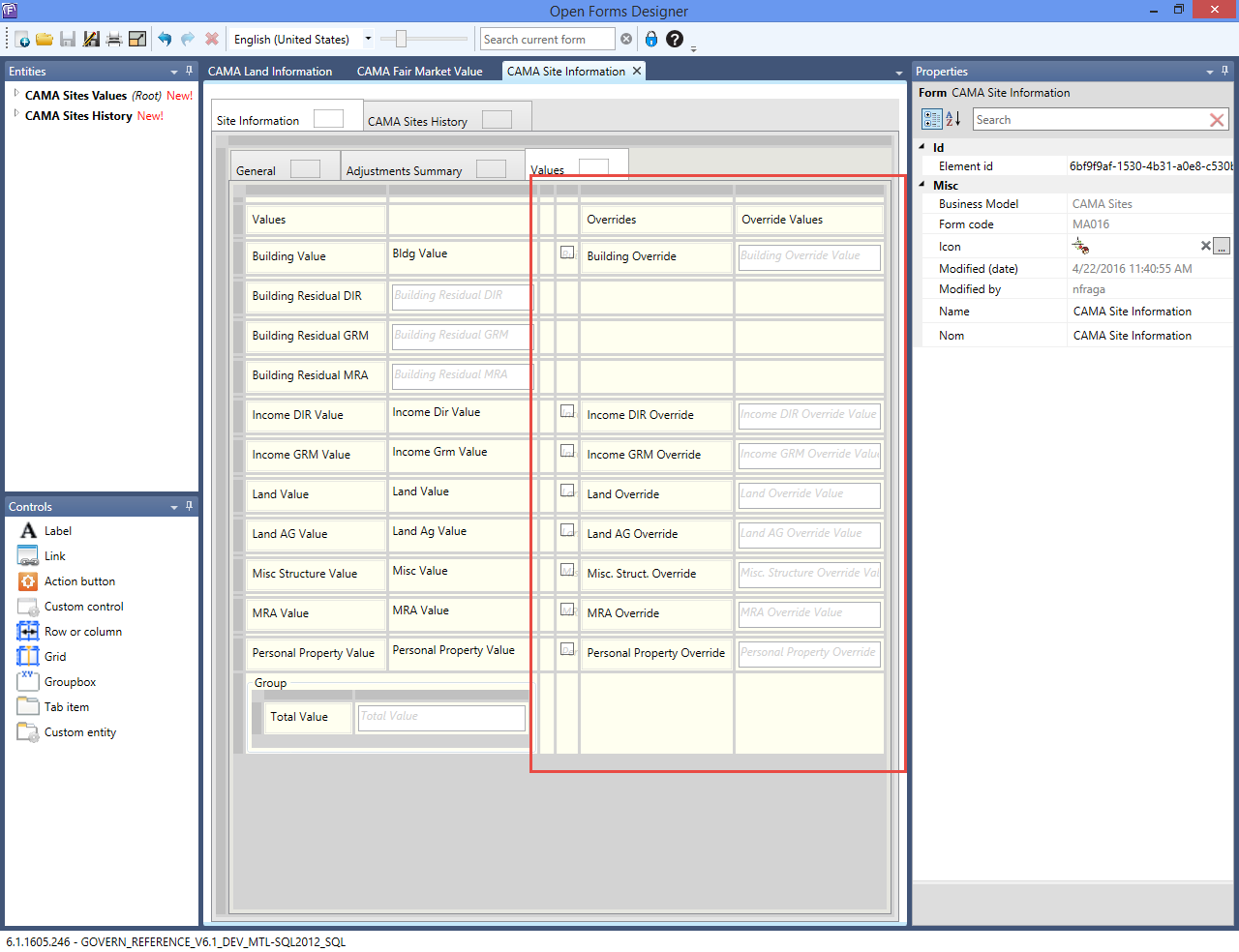 |
| Click to view full size image. |
CAMA Income Information
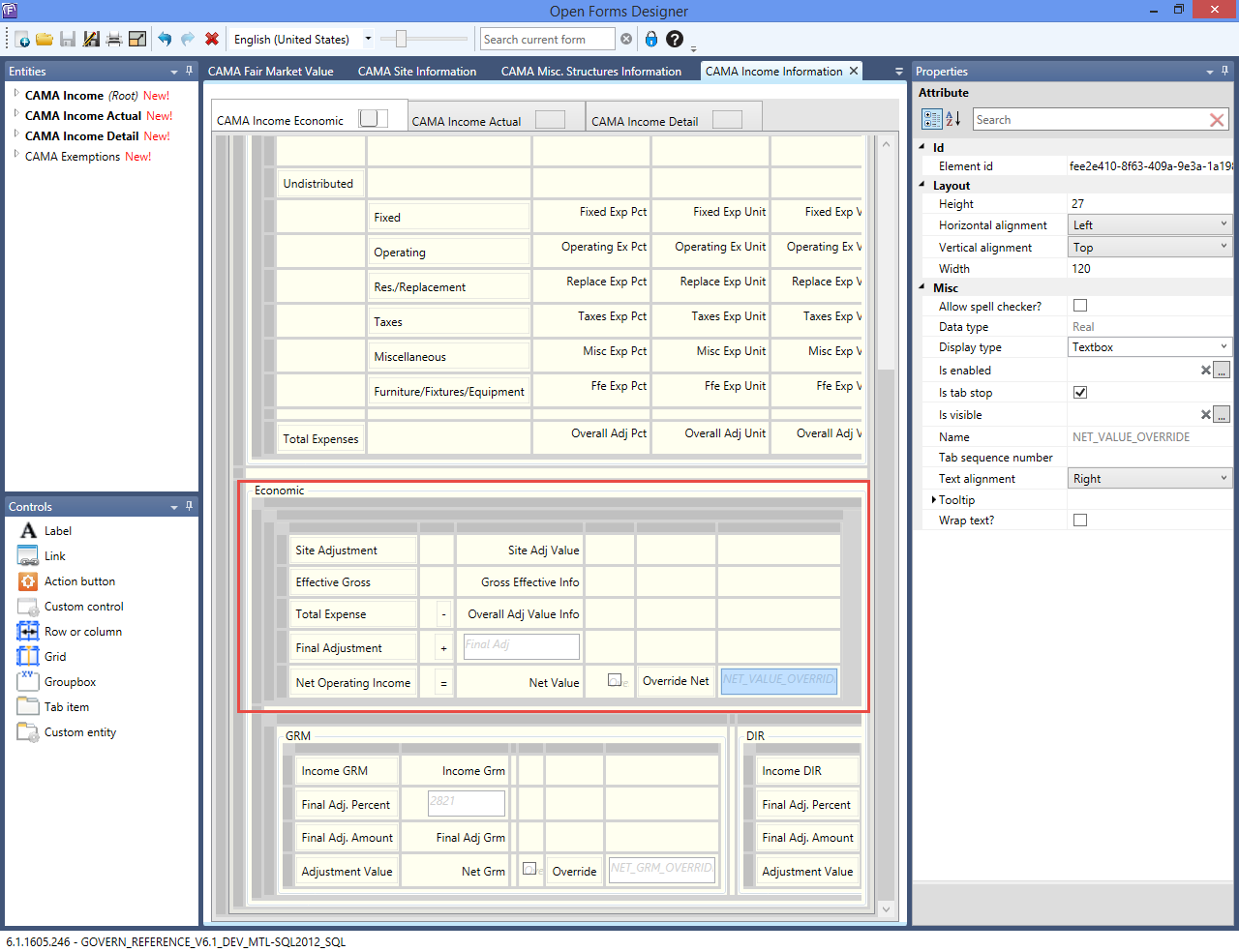 |
| Click to view full size image. |
CAMA Fair Market Value
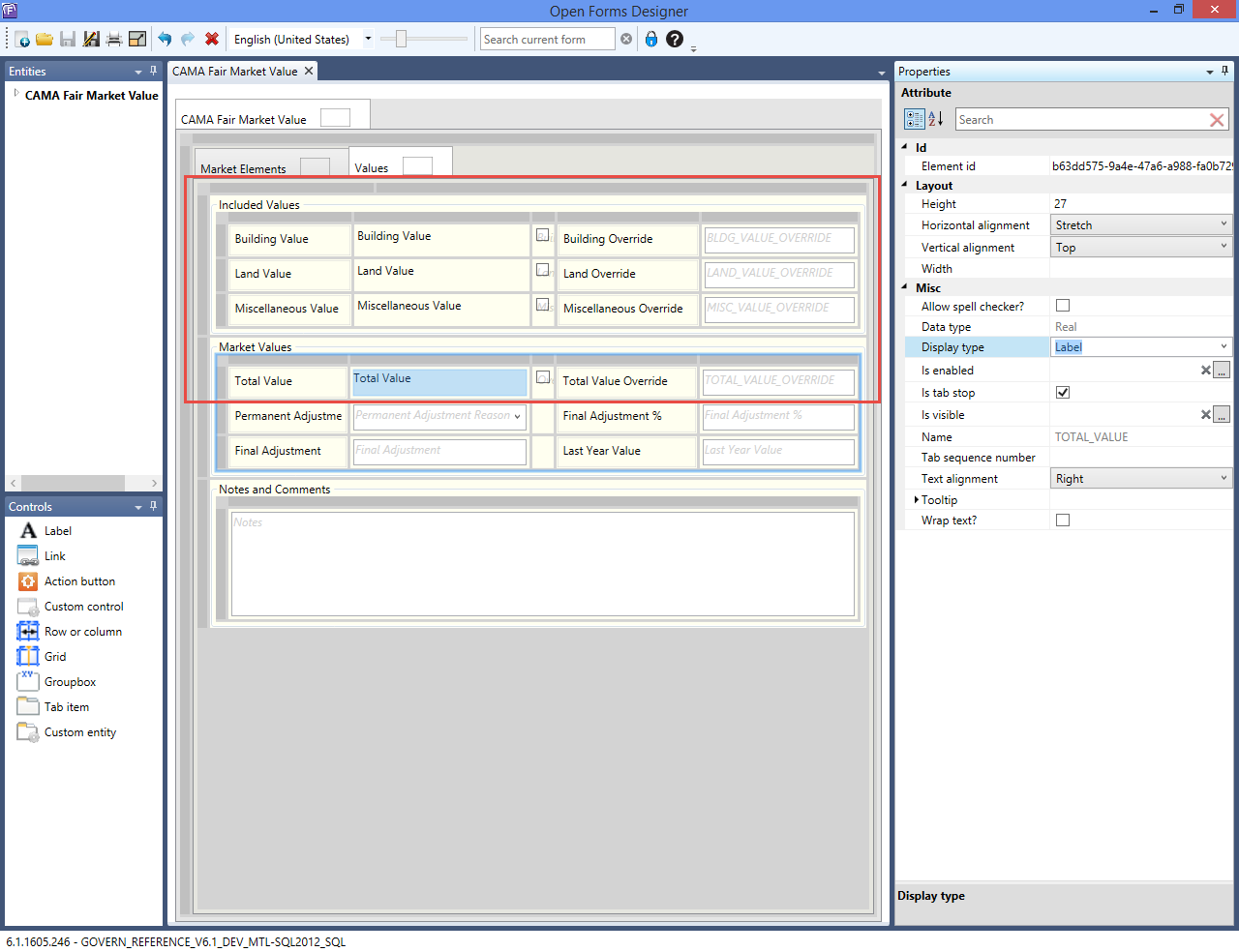 |
| Click to view full size image. |


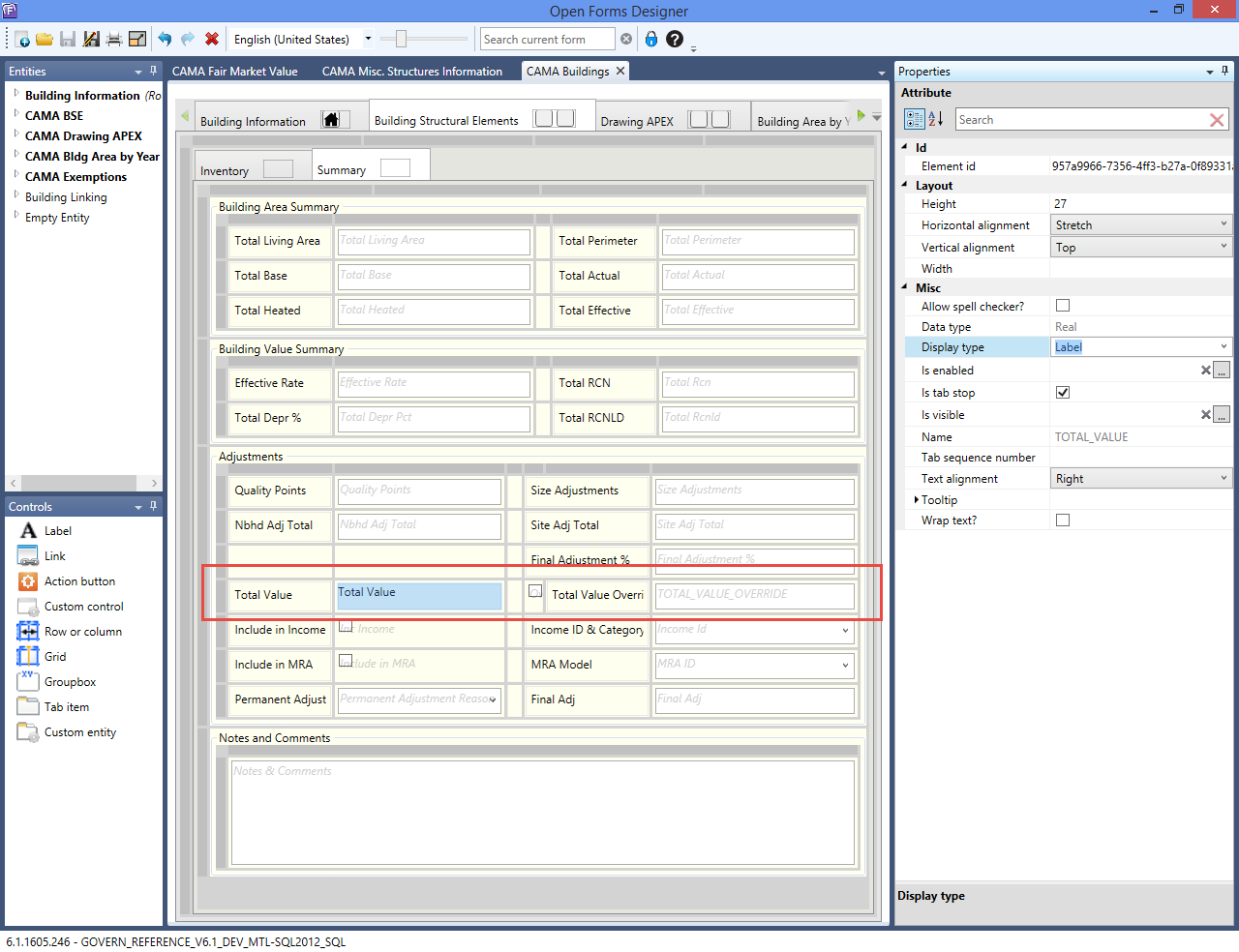
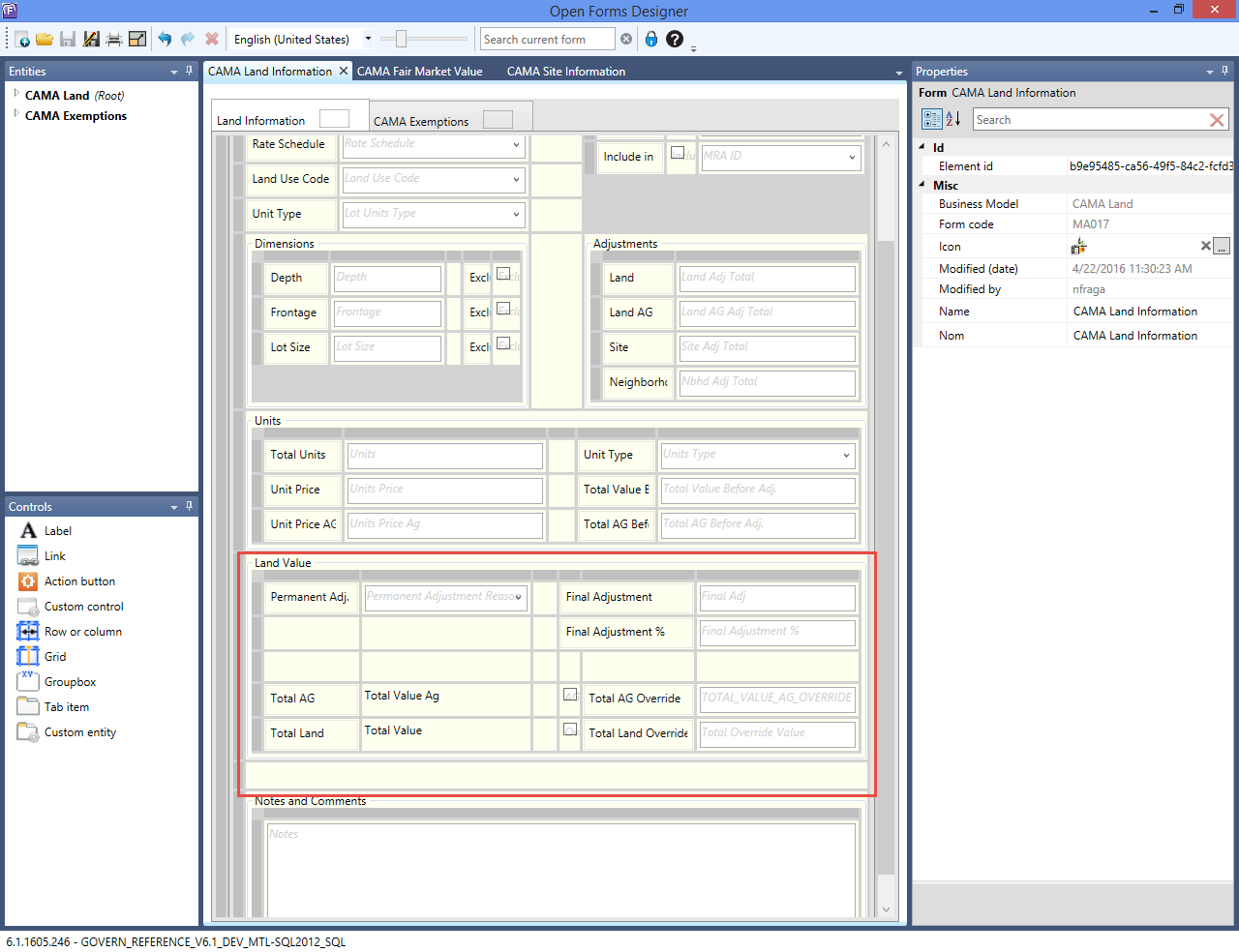
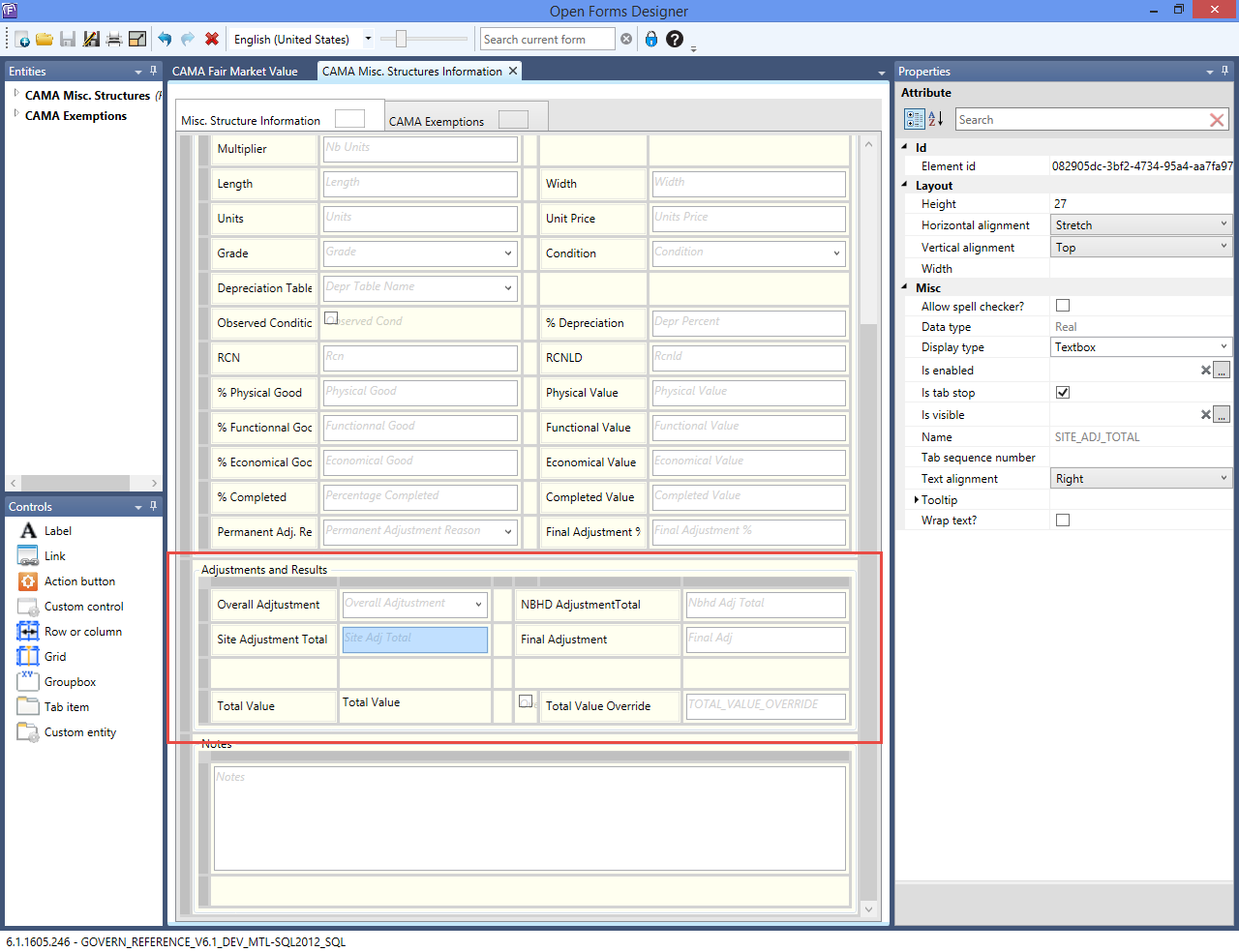
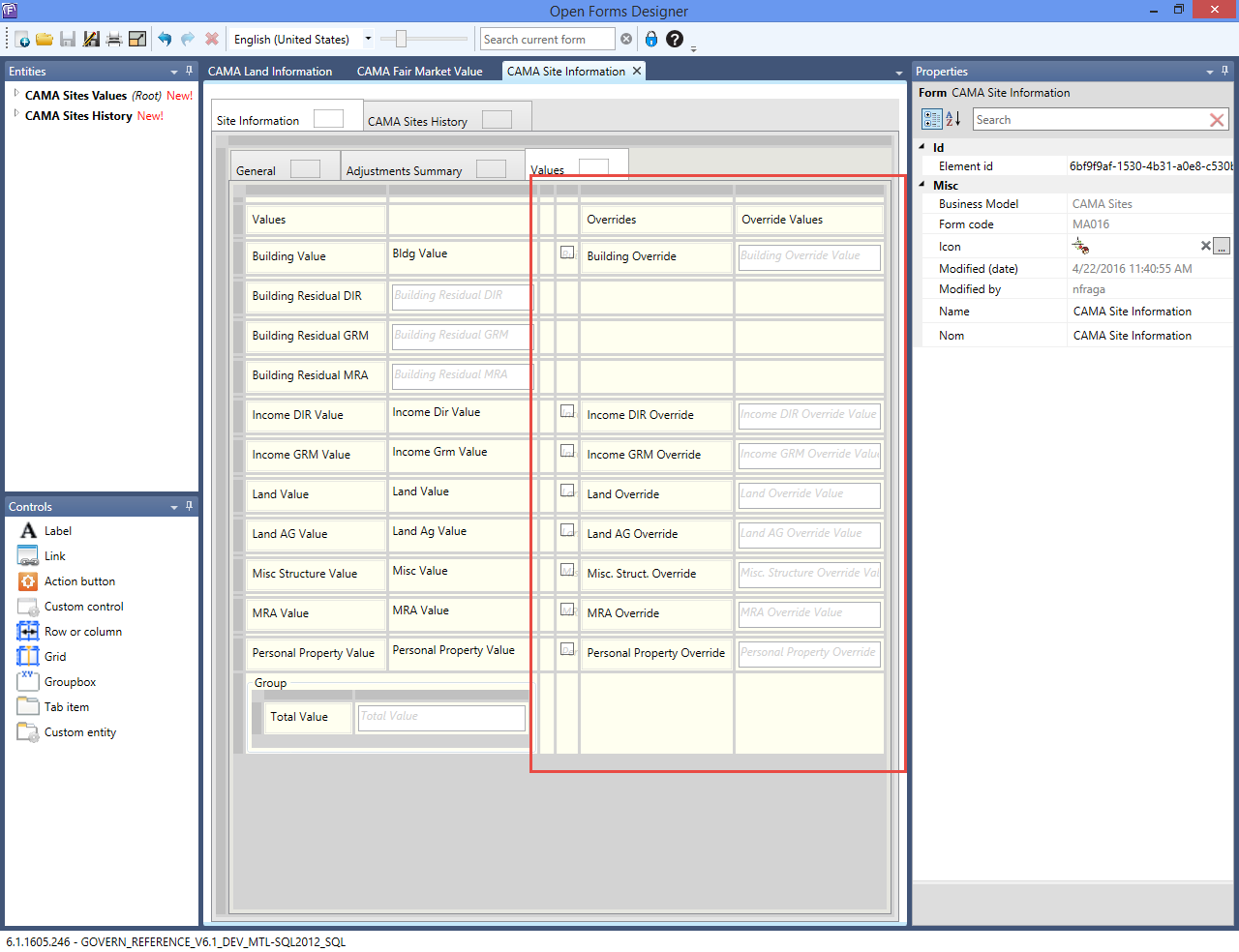
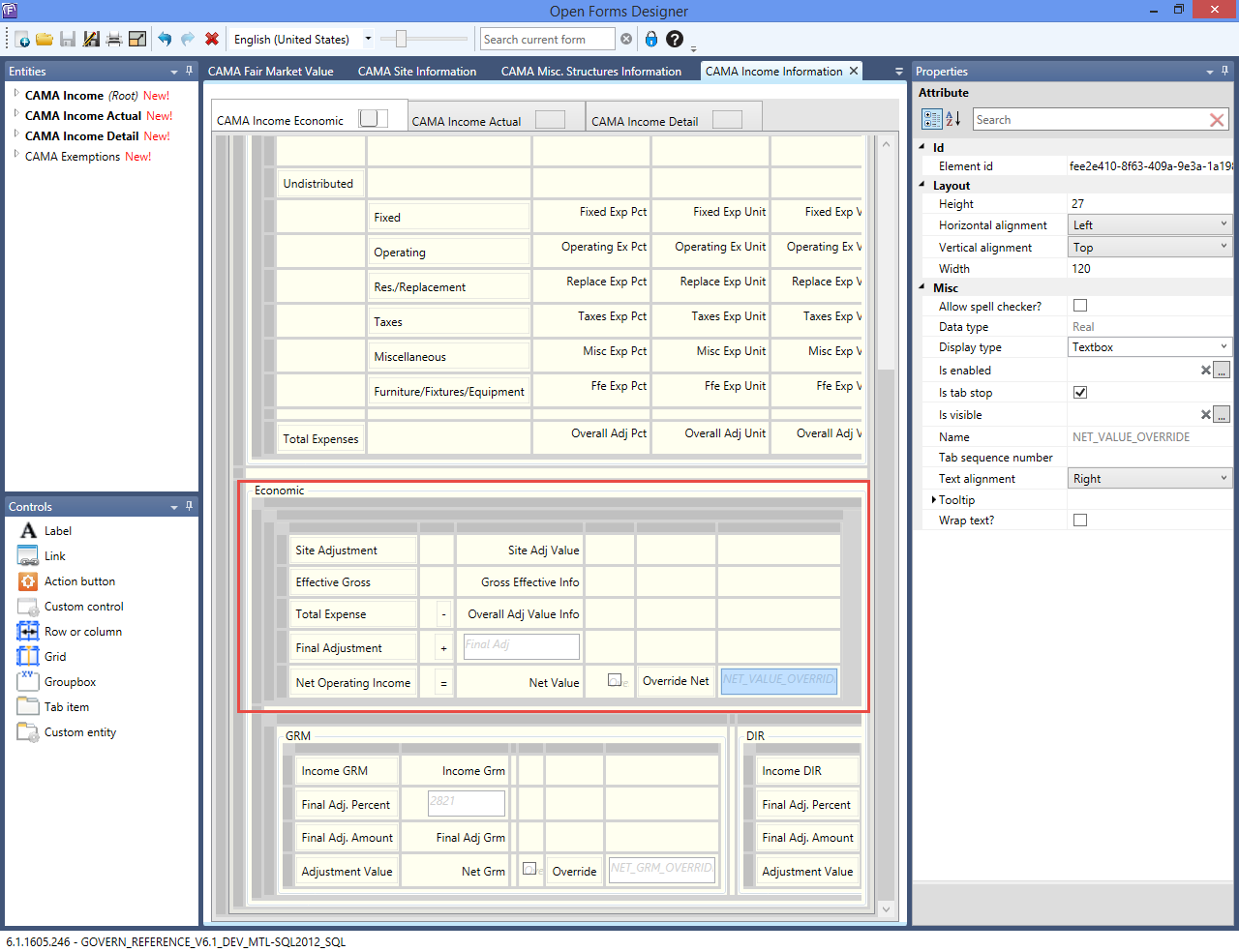
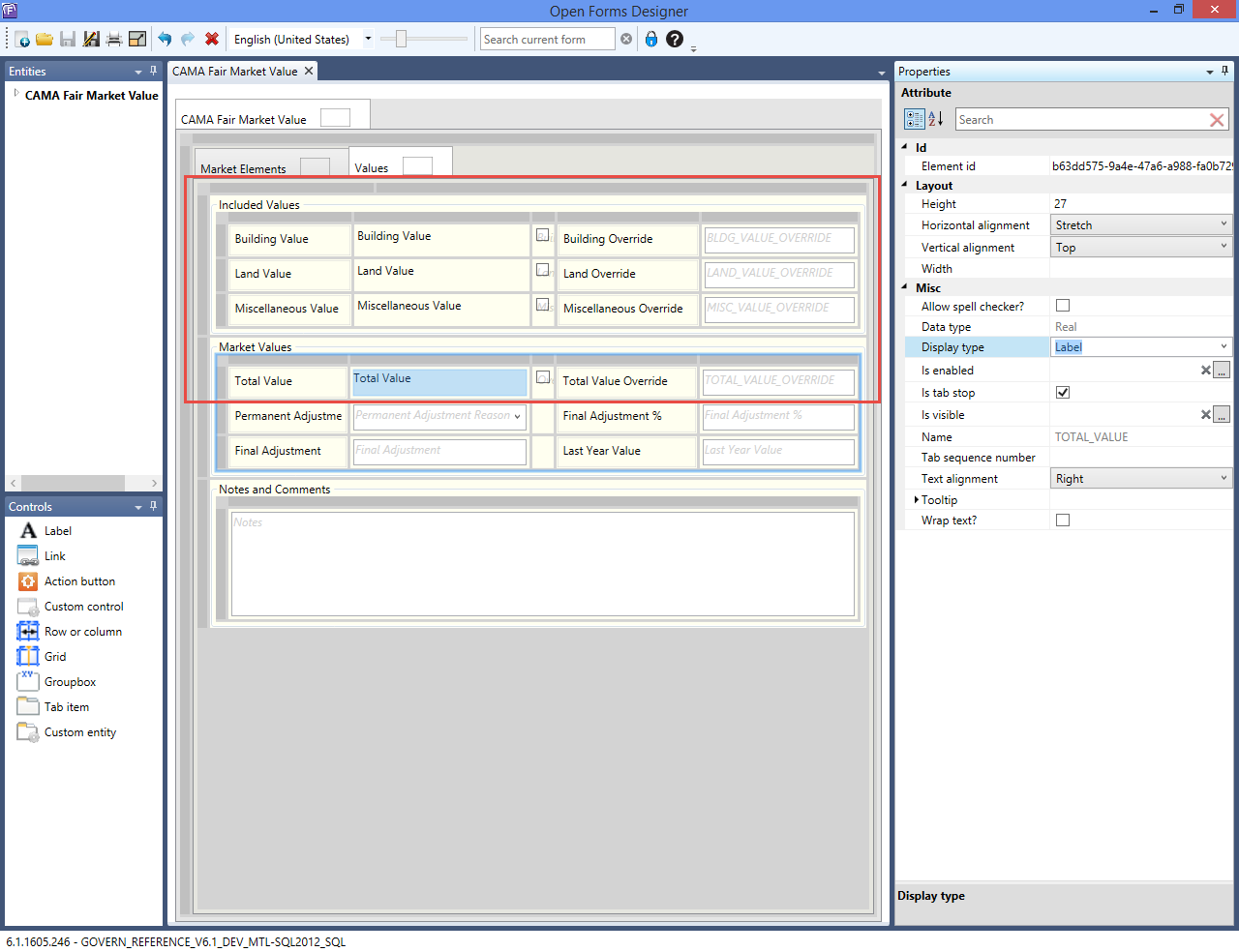
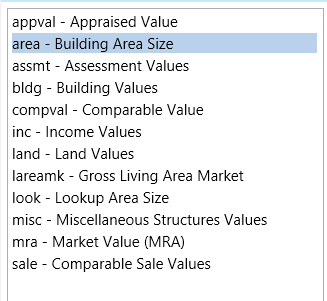 General Rounding Method
General Rounding Method