[In Development]
Specification Overview
All the CAMA Land information is presented on a single form in Govern OpenForms called Land Information.
- You can create multiple Land Information records for a parcel in order to cover all the different land uses and types.
- Data about the parcel size are maintained on the CAMA Land Information forms and with the Govern Property Control Legal Information form.
- The update on the Legal Information form is automatic.
- There are options for excluding the lot size, depth, and frontage for a specific parcel.
- For more information about the Legal Information form, click on the following link: PC Legal Information
- The Land Value is determined by a number of factors that include the parcel size, the land use, the rate schedule, adjustments, and tax exemptions applied specifically to the land. It can be applied to a MRA record or to a Income record, according to the appraisal method selected as well as to the land record’s option INCLUDE IN Income or MRA.
- Assessment Exemptions can be applied on Appraisal Land Records
- Audit, Copy to, Roll forward, Audit trails and other standard features
What’s New
[5.1] (to be verified in 6.0) You can now copy and paste a land record. This can save time if you are creating multiple land records that are similar. The land records can be on separate parcels. All data from the General tab can be copied with the exception of the LOT_SIZE, LOT_UNITS_TYPE, UNITS, and UNITS_TYPE. Data are copied one record at a time.
[6.1] Refresh Icon no longer available
[6.1] Mass Appraisal Link Group table lookup …
[6.1] Cluster configuration for table lookup …
[6.1] Site is required for all components
[6.1] Land Info merged into Land
[6.1] Simulation and template fields removed
[6.1] New Override Fields (to show calculated and overrided value)
Land Information
General
All land records are maintained on a single data entry form called Land Information. The appraised land value is determined from the values enteredon this form that include area, use, and applicable adjustments. This Land Information form has a General and an Adjustments tab. If the Govern Real Property TAX module is integrated to the Mass Appraisal through Govern Admin, an Exemptions tab is included and you can apply tax exemptions directly to the land record (verify if available in 6.1) . Similar functionality is added to the Building Structural Elements and Features and Miscellaneous Structures forms. Before recording the land appraisal information record for a property, update the following:
- Mass Appraisal Site Information
- Mass Appraisal Property Information
- Legal Description
If multiple Land Information records are available for the property, the navigation arrows are displayed. If it is configured, the Record Description is displayed.
Land Schedules without a Predefined Price per Unit
If a price per unit is included in the rate schedule, the land value is calculated automatically. Otherwise, if a price per unit is not included, then you must enter a value in the Units Price field under section. The Land Value is calculated based on the unit price and other fields.
Calculating the Agricultural Value
The Agricultural Unit Price is separate from the Land Unit Price. It is determined by multiplying the Units * Unit Price AG. The Land Adjustment is calculated according to the configuration. Amounts are displayed in the Unit Price AG and Total AG Before Adj. fields if the selected rate schedule code applies to the agricultural value.
The Units Price and Total Value Before Adjustments are calculated based on the Rate Schedule Code. The Total Value field at the bottom of the interface is calculated based on the total with the adjustments.
Excluding Land Area from the Legal Description
To exclude the land size from the Legal Description record for the property click on the exclude option according to how you set up the record:
- Exclude Lot Size
- Exclude Depth
- Exclude Frontage
Copy and Paste to Create New Land Records
- Copy: Use the copy and paste icons to copy data from one land record to another. The records can be on the same parcel or on multiple parcels. This can be useful if you are creating multiple land records with similar data. Records are copied one by one. To copy a record, open it in the Land Information form and click the Copy icon.
- Paste: Use the Paste icon to paste land information data from the source parcel where it was copied with the Copy icon to the destination parcel. All data from the General tab are copied with the exception of the following: Lot Size, Lot Units Type, Units, and Unit Type (validate).
Overriding the Land Value
Total Value = Units * Unit Price + Land Adjustment + Site Adjustment + Neighborhood Adjustment + Final Adjustment.
To override the Total Value:
1. Select the General tab on the Land Information form.
2. Select the Override option to enable the Final Adjustment field.
Enter a new value in the Final Adjustment field. This is added to the Total Value. (New change in 6,.1)
Land Form – General
–General Section
Site No.
- Select the Site from the Site No dropdown list. Several sites can be created for a property on the MA – Sites form. Typically, they are based on location and other geographic information.
- Multiple adjustments can be applied to each Site using the MA – Sites form.
Rate Schedule
- Select a land rate schedule from the Rate Schedule dropdown list. Rate Schedules are defined in Govern Admin. They determine the land value based on a number of factors, such as the number of units, the Link Group type (neighborhood, jurisdiction, income neighborhood). The rate can be applied as a flat rate or according to a schedule. A separate rate expression can be applied on the agricultural land on the parcel. The Land Adjustments can be associated with Rate Schedules in Govern Admin.
Land Use Code
- Select a code for the land use from the Land Use Code dropdown list. The Land Use Codes are defined in Govern Admin. They are used for classifying properties according to how the land is used. Land Use Codes can be associated with a Property Type (VT_USR PROPTYPE) and classified as Agricultural. The Land Adjustments can be associated with land use codes in Govern Admin.
Land Unit type
- Select the unit type corresponding to the area you entered from the Lot Units Type dropdown list. Examples are acres, hectares, square feet, and square meters.
–Dimensions Section
Enter the area of one of the following:
- Depth / Exclude
- Frontage / Excluded
- Lot Size / Exclude
Exclude is used for calculating the land value. If Exclude is checked, the area will not be used in the Legal Total Size calculation.
–Units Section
During the computation, the units and unit type are automatically converted and the results are displayed in the Units and Unit Type fields. The Units Price and Total Value Before Adjustments are calculated based on the Rate Schedule Code during the save. The Total Value field at the bottom of the interface is calculated based on the total with the adjustments.
Total Units
Unit Type
- Calculated field (converted)
Unit Price
- Calculated amount if entered in Land Schedule Land Rate
Unit Price AG
- Calculated amount if entered in Land Schedule AG Rate
Total Value Before Adj.
- Sum of land value before adjustments. Calculated amount.
Total AG Value Before Adj.
- Sum if land Agricultural values before adjustments. Calculated amount.
–Adjustments Section
Land
- The Land Adjustment is the total of the adjustments selected on the Adjustments tab. Calculated amount
Land AG
Site
- The Site Adjustment is calculated according to the selections made on the Site Information form. Calculated amount
Neighborhood
- The Neighborhood Code is selected for the property on the Property Area record. Refer to the Property Control guide for details on this form. The adjustment applied to the land for the Neighborhood is defined in Govern Admin per Neighborhood on the Mass Appraisal Neighborhood Validation Table. .Calculated amount
Land Form – Adjustments
Viewing / Applying an Adjustment
The Land Information Adjustments tab lists the available adjustments.
To apply an adjustment, select the Adjustments tab on the Land Appraisal Information function. The available adjustments are listed. According to the setup, the adjustments can be associated with the Land Use Code or Rate Schedule selected on the General tab. Otherwise, they are not associated with any data entry field.
By default the land adjustments are listed by sequence number. You can sort them in ascending or descending order by any of the available columns. To do this, click on the column heading. You can also remove any columns that you do not want to view. Right-click on the title bar of the columns to display a context-sensitive menu. Deselect the columns that you do not want to view. You can also change the position of a column by dragging and dropping it to the left or right.
Select a specific code for the adjustment type, by clicking inside the Adjustment Code text field, if applicable. Click Save.
Overriding an Adjustment
To override a land adjustment, select the Adjustments tab on the Land Information form. Select (check) the Override checkbox beside the value you want to modify.
Enter a new value in the Value field and click Save. Note: The value is recalculated and displayed under Value.
Land Form – CAMA Exemptions
Validate if available in 6.1
Configuration
For a step by step administrative setup see Module Specification (above) Configuration or Product Map under the Land Form Function for all related product detail wiki URL pages.
There are three (3) Mass Appraisal Validation Tables that are specific to land information. All are set up and maintained in Govern Admin in Govern for Windows.
- Land Adjustments (Table: MA_PARM_LANDADJT)
- Land Rate Schedule (Table: MA_PARM_LANDSCHD)
- Land Use Codes (Table: MA_PARM_LANDUSE)
Land Adjustments
- You can create as many Mass Appraisal Land Adjustment tables as required.
- Multiple adjustments can be applied to a land record.
- Land adjustments tables are defined in Mass Appraisal tables and are often associated with topographic or other geographic features of the land or proximity to roads or schools.
- They can be applied as flat rates, formulas, or logical expressions and associated with the land use or rate schedule codes.
- Adjustments are displayed on both the Land Information > Adjustments tab.
Land Rate Schedule
- The Mass Appraisal Land Rate Schedule Validation Table is unique.
- Rate Schedules are defined in Govern Admin.
- They determine the land value based on a number of factors, such as the number of units, the neighborhood, and the jurisdiction.
- The rate can be applied as a flat rate or according to a schedule.
- A separate rate, formula, or logical expression can be applied on the agricultural land on the parcel.
- The Land Adjustments can be associated with Rate Schedules in Govern Admin.
Land Use Codes
- The Mass Appraisal Land Use table is unique.
- The Land Use Codes are used for classifying properties according to how the land is used.
- Land Use Codes can be associated with a Property Type (Table: VT_USR_PROPTYPE) and classified as Agricultural.
- The Land Adjustments can be associated with land use codes in Govern Admin.
| NOTE: Before performing the specific setup for the CAMA Land Information form, it is important to complete the general CAMA configuration. |
Documentation
This section provides links to the administrative and user documents for land information.
Administrator
Govern Land Administration : Mass Appraisal General Parameters and Validation Tables (specific to land) 6.0
Linear Square Foot Calculation: [To be revised] This document describes the linear square foot calculation used in the cumulative land calculation method.
User Manual
This document describes the Govern CAMA Land Information form for data entry of land
Govern Land Information user data entry
Technical Specification
See Module Section OpenForms Reference (OFR), Installation and Design info from R&D Developers
Video
8-101-100 – Land Appraisal from the Appraiser’s side Course 1 of 5 Govern APPRAISER
[PDF] [video]


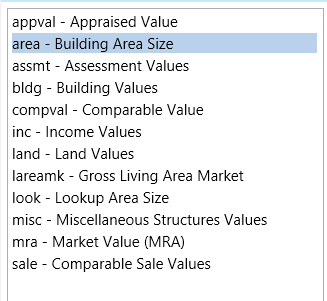 General Rounding Method
General Rounding Method