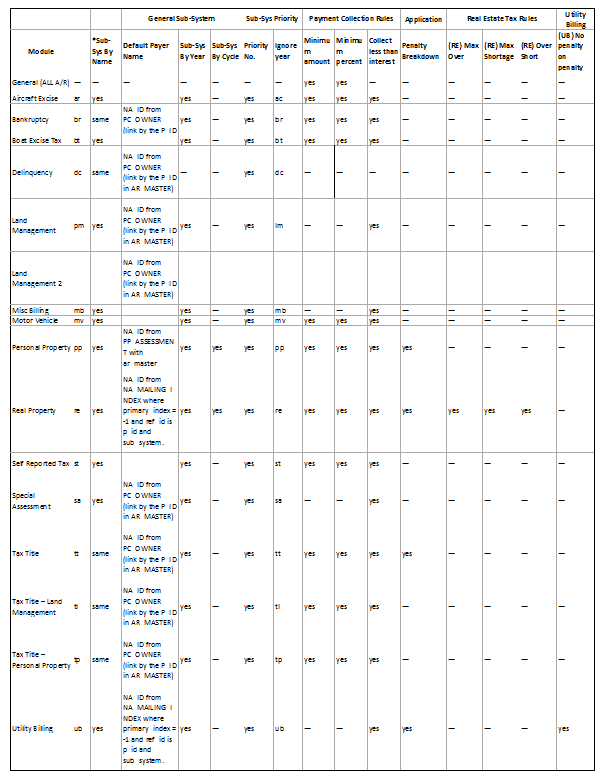Accounts Receivable (A/R) Payment Application Priorities Business Rules
Version 6.1
Overview
The following explains the payment application and priority business rules.
[under construction]
Parameters
Mainly, the following parameters impact the payment priority order:
A/R Sub-System Priorities
Enter a number in the Priority field next to each subsystem to define the order in which bills are paid.
The higher the number, the higher the priority and the sooner the bill is paid.
Note: If a collection year is entered on the Accounts Receivable General Parameters form, no payments will be made on bills dated prior to this year.
Ignore Year:
Select Ignore Year to use only the subsystem priority when making payments.
Bills from the subsystem with the highest priority are paid first.
Otherwise, if this option is deselected, payments are made on all outstanding bills according to year; i.e., all bills from 2012 are paid before the bills from 2013.
Application Order
Payments application order:
Sub-System
- Payments are made first to the subsystems with the Ignore Year option selected, according to Priority Number. The subsystem with the highest priority number is paid first.
- Payments are then made to subsystems with the Ignore Year option deselected, according to Priority Number. The subsystem with the highest priority number is paid first.
- Note: If a collection year is entered on the Accounts Receivable General Parameters form, no payments will be made on bills dated prior to this year.
- If two subsystems have the same priority number, payments are made in alphabetical order.
A/R Class Code
Priority can be setup by Class code
Priority (Highest Number = Highest Priority)
The Class Code with the highest number is processed first; i.e., the class code assigned priority number 2 is processed before that with priority number 1.
Apply Before Installment/Apply Before Date
If two class codes have the same priority number, they are processed according to these 2 fields.
The following table defines the four possible combinations that can be set for these options:
| Process Order |
|
Priority Number |
|
Apply Before Installment |
|
Apply Before Date |
| 1 |
|
x |
|
x |
|
x |
| 2 |
|
x |
|
x |
|
|
| 3 |
|
x |
|
|
|
x |
| 4 |
|
x |
|
|
|
|
History / Inactive Account
(To be validated if used for Cash Collection)
An account can be inactivated. This option is set in the Accounts Receivable A/R Inquiry Notes tab.
When turned on, no further Accounts Receivable transactions can be performed on the account.