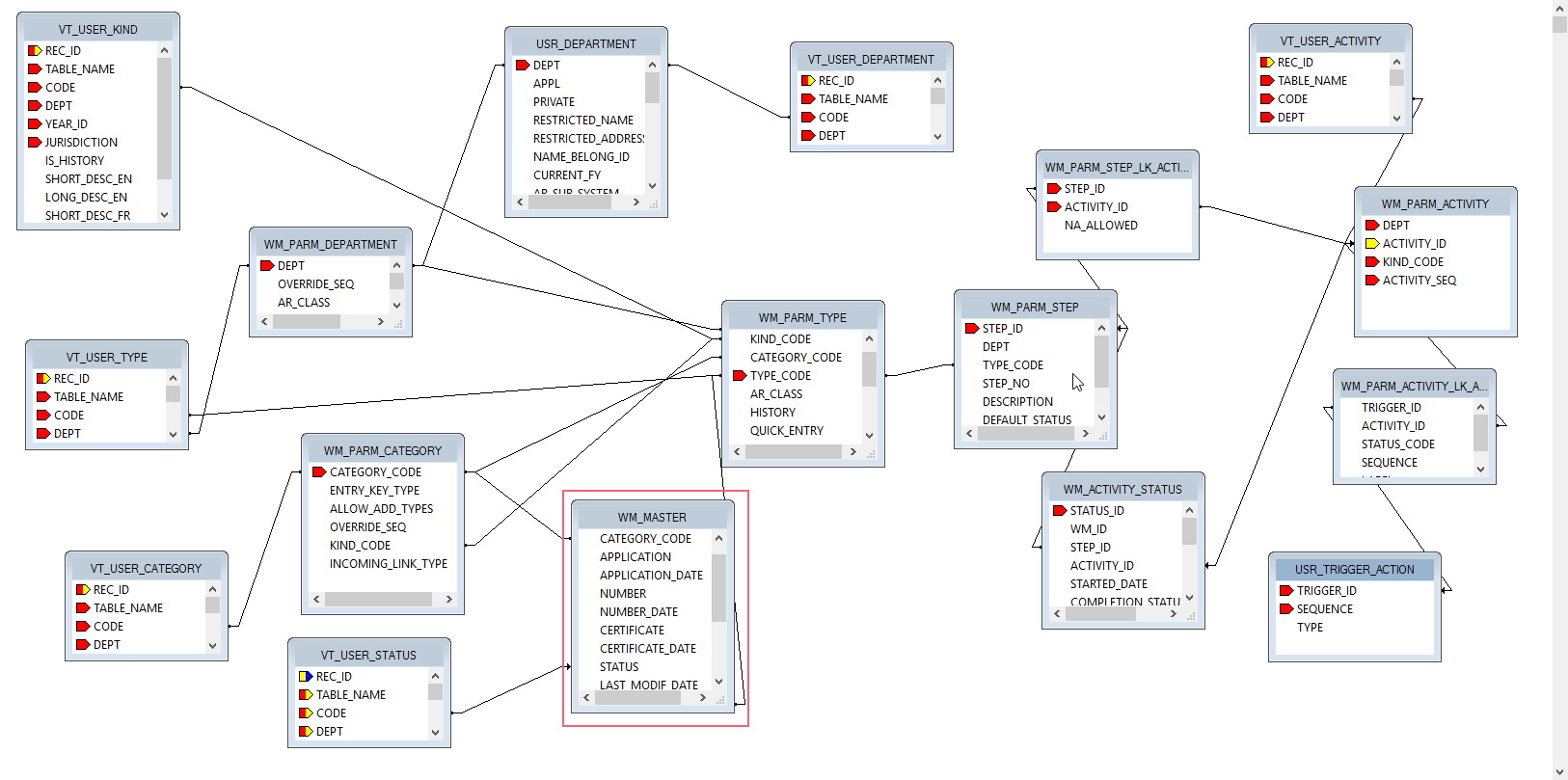Matix GIS Integration
Overview
True GIS-CAMA Integration, Matix is a GIS viewer, that provides everyone from taxpayers to county decision makers with state-of-the-art data visualization. These visual representations give the user unmatched access to meaningful data and unleash the deeply buried, yet valuable, information contained within your growing base of historical CAMA and Collections records. Matix is a product of the Harris Govern suite that encompasses CAMA records, GIS layers and images within one application. Matix offers users…
- Thematic CAMA maps and Collections data
- Visually create and validate statistical models
- Integrate with any CAMA system, Excel or Access databases Advanced tools
- Matix leverages the power and flexibility of ESRI’s ArcGIS Server, as well as the latest in web-based mapping services, to provide an everyday tool for performing rapid statistical analysis and advanced visualizations.
Read More... Integration is accomplished via the Govern OpenForms Standard Application Browser form and feature (std-frm-005). Furthermore, the Standard Application Browser form function has similar functionalities to the Standard Web Browser (WBI) form for Web base application integration. For additional information on this feature, refer to the standard Web Browser Integration (WBI) (101-std-frm-003) video in the Videos section of this page. Click to go to the link page of the current Matix Documentation 101-std-frm-008-MATIX Integration. Click to view a training session video (May 8, 2017) For more information, visit the Harris Govern web site See What’s New Page. 222-Matix OpenForms MATIX Integration
It was tailored for MATIX and distributed as a standard form (std-frm-008). To get an idea of MATIX specific features and how it is configured, please refer to the Standard Application Browser for MATIX.Documentation
Videos
Click to view the video providing background information and demonstrating the integration process.Related Topics
What’s New!


![809-(ico)-GTB-[v5.1].png 809-(ico)-GTB-[v5.1].png](https://kb.harrisgovern.com/wp-content/uploads/2018/07/809-ico-GTB-v5.1-3.png) Govern Theme Builder (TB)
Govern Theme Builder (TB)![810-(ico)-MoD-[v5.1].png 810-(ico)-MoD-[v5.1].png](https://kb.harrisgovern.com/wp-content/uploads/2018/07/810-ico-MoD-v5.1-3.png) Govern Model Designer (MoD)
Govern Model Designer (MoD)