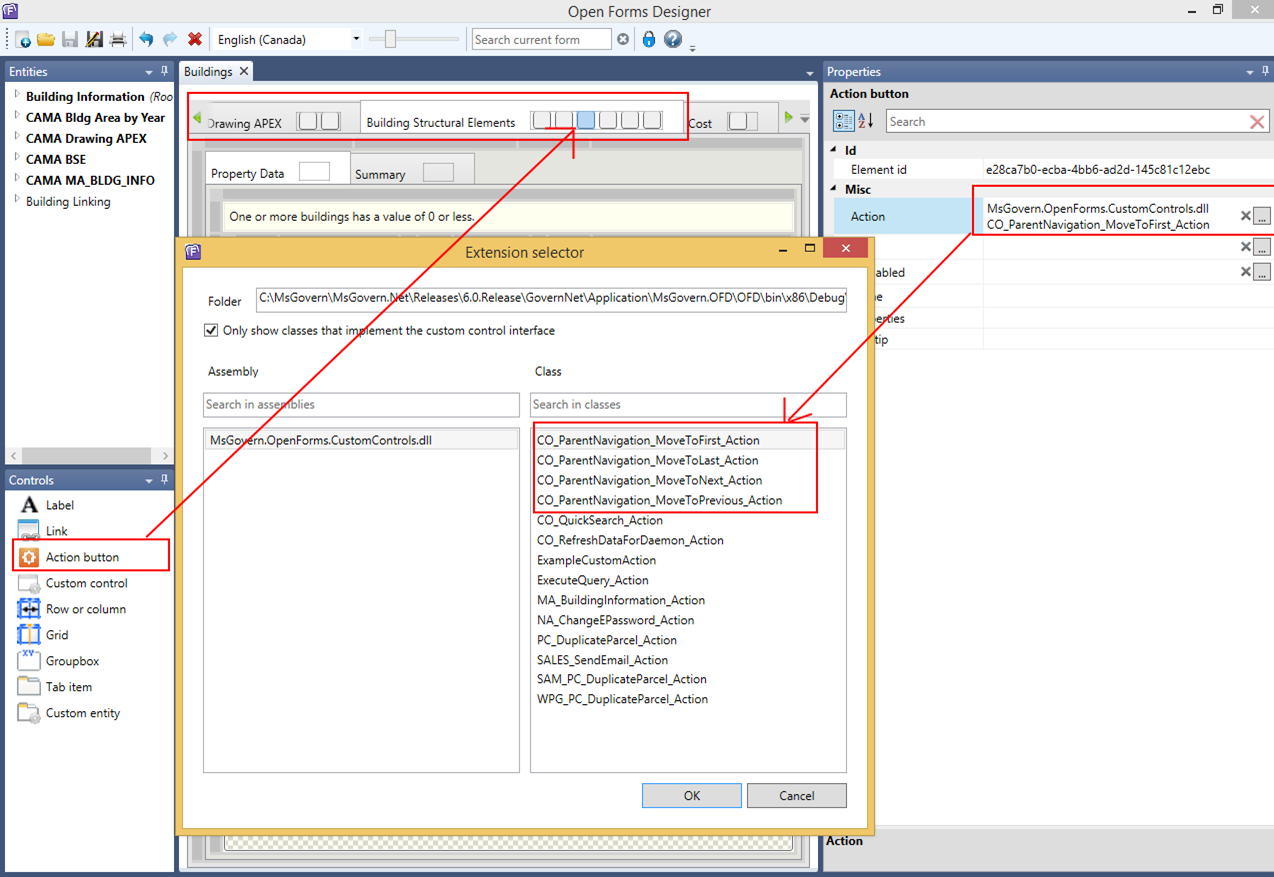Business Tax (SRT)
Overview
The Business Tax subsystem has been designed for local governments and organizations that need to report the sales tax that are generated from local businesses and classified as a voluntarily reported tax or Self-Reported Tax (ST).
Governs’ Business Tax subsystem provides a flexible administrative setup. Administrators set up categories, add customized fields with computations rules and define tax levies.
Business Tax is collected according to user-defined periods. Even for infrequently collected tax, the organization needs to define a Period record, with the number of periods set to zero.
Parameters were added to the Name Search for retrieving Business Tax data. Govern Users set up Business Tax accounts for each individual and company from whom they need to collect tax. The Business Tax Data Entry Tax function provides detailed information on each record and direct access to the Accounts Receivable (A/R) subsystem for viewing and maintaining records and for collecting payments.
Prerequisites
The following Govern™ subsystems are required for the Business Tax module:
- Property Control
- Accounts Receivable
What’s New
The following are changes in the functioning/business rules of Govern’s Business Tax:
- Business Tax Account Status
Account Status
Summary
The following describes the ST – Business Tax account status. The Business Tax account uses a custom control to set the category and define all filing periods.
Description
The Business Tax account status allows the user to retain a history of the filing period based on a set date range. Filing shells will be automatically created between the date ranges of the selected period. The filing period history is created in the (Table: ST_MASTER_STATUS_HIST). The account status is represented with a Label and a Button.
1. Label:
- Display the current account status
- Use the last record associated with the ST account ID from ST_MASTER_STATUS_HIST
2. Button:
- A popup window will show up when the button is clicked.
- On creation…
- Select of the category code is permitted.
- NOTE: The reason code is not visible during creation.
- On Edit
- Category Code cannot be edited.
- Reason Code is optional.
- When the OK button is clicked in the popup window, the system will create a new filing period and periods that have not been filed.
- The period code and starting date is required.
Custom Control
The Business Tax Account custom control keeps track of the type of period, inactivity of the account, and filings based on a date range.
A popup window will be displayed when the custom control button is clicked. This window allows the user to create a period status by setting the Period Type and the Start Date.
Functionality
1. Show the current period status
- The status N/A indicates the account doesn’t have any period defined.
- The text of the period status depends on the description written in GNA with the ST period parameter.
- A new period code is automatically added in the application to allow users to set the account to inactive.
2. Set the category code
- Can only be selected once on a new account.
- Once the account is saved the category code cannot be changed anymore.
3. Create period status
- Keep the history of the account periods
- Create the period with the selected start date by leaving the end date as NULL.
- When new period is created, the end date of the previous period will be automatically be updated with the good end date of the period set in GNA or will be deleted if the data range of the new period is before the existing period start date.
- Invalid unfiled will be deleted.
- Auto-create unfiled filings with the selected date range and period code.
Configuration
BED
1. Remove attributes in BED with the column names
- DEFAULT_PERIOD
- FROM_DATE
- INACTIVE
- UNTIL_DATE
- NO_FILING
- CHANGE_DATE
- INA_RSN1
- START_DATE
2. Save the entity
3. Open the MOD to make sure the attributes are removed.
GNA
1. Run the verify database to create the new table ST_MASTER_PERIOD_HIST.
2. Open the Self-Reported Tax Period
All the periods defined in GNA will be shown in the custom control. The period Inactive will be added in the code behind to be able to inactivate the ST account.
3. Create a query in GNA
Use the following query to get all the ST period history from the current ST account ID.
SELECT period_code, CASE WHEN period_code ='ST_INACTIVE_PER'THEN'Inactive' WHEN period_detail_desc.short_desc_en ISNOTNULLTHEN period_detail_desc.short_desc_en WHEN period_detail_desc.long_desc_en ISNOTNULLTHEN period_detail_desc.long_desc_en ELSE period_detail_desc.code END english_description, CASE WHEN period_code ='ST_INACTIVE_PER'THEN'Inactive' WHEN period_detail_desc.short_desc_fr ISNOTNULLTHEN period_detail_desc.short_desc_fr WHEN period_detail_desc.long_desc_fr ISNOTNULLTHEN period_detail_desc.long_desc_fr ELSE period_detail_desc.code END french_description, start_date, end_date FROM st_master_status_hist LEFTJOIN vt_user period_detail_desc WITH (NOLOCK) ON period_detail_desc.table_name ='ST_PER' AND period_detail_desc.year_id =YEAR(start_date) AND period_detail_desc.dept =Department AND st_master_status_hist.period_code=period_detail_desc.code WHERE st_acct_id =Self Reported Tax Acct ID ORDERBY sequence
Use the following query to get all the ST Period History from the current ST Account ID.
SELECT period_code, CASE WHEN period_code = 'ST_INACTIVE_PER' THEN 'Inactive' WHEN period_detail_desc.short_desc_en IS NOT NULL THEN period_detail_desc.short_desc_en WHEN period_detail_desc.long_desc_en IS NOT NULL THEN period_detail_desc.long_desc_en ELSE period_detail_desc.code END english_description, CASE WHEN period_code = 'ST_INACTIVE_PER' THEN 'Inactive' WHEN period_detail_desc.short_desc_fr IS NOT NULL THEN period_detail_desc.short_desc_fr WHEN period_detail_desc.long_desc_fr IS NOT NULL THEN period_detail_desc.long_desc_fr ELSE period_detail_desc.code END french_description, start_date, end_date FROM st_master_status_hist LEFT JOIN vt_user period_detail_desc WITH (NOLOCK) ON period_detail_desc.table_name = 'ST_PER' AND period_detail_desc.year_id = YEAR(start_date) AND period_detail_desc.dept = Department AND st_master_status_hist.period_code=period_detail_desc.code WHERE st_acct_id = Self Reported Tax Acct ID ORDER BY sequence
101-st-fea-004